Table of contents
How to add access grants for a project in healhtstat.be with the role of Data Provider/Hospital, Data Provider/Individual, Sponsor/Sponsor or Sponsor/Individual using the EAM interface?
How to request approval of access grants for a project in healthstat.be with the role of Data Provider/Hospital, Data Provider/Individual, Sponsor/Sponsor or Sponsor/Individual using the EAM interface?
How to approve access grants for a project in healthstat.be with the role of Data Provider/Hospital, Data Provider/Individual, Sponsor/Sponsor or Sponsor/Individual using the EAM interface?
How to disable an EAM account for a project in healthstat.be using the EAM interface?
How to restore an EAM account for a project in healthstat.be using the EAM interface?
How to reset the password of an EAM account for a project in healthstat.be using the EAM interface?
How to view the EAM accounts of all participants to all projects in healthstat.be of the own organization using the EAM interface?
How to view the EAM accounts for own projects in healthstat.be using the EAM interface?
This documentation is being updated regularly. We try to provide as correct, complete and clear as possible information on these pages. Nevertheless, if you see anything in the documentation that is not correct, does not match your experience or requires further clarification, please create a request (type : request for information) via our portal (https://sciensano.service-now.com/sp) or send us an e-mail via support.healthdata@sciensano.be to report this documentation issue. Please, do not forget to mention the URL or web address of the page with the documentation issue. We will then adjust the documentation as soon as possible. Thank you!How to add access grants for a project in healthstat.be with the role of Data Provider/Hospital, Data Provider/Individual, Sponsor/Sponsor or Sponsor/Individual using the EAM interface?
End-to-end process:
Navigating to the HD EAM Portal and Access Manager profile
Go here to learn how to login via the Federal Authentication Service (FAS) with eID or itsme.
Provisioning a new EAM account and adding grants for Healthstat.be
Click on Manage at the top left of the screen, so that the EAM menu appears. When hovering over this, the menu items EAM Users and EAM Accounts become visible. Select EAM Users.

The following page with an overview of the different Authenticated Users appears. You want to select a user for whom you want to request access to a project, and thus need to create an account with provisioning and grants. Click on the corresponding First name, Last name or SSIN.

ATTENTION: Authenticated Users that not yet appear in the list have either to register via the FAS service and create an account (Authenticated User action) or have to be added via Bulk upload (Access Manager action) first.
The My Accounts page of the Authenticated User's is shown. Click on the Add new Account button.

The Add a new account window opens up.

Fill out a valid e-mail address and select the provision (Organization/Application) from the drop-down list.

Click on the Save button. The new account is ready and is added to the list of accounts. Now, add the grants.

Selecting "n grant(s)" for the desired account will lead you to the Manage grants page. Next, click on the Add new Grant button.

The Add a new grant window with some required fields pops up. Select the desired Project in a drop-down list. Next, select the Role and the Data level that apply to your situation. Click on the Save button.

When returning to the Account: Manage grants page you will notice that the grant is added to your account, which is still in the Draft state.

You have now created an account for a project in Healthstat.be with the role of Data Provider/Hospital, Data Provider/Individual, Sponsor/Sponsor or Sponsor/Individual.
Next step: Request Access Manager's approval of the access grants as described here.
How to request approval of access grants for a project in healthstat.be with the role of Data Provider/Hospital, Data Provider/Individual, Sponsor/Sponsor or Sponsor/Individual using the EAM interface?
End-to-end process:
Navigating to the HD EAM Portal and Access Manager profile
Go here to learn how to login via the Federal Authentication Service (FAS) with eID or itsme.
Provisioning a new EAM account and adding grants for Healthstat.be
Go here to learn how to provision a new EAM account and to add grants for a project in healthstat.be.
Requesting EAM account approval
Next step is to request approval of the newly added account with grants, thus enabling the Authenticated User to access the specified project(s) in a given application (HD4DP2, Healthstat.be ...). Therefore, click on the Request approval button.

The status immediately changes to Approval.

The Access Manager will be notified of your request via e-mail. You will have to wait now for the Access Manager to take action. This can take multiple hours. Upon confirmation the Account state will change to Approved.
Next step: Access Manager's approval of the access grants as described here.
How to approve access grants for a project in healthstat.be with the role of Data Provider/Hospital, Data Provider/Individual, Sponsor/Sponsor, Sponsor/Individual using the EAM interface?
End-to-end process:
Navigating to the HD EAM Portal and Access Manager profile
Go here to learn how to login via the Federal Authentication Service (FAS) with eID or itsme.
Provisioning a new account and adding grants for Healthstat
Go here to learn how to add an account and add a provision and grants for Healthstat.
Requesting EAM account approval
Go here to learn how to request approval of a new account with provisioning and grants.
Approving an EAM account approval request
Click on Manage to the top left of the screen, so that EAM appears. When hovering over this, the items EAM Users and EAM Accounts become visible.

Select EAM Accounts and Approval successively.

When clicking on Approval you open the page with end-user accounts that are waiting to be approved:

There are two ways to approve these account requests:
- By checking the selection box of the relevant account request and selecting the Approve action. Click on the Apply to selected item button to perform the action.

- By clicking on the Edit button in the Operations column for the relevant account ...

... and subsequently on the Approve button in the Account: Manage grants screen.

The Account state changes to Approved.

After this, a fulfilment process will start to run in the background, finally resulting in an account state change to Published.
Performing a push action
If this change does not take place within a reasonable amount of time - usually between 15 minutes and up to three hours - the account could be updated by means of a "push".
Therefore, return to the accounts overview screen.

First, check the Approved account that needs to be pushed (1). Then, open the Action drop-down menu and select the Update account (push) option (2). Finally, validate this action by clicking on the Apply to selected items button (3).

In case the push action does not trigger the expected result, you need to contact our Support service.
How to disable an EAM account for a project in healthstat.be using the EAM interface?
End-to-end process:
Navigating to the HD EAM Portal and Access Manager profile
Go here to learn how to login via the Federal Authentication Service (FAS) with eID or itsme.
Disabling an account
Click on Manage to the top left of the screen, so that EAM appears. When hovering over this menu item, the subitems EAM Users and EAM Accounts become visible. Select EAM Accounts.

An overview with the accounts of the Authenticated Users appears. Scroll down the list and tick the selection box of the account(s) you want to disable.
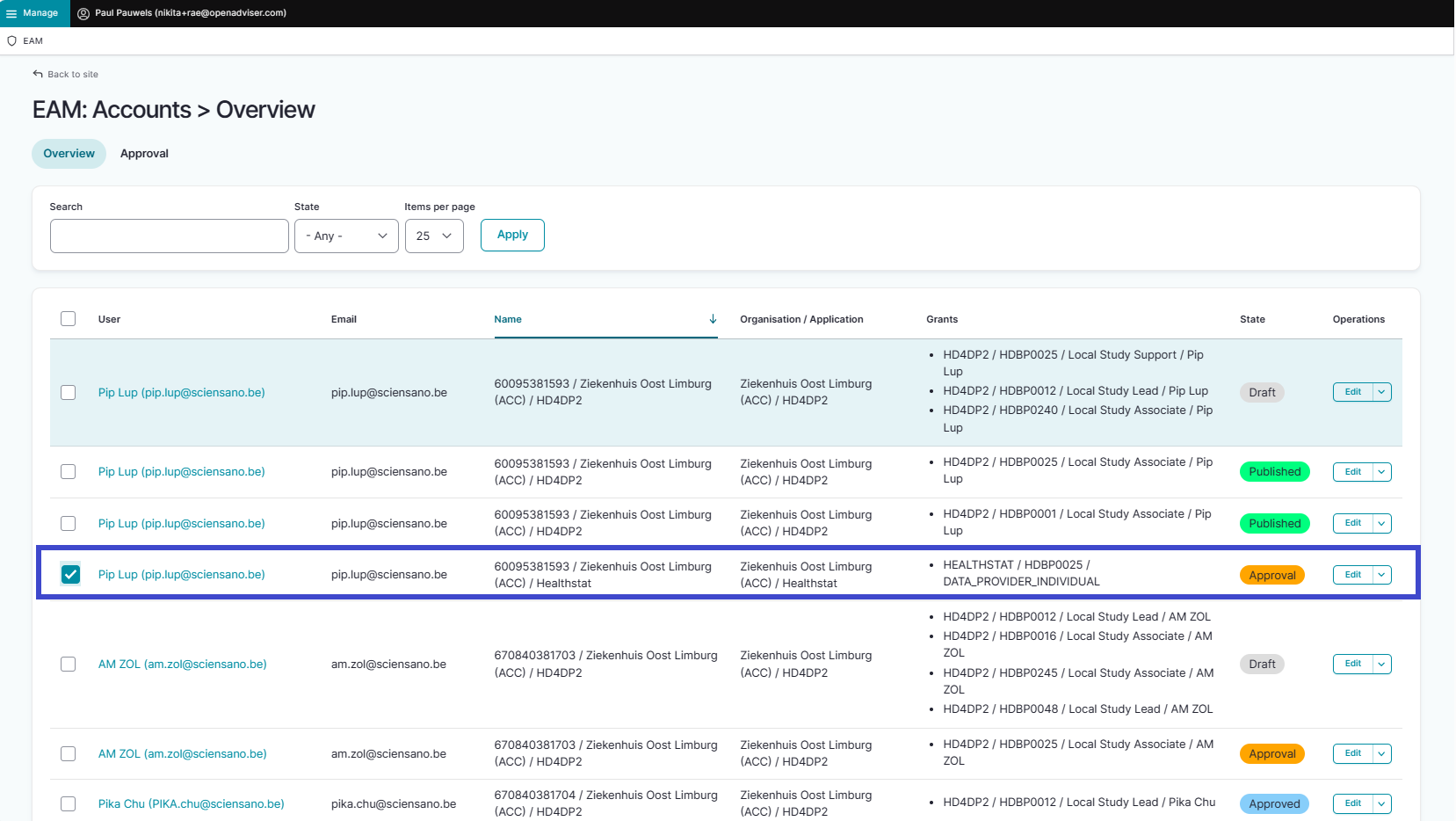
Go to the bottom of the page and click on the Action toggle button to select Disable account.

Click on the Apply to selected items button, and successively on the Execute action button to complete the action.

This action triggers an e-mail to the Authenticated User to inform about the account being disabled: the user can't log in with the given credentials.
How to restore an EAM account for a project in healthstat.be using the EAM interface?
End-to-end process:
Navigating to the HD EAM Portal and Access Manager profile
Go here to learn how to login via the Federal Authentication Service (FAS) with eID or itsme.
From here similar to the process as for HD4DP2
Restoring an EAM account
Click on Manage to the top left of the screen, so that EAM appears. When hovering over this menu item, the subitems EAM Users and EAM Accounts become visible. Select EAM Accounts.

An overview with the accounts of the Authenticated Users appears. Click on the Edit button of the disabled account you want to restore.

The Manage grants page for the selected account opens up. To undo the state Disabled, you need to click on the Create New Draft button.

The account state is restored to Draft, so that the Access Manager has again all action options at hand:

How to reset the password of an EAM account for a project in healthstat.be using the EAM interface?
End-to-end process:
Navigating to the HD EAM Portal and Access Manager profile
Go here to learn how to login via the Federal Authentication Service (FAS) with eID or itsme.
From here similar to the process as for HD4DP2
Resetting the password of an EAM account
Click on Manage to the top left of the screen, so that EAM appears. When hovering over this menu item, the subitems EAM Users and EAM Accounts become visible. Select EAM Accounts.

An overview with the accounts of the Authenticated Users appears.

Scroll down the list and tick the selection box of the account(s) for which you want to reset the password. Go to the bottom of the page and click on the Action toggle button to select Reset password.

To complete the action, you need to click on the Execute action button.

This action triggers an e-mail to the end user containing the new credentials.
How to view all accounts of all users within the own organization for healthstat.be using the EAM interface?
End-to-end process:
Navigating to the HD EAM Portal and Access Manager profile
Go here to learn how to login via the Federal Authentication Service (FAS) with eID or itsme.
Viewing all accounts of all users for the different applications
Click on Manage to the top left of the screen, so that EAM appears. When hovering over this menu item, the subitems EAM Users and EAM Accounts become visible. Select EAM Accounts.

The page shown gives an overview of all accounts of all users within the organization(s) for the different applications, including the grants.

Filtering accounts for Healthstat.be
Use "CTRL+F" and enter "Healthstat" in order to find the EAM accounts for projects in the application healthstat.be.
How to view the accounts for own projects in healthstat.be using the EAM interface?
End-to-end process:
Navigating to the HD EAM Portal and Access Manager profile
Go here to learn how to login via the Federal Authentication Service (FAS) with eID or itsme.
Viewing own accounts for the different applications
Go to the Linked accounts section on your My profile page to view the own accounts for the different applications.
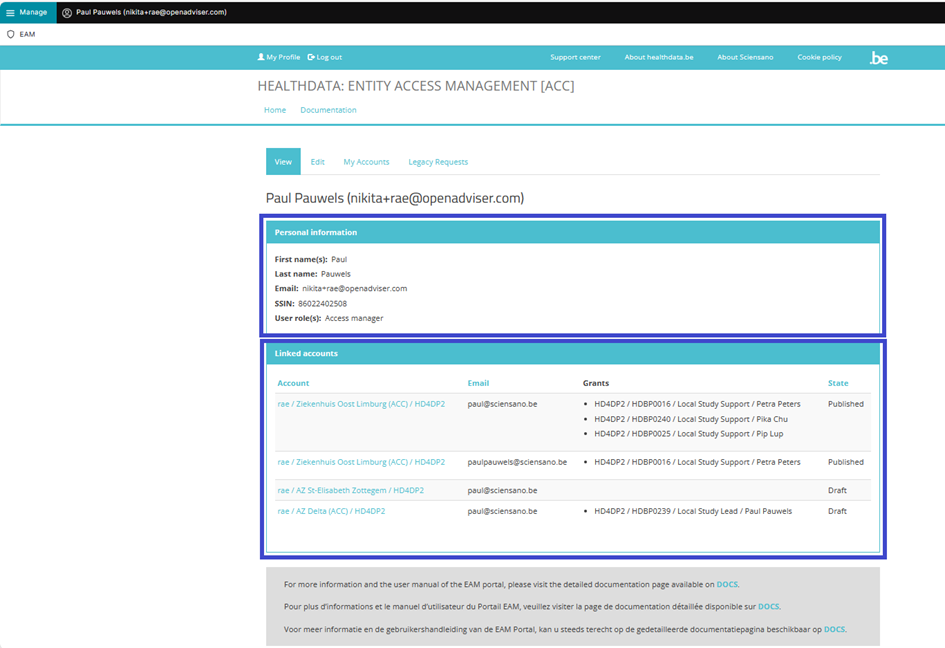
Filtering accounts for healthstat.be
Use "CTRL+F" and enter "Healthstat" in order to find the EAM accounts for projects in the application healthstat.be.
This documentation is being updated regularly. We try to provide as correct, complete and clear as possible information on these pages. Nevertheless, if you see anything in the documentation that is not correct, does not match your experience or requires further clarification, please create a request (type : request for information) via our portal (https://sciensano.service-now.com/sp) or send us an e-mail via support.healthdata@sciensano.be to report this documentation issue. Please, do not forget to mention the URL or web address of the page with the documentation issue. We will then adjust the documentation as soon as possible. Thank you! docs.healthdata.be
docs.healthdata.be