Enter the URL https://eam.healthdata.be in your internet browser to open the Entity Access Management landing page.
To request access to the HD healthstat.be application you need to click on REQUEST ACCESS in the blue text box in the middle of the screen.
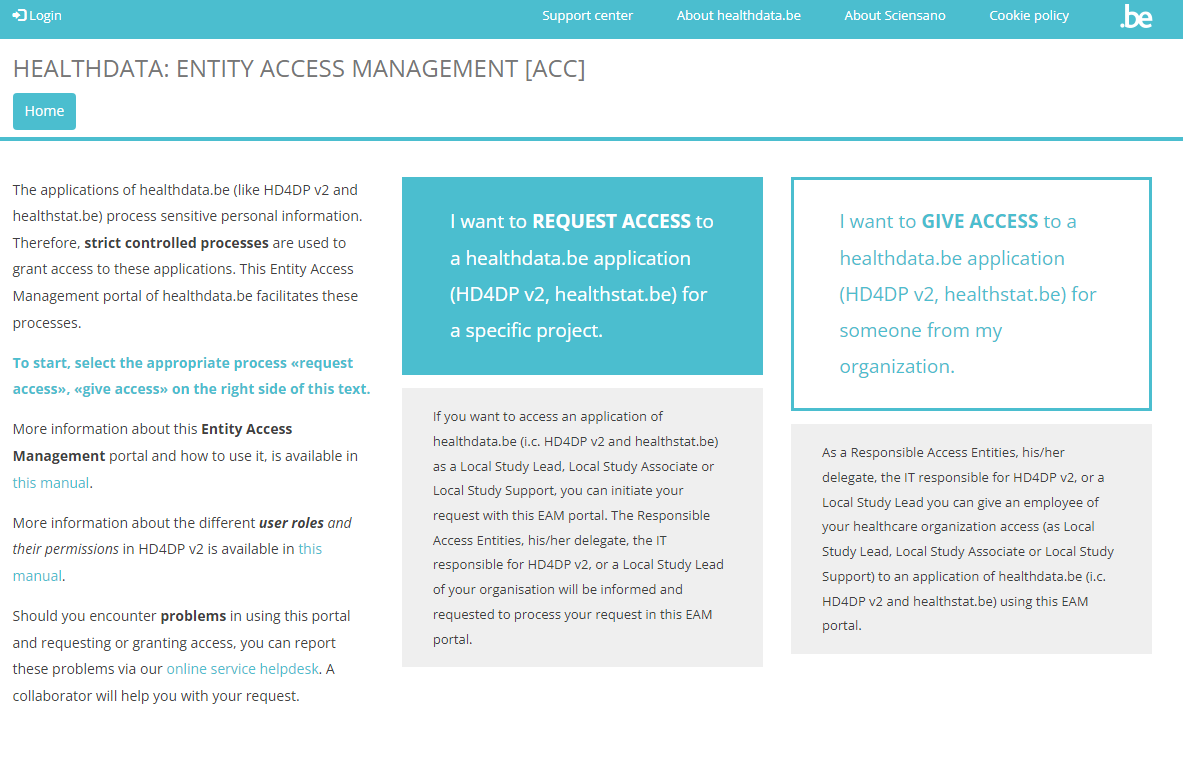
You will be directed to the next screen, where you select the button Log in with eID.
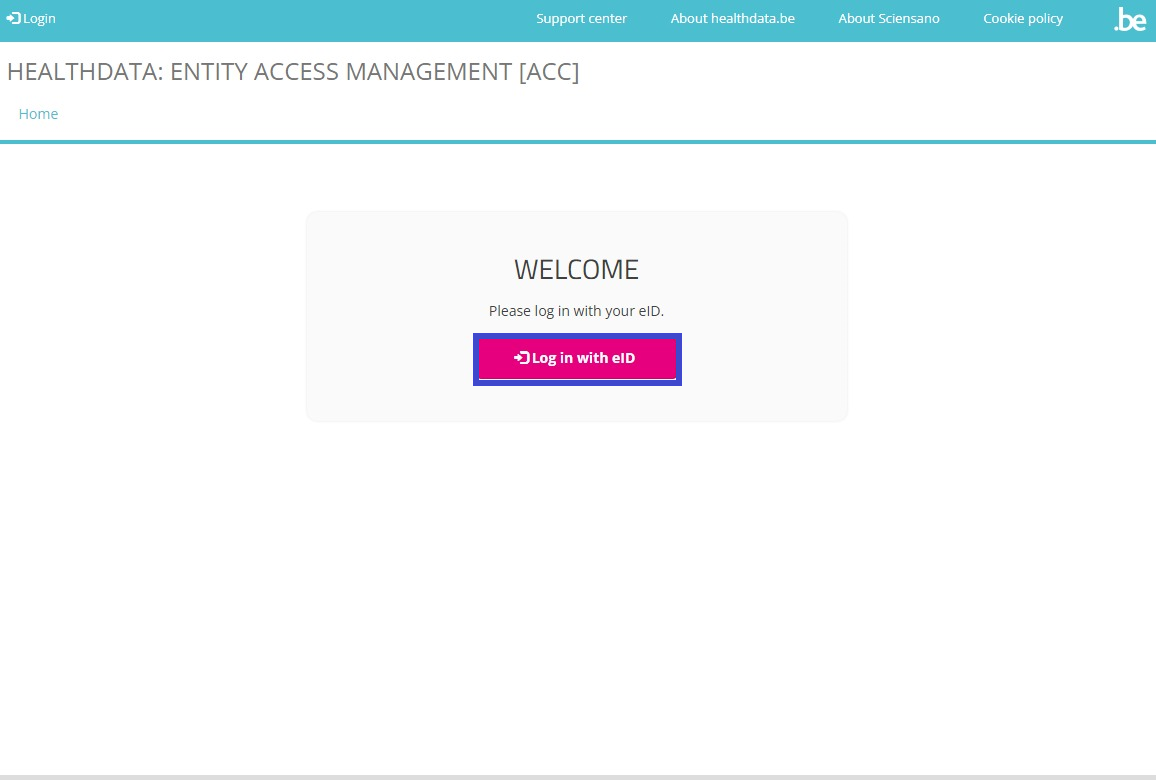
Clicking on this button leads you to the government's Federal Authentication Service (FAS), where you can log in with multiple digital keys with eID or digital identity.
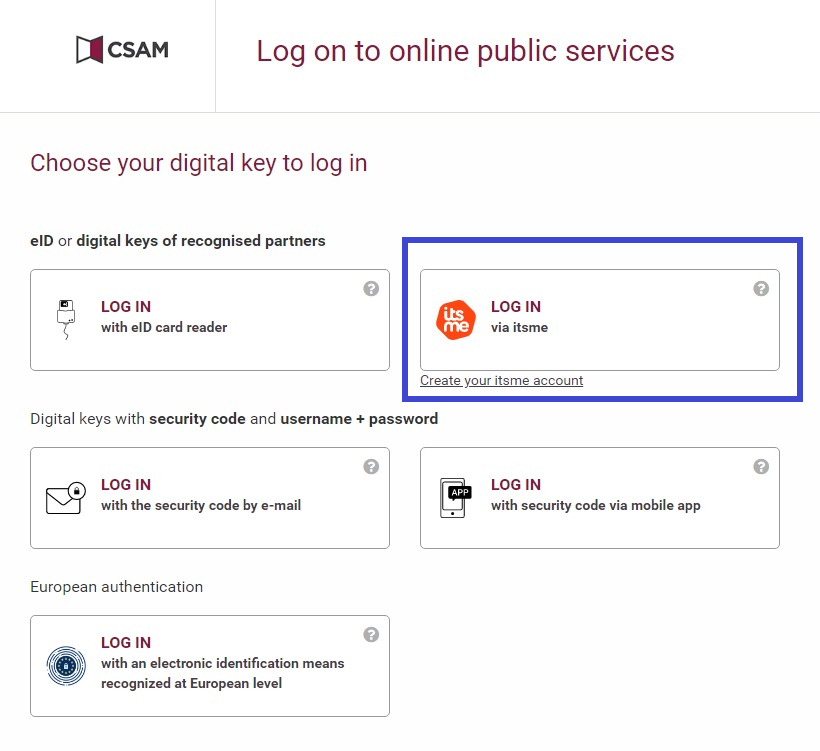
If you choose to connect with ItsMe, you can enter your cell phone number.
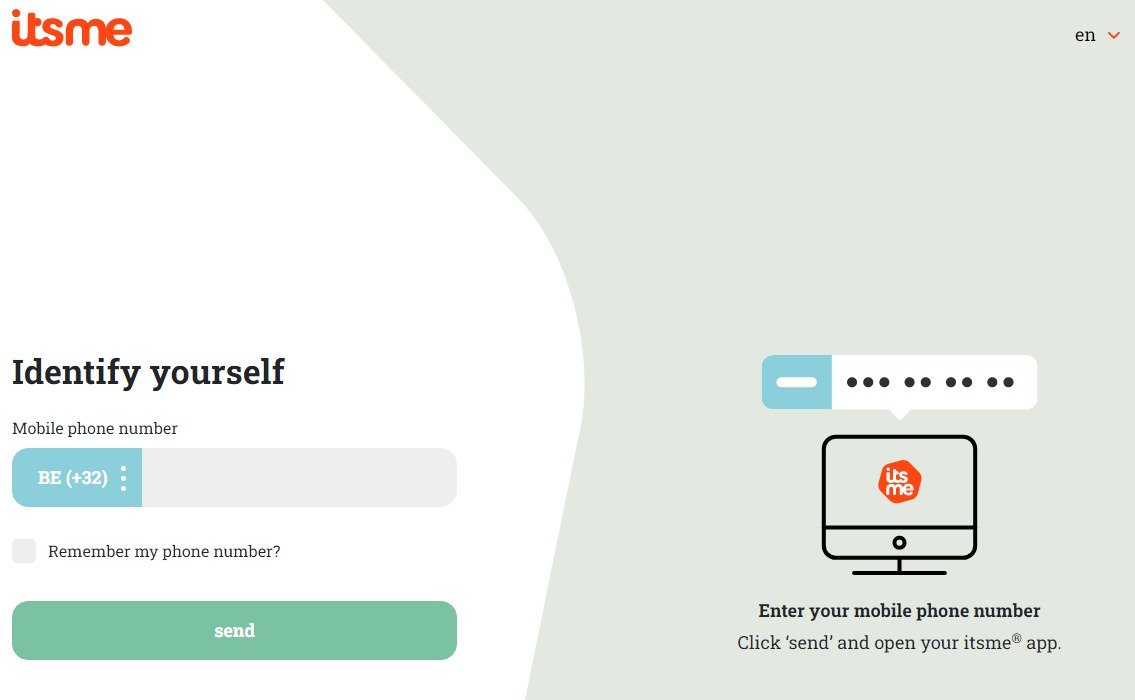
Follow the instructions on your mobile device via the ItsMe application.
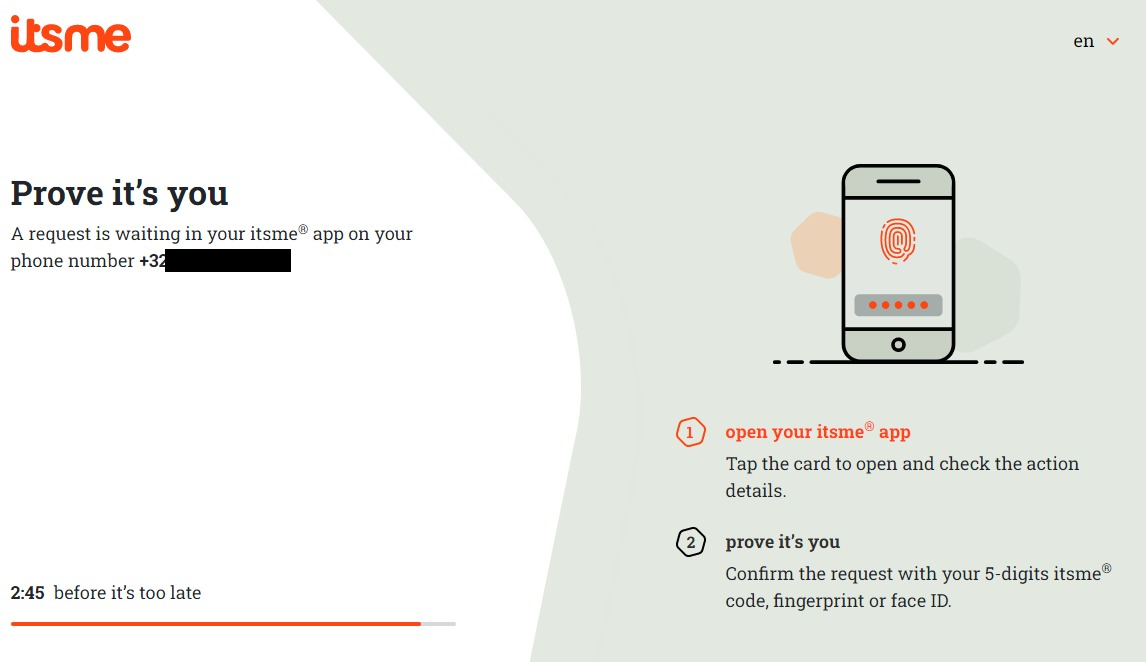
Once you have run through the ItsMe login procedure, you want to select the green confirmation button (available in FR and NL) in the screen below to access the Sciensano environment.
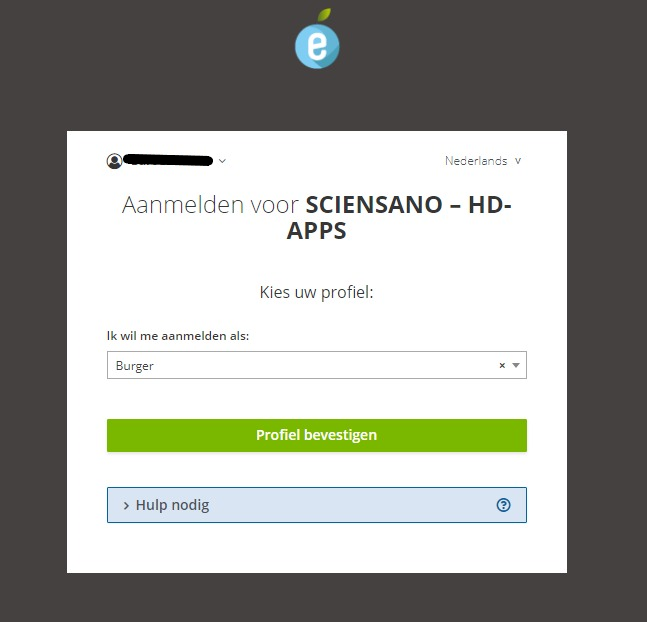
After selection of the confirmation button, you are logged in to the EAM portal as indicated by the My profile and Log out options that appear at the top left of your screen.
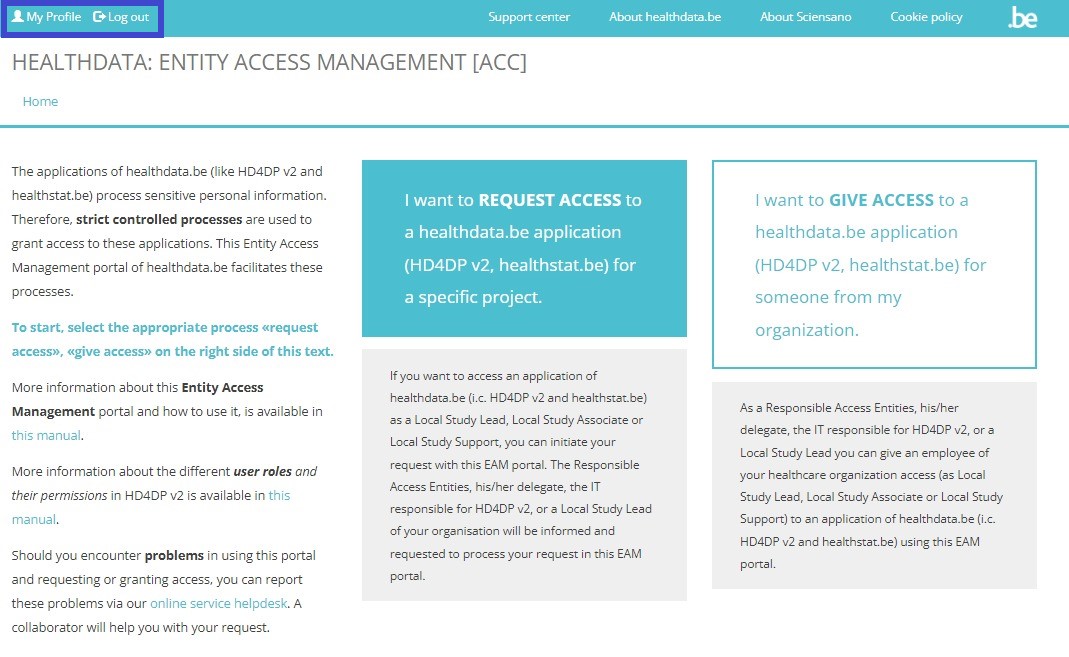
When clicking on the REQUEST ACCESS link again, the following message now pops up on your screen. It invites you to complete your user profile.
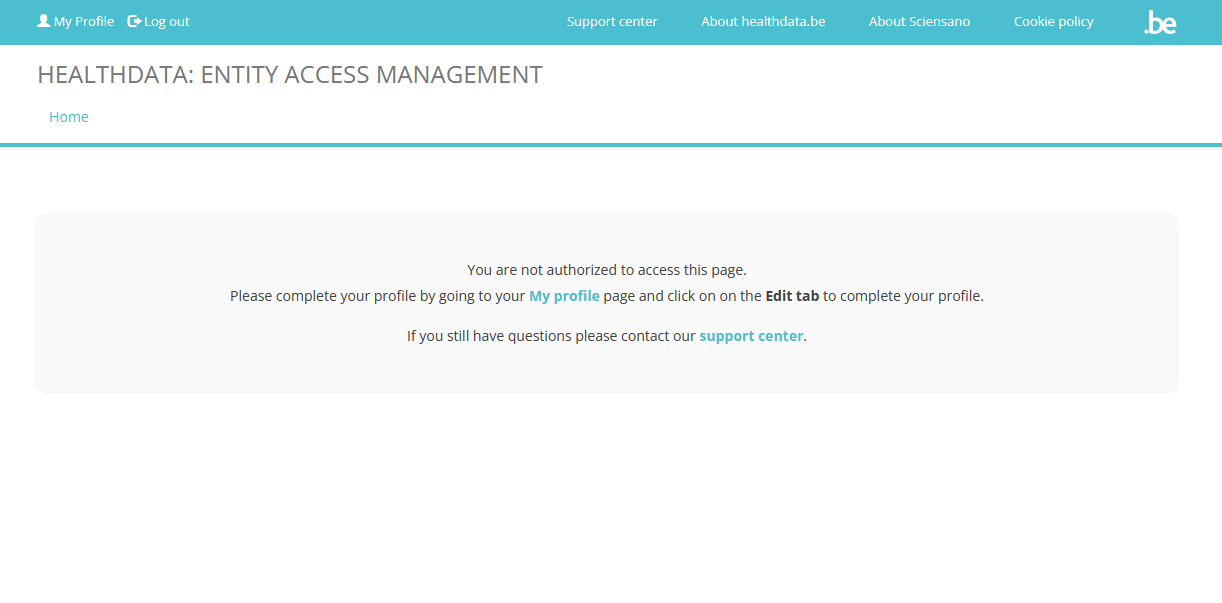
Click on the My profile link in the message to go to your profile page.
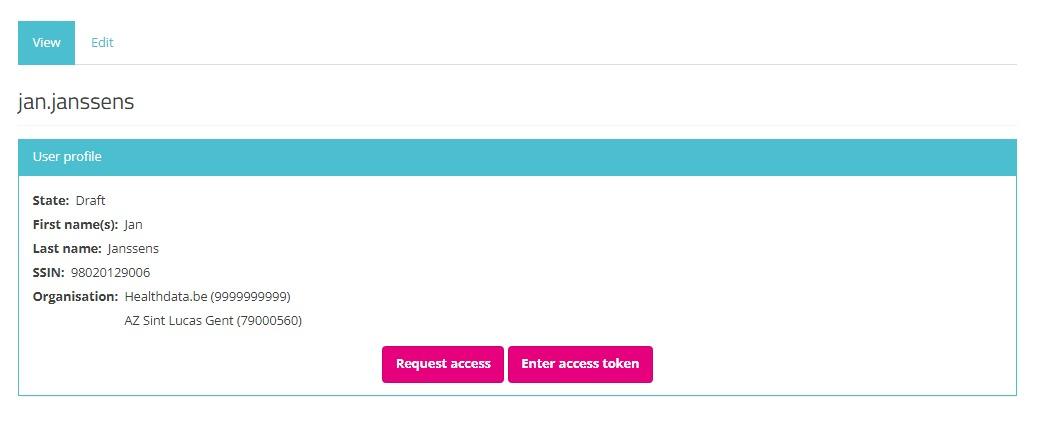
Select the Edit tab to complete your profile information.
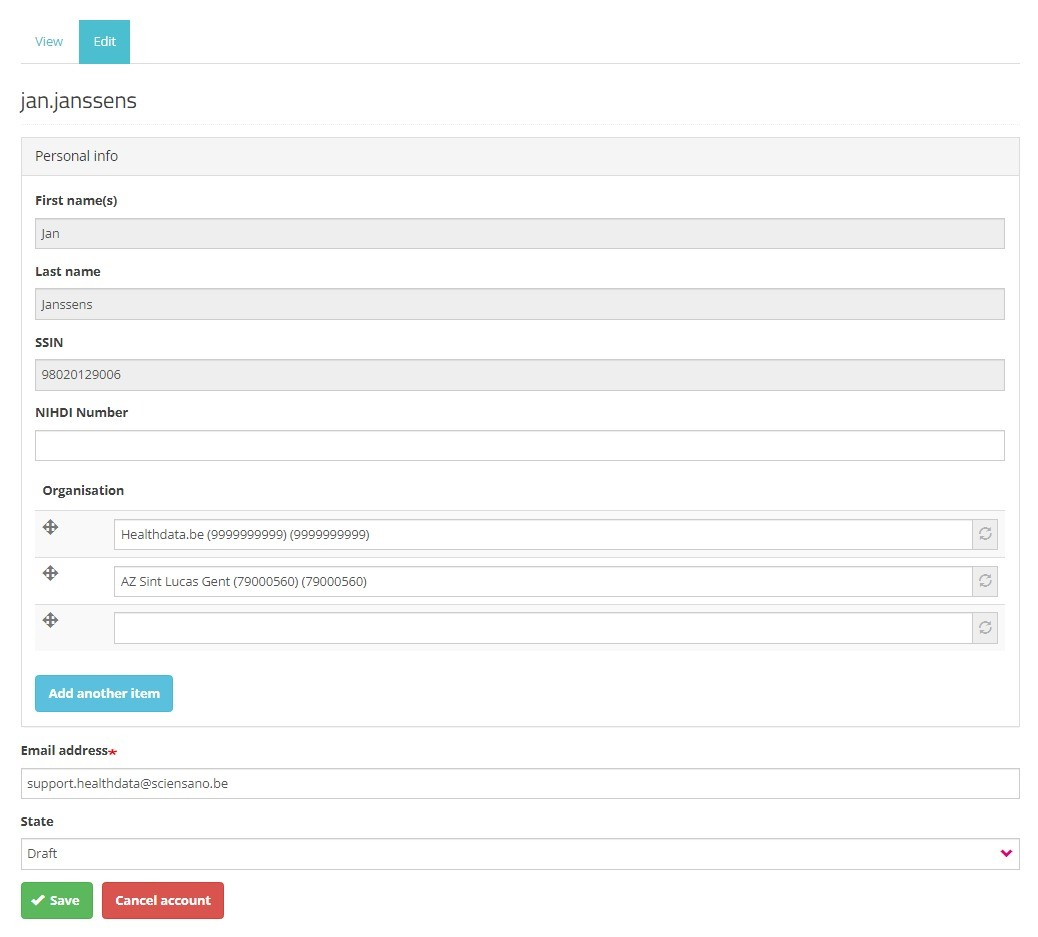
The greyed-out fields such as First name and Last name contain information that is automatically prefilled based on your eID data.
Following fields are left to complete:
- NIHDI Number: Fill in your personal NIHDI number.
- Organization: Add the name of your organization. For GPs this is 333333333-General Practitioners (333333333).
- Email address: Replace the system-generated content and enter your professional e-mail address in this mandatory field. The address will be used to inform you about the validation of your profile and the requested access.
- State: Two options are available:
- Draft: This status indicates that you have not finished completing the profile fields yet. Only you can see the filled in data at this stage. Modification of the profile information is restricted to the status "Draft". You can however Save profile information as Draft to finalize and send it for validation at a later point in time.
- Validation Requested: The provided user profile information is complete and you want to send it for validation to the Access Manager of your organization.
Be sure to select Validation Requested in the State drop-down list.

Click on the Save button to send your profile information to the Access Manager of your organization.
The subsequent Access Denied message (see below) indicates that you can't modify the filled in and sent profile information anymore.
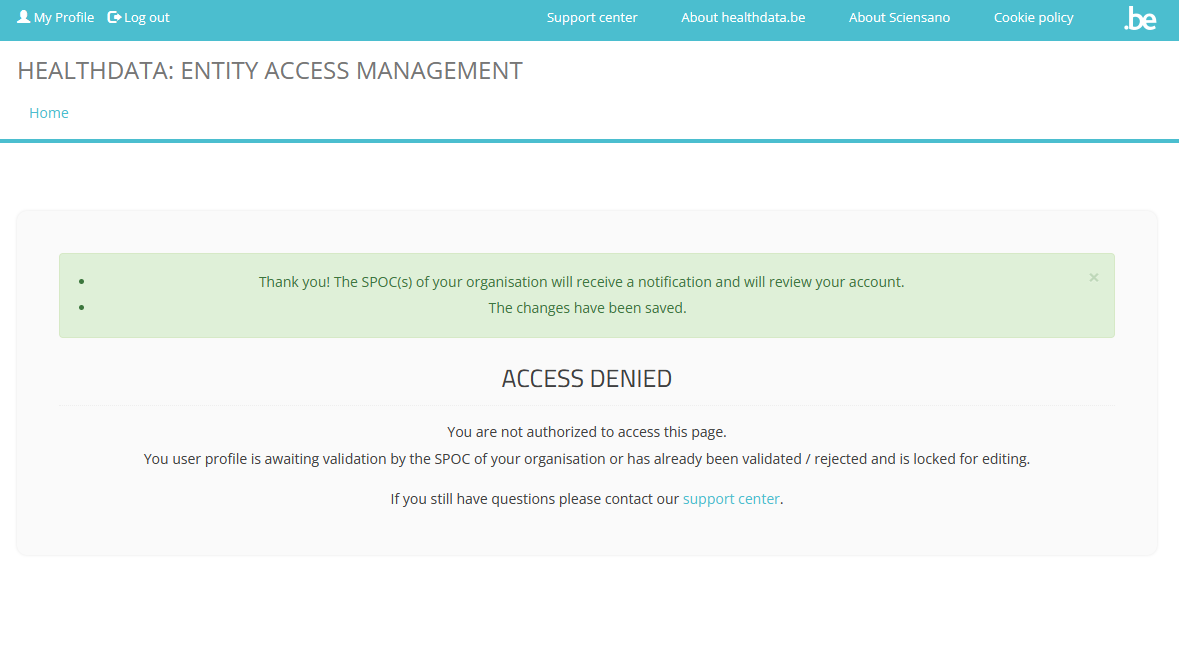
You have successfully created your profile. Now, you need to wait until you receive a validation message of the Access Manager of your organization. Please note that this can take up to two weeks.
This documentation is being updated regularly. We try to provide as correct, complete and clear as possible information on these pages. Nevertheless, if you see anything in the documentation that is not correct, does not match your experience or requires further clarification, please create a request (type : request for information) via our portal (https://sciensano.service-now.com/sp) or send us an e-mail via support.healthdata@sciensano.be to report this documentation issue. Please, do not forget to mention the URL or web address of the page with the documentation issue. We will then adjust the documentation as soon as possible. Thank you! docs.healthdata.be
docs.healthdata.be