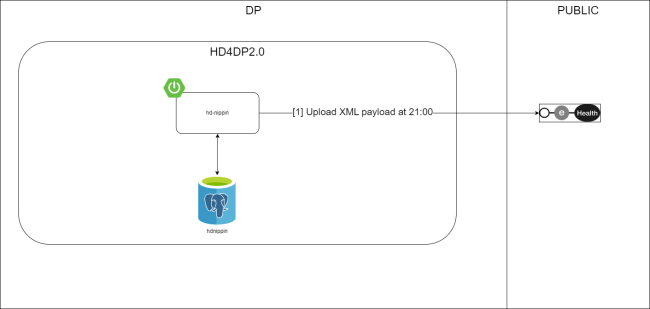
Four major actions are required in order to setup MyCareNet in HD4DP v.2:
- Whitelisting URLs
- Create certificate (ehealth_certificate.p12) with labels
- Upload eHealth certificate in HD4DP v.2
- Request credentials needed to upload the eHealth certificate
Whitelisting URL's
The following URLs must be whitelisted to communicate with MyCareNet and E-health. Without a direct connection from HD4DP v.2 server to these URLs, a registration to MyCareNet will not work.
https://prod.mycarenet.be:9443/*
https://services.ehealth.fgov.be/*
Create certificate (ehealth_certificate.p12) with labels
This part requires your organization's eHealth certificate. Create a certificate that has the name ehealth_certificate.p12 using the open source GUI KeyStore Explorer. Download and install the tool from https://keystore-explorer.org/
- Open your organization's eHealth certificate
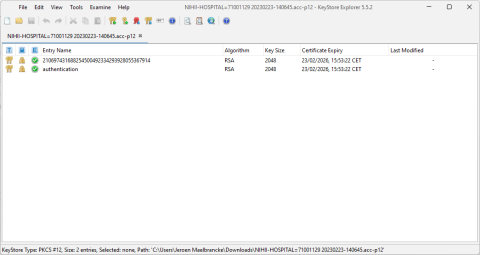
2. Export both certificates as a Key Pair

3. Open KeyStore Explorer, and create a new KeyStore

4. Select the type of the new KeyStore: PKCS#12
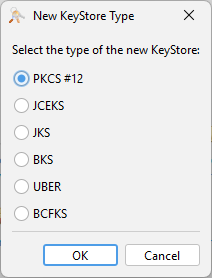
5. In the menu bar go to Tools -> Import Key Pair
6. Select the type of key pair import required:
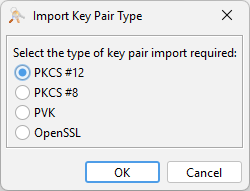
7. Browse the authentication certificate and fill in the Decryption Password
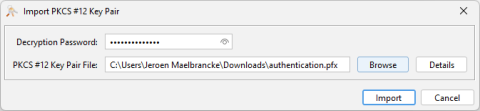
8. Import the authentication PKCS #12 Key Pair and give it the NIHII number as alias, ex 71001129
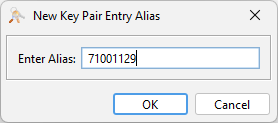
9. Click OK and give it a password that needs to be same for all imported certs in the P12 KeyStore
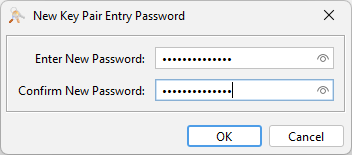
10. The Key Pair is imported Successfully
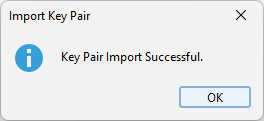
11. Repeat steps 5 to 10 for importing the serial number PKCS #12 Key Pair and give it the same serial number as alias
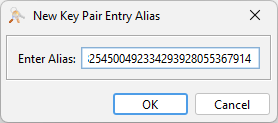
12. Repeat step 1 to 11 to add more NIHII-HOSPITAL P12 certificates to this KeyStore (Do not execute step 3 and 4 if you already created a new Keystore)
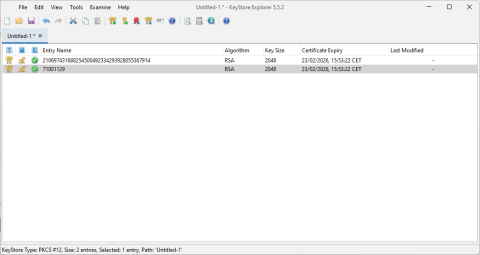
13. In the menu bar goto File-> Save All
14. Set the KeyStore Password and give it a password that needs to be same for all certificates

15. Click OK and save the KeyStore asehealth_certificate.p12
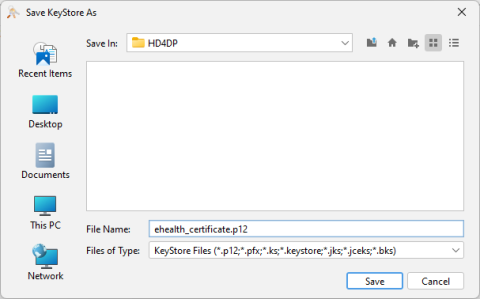
16. Click save and the P12 for HD4DP is created
Upload eHealth certificate in HD4DP v.2
The filename of your P12 certificate must be ehealth_certificate.p12
Server: IP of HD4DP v. 2 server
Username: (your SFTP credentials)
Password: (your SFTP credentials)
Path: /data/localsftp/upload (home directory of thesftpuser)
File: ehealth_certificate.p12
Request credentials needed to upload the eHealth certificate
The server name and the sftp credentials can be requested via our Service Portal. The password of your P12 certificate can be delivered to healthdata.be either via a secure password sharing tool of your choice or via Belnet Filesender to hd-architecture-2@sciensano.be. You can request a Belnet Filesender voucher via our Service Portal as well.
 docs.healthdata.be
docs.healthdata.be