To request access to a project in the applications HD4DP2 or healthstat.be, please use the EAM-portal: https://eam.healthdata.be/.
To request access as a researcher to an application (datawarehouse) of the healthdata.be platform, you first need to log in to the HD Service and Support portal: https://sciensano.service-now.com/sp.
To submit a request for starting a new project on the healthdata.be platform, you first need to log in to the HD Service and Support portal: https://sciensano.service-now.com/sp.
After the log in step, you will arrive at the main page of the portal.
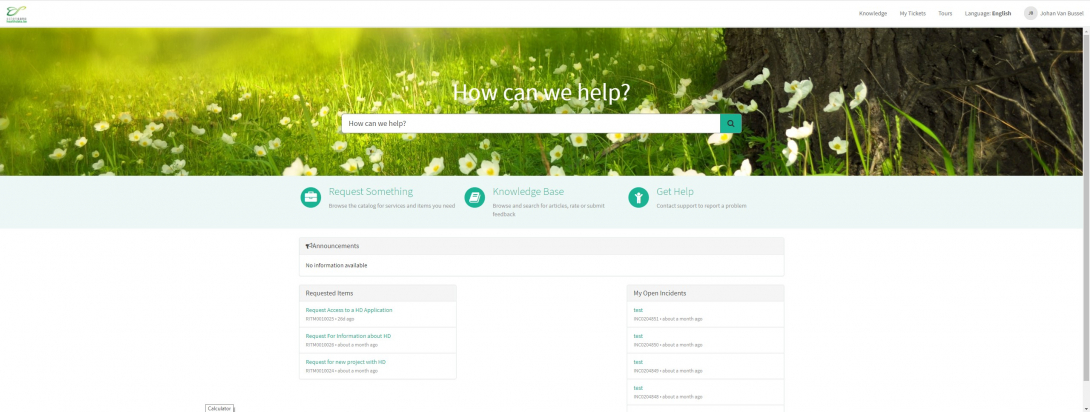
On the main page, you have to select "Request Something"
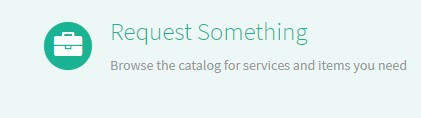
A new page with the titles of the different types of requests will appear.
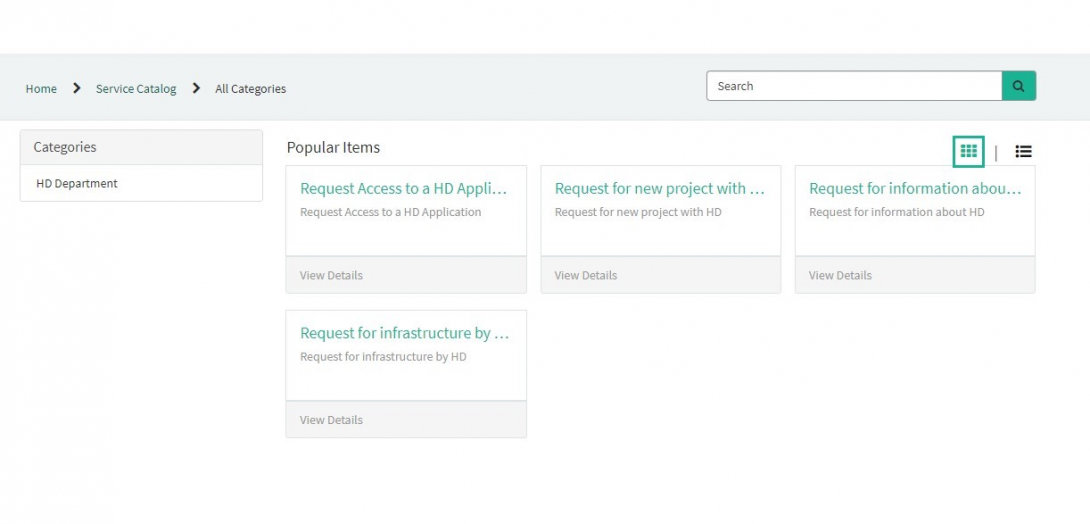
Select the box "Request for new project with HD".
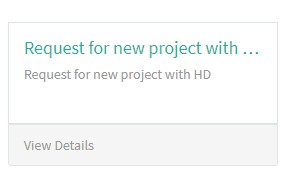
A new page with the titles of the Request for new project with HD will appear.
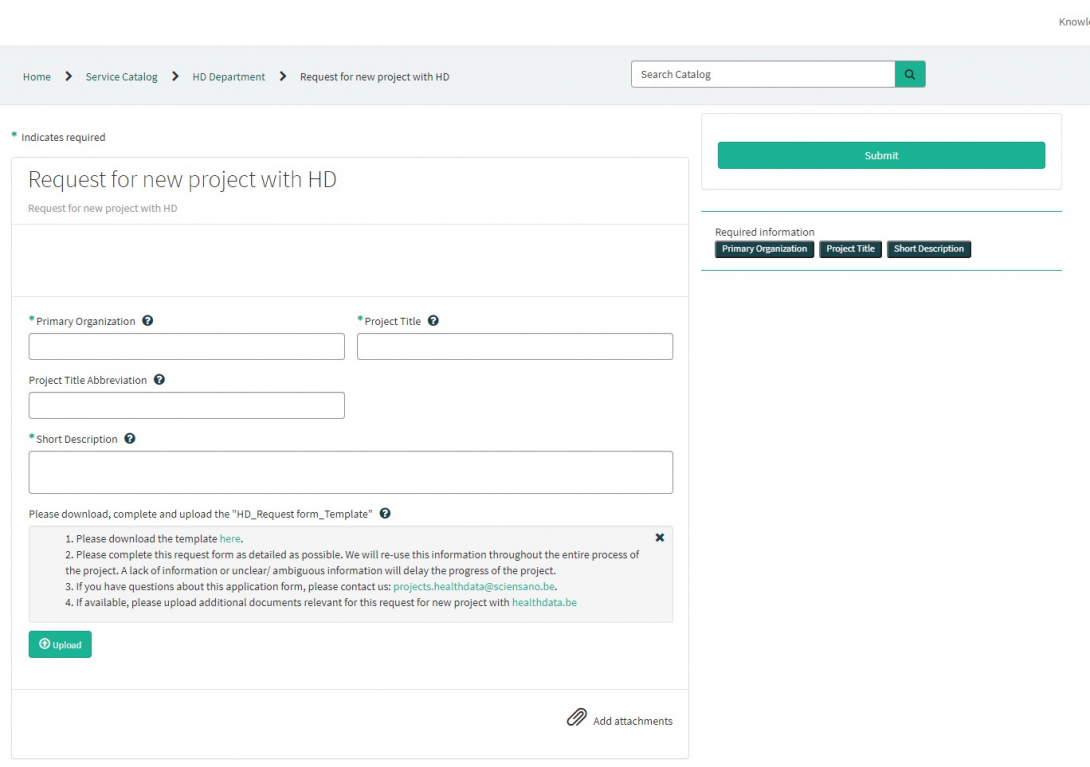
You can now document your request by providing following information:
Please provide the full name of primary organization that will oversee the implementation of study.

Please provide the full title of the project you want to start on the healthdata.be platform.
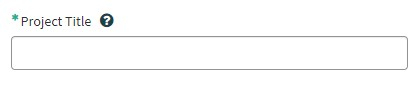
If available, please provide the abbreviation of the project title.

Please provide a short description of the project.

Please download, complete and upload the "HD_Request form_Template". Please complete this request form as detailed as possible. We will re-use this information throughout the entire process of the project. A lack of information or unclear/ ambiguous information will delay the progress of the project.
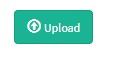
If you have questions about this application form, please contact us: projects.healthdata@sciensano.be.
If available, please upload additional documents relevant for this request for new project with healthdata.be.
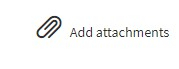
On the right side of the form, the required information elements of the Request form are listed. When these fields are completed, these field names will disappear in the "required information" box.
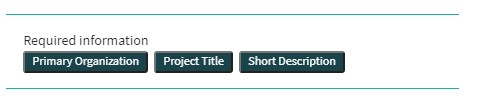
Only if all required fields are completed , a form can be submitted., by pressing the green "Submit" button.
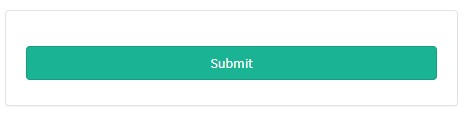
If not all required fields were completed, a warning message will appear on top of the form.

Also, the missing required fields will be highlighted in green.
When the request form was successfully submitted, an overview of your submission will appear in an new screen.
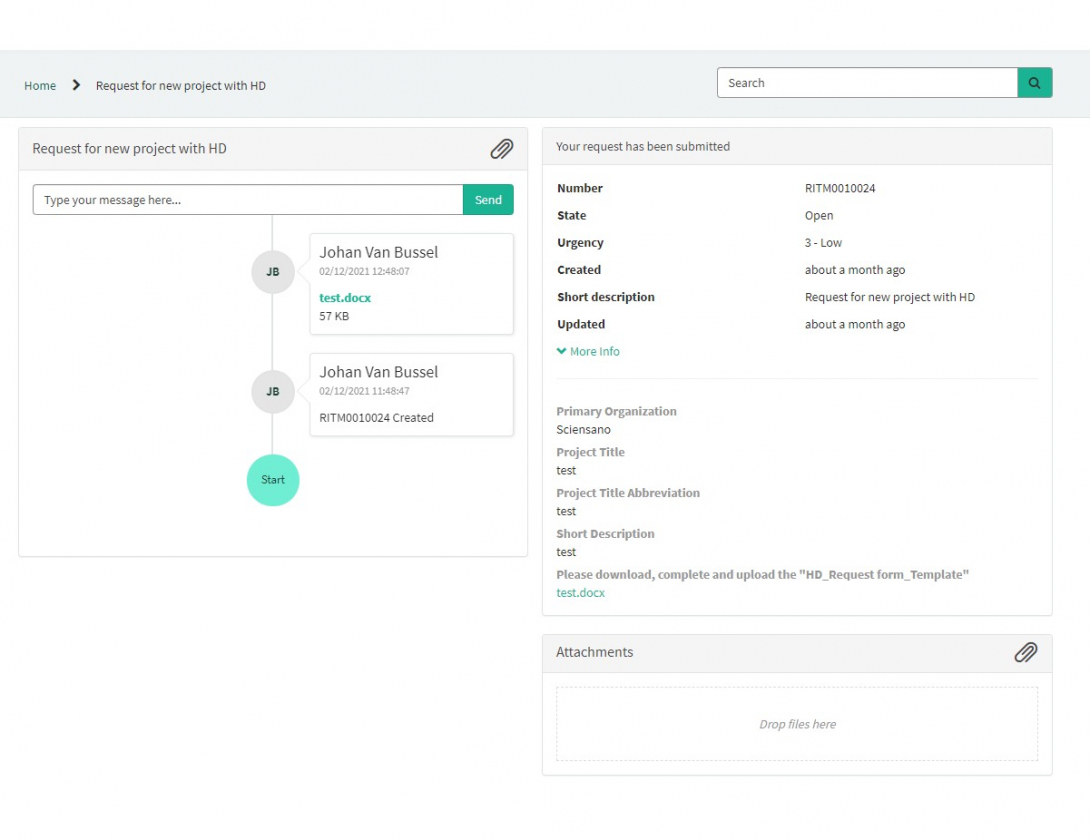
On the right of the screen, you will find the details , including the Request number.
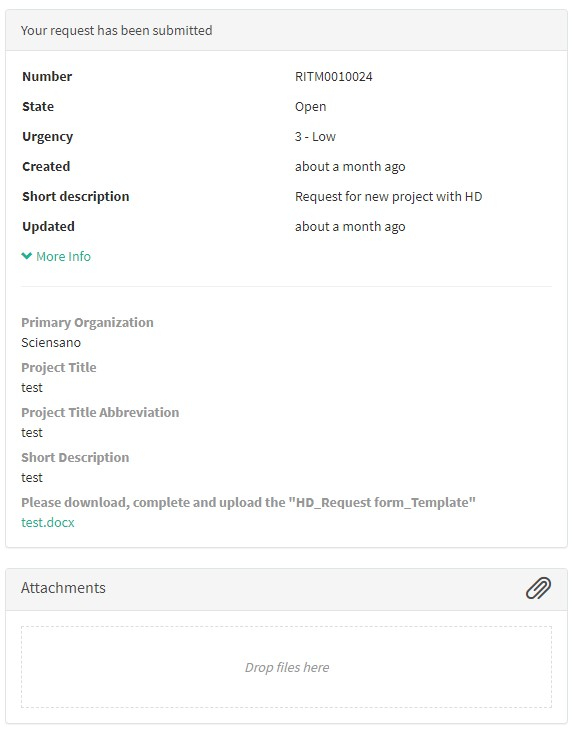
On the left of the screen, you will find a timeline of the handling your request, starting with your creation.
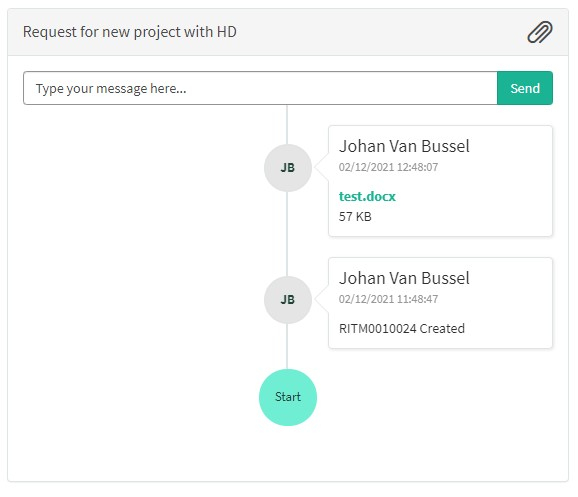
Select the box "Request Access to a HD Application".
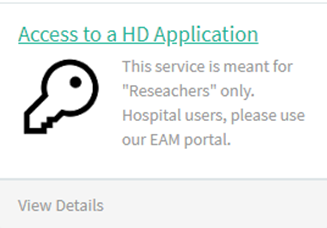
A new page with the titles of the Request Access to a HD Application will appear.
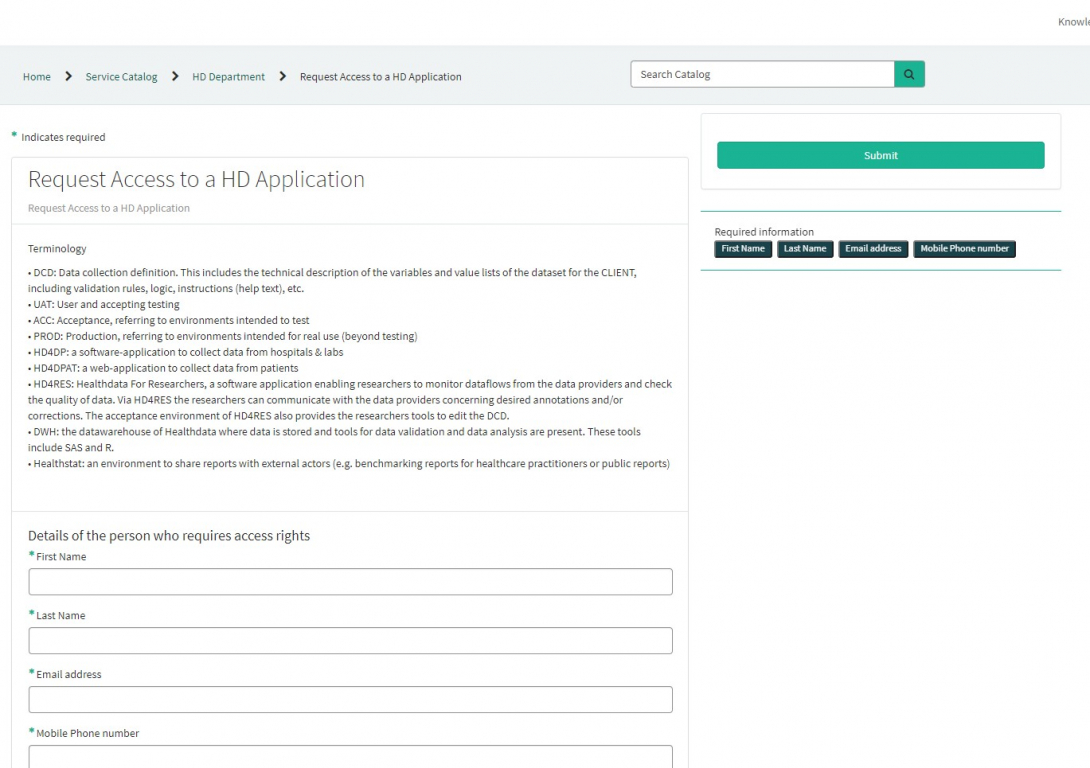
You can now document your incident or problem by providing following information:
Please provide the details of the person who requires access rights: First Name, Last Name, Email address, Mobile Phone number.
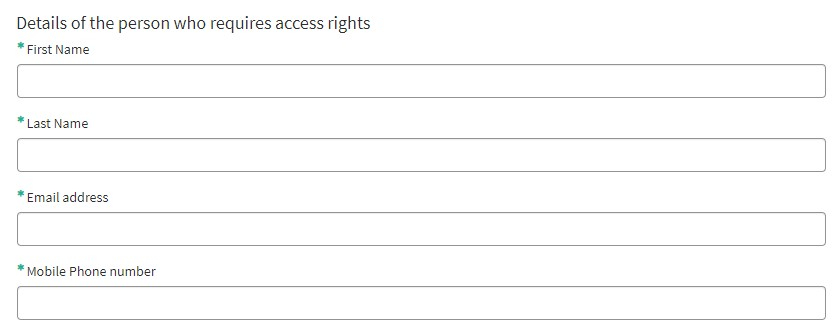
Please select the project for which access rights are required:

Please indicate for which applications access rights are required:
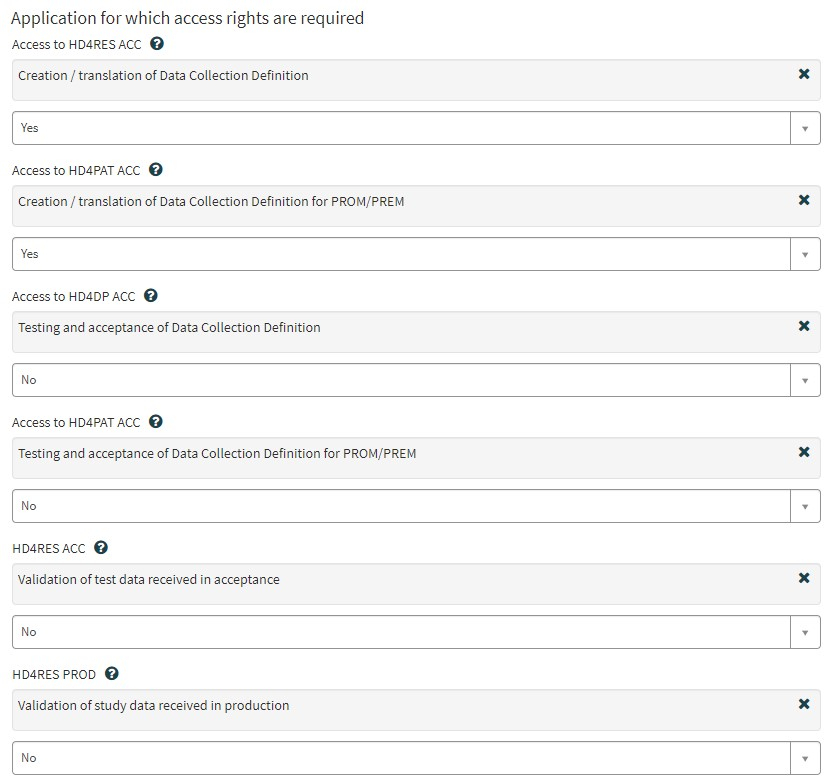
Please indicate whether the project already obtained an authorization from the information Security Committee Social Security & Health?
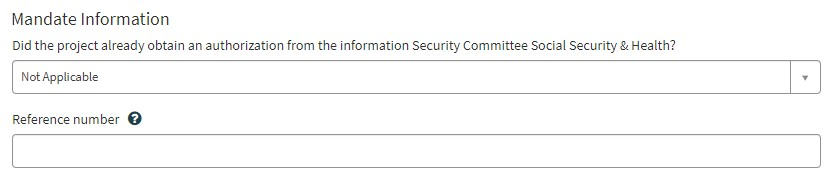
Please provide the period for which access is requested:
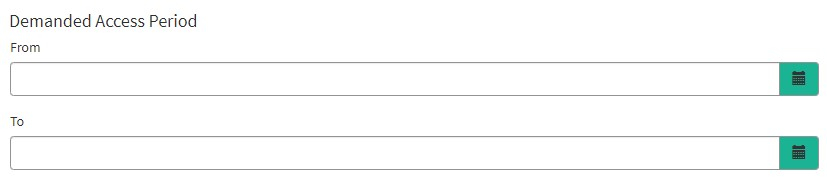
You can optionally provide specific remarks regarding the access request:

If available, please upload additional documents relevant for this request for access
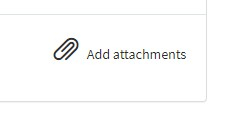
On the right side of the form, the required information elements of the Request form are listed. When these fields are completed, these field names will disappear in the "required information" box.
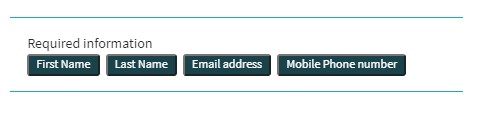
Only if all required fields are completed , a form can be submitted, by pressing the green "Submit" button.
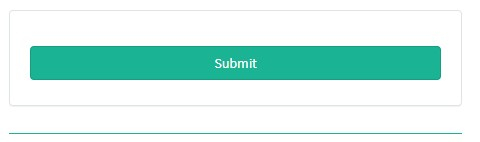
If not all required fields were completed, a warning message will appear on top of the form.

Also, the missing required fields will be highlighted in green.
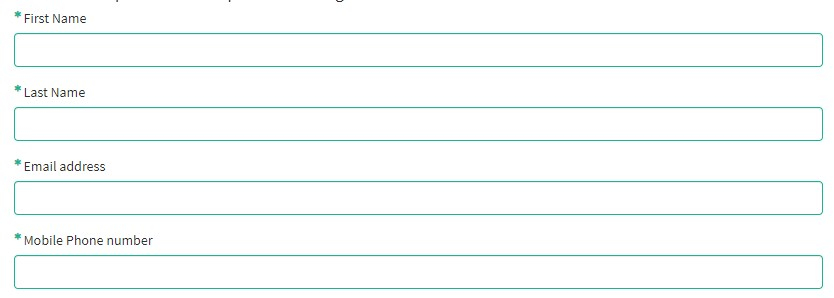
When the request form was successfully submitted, an overview of your submission will appear in an new screen.
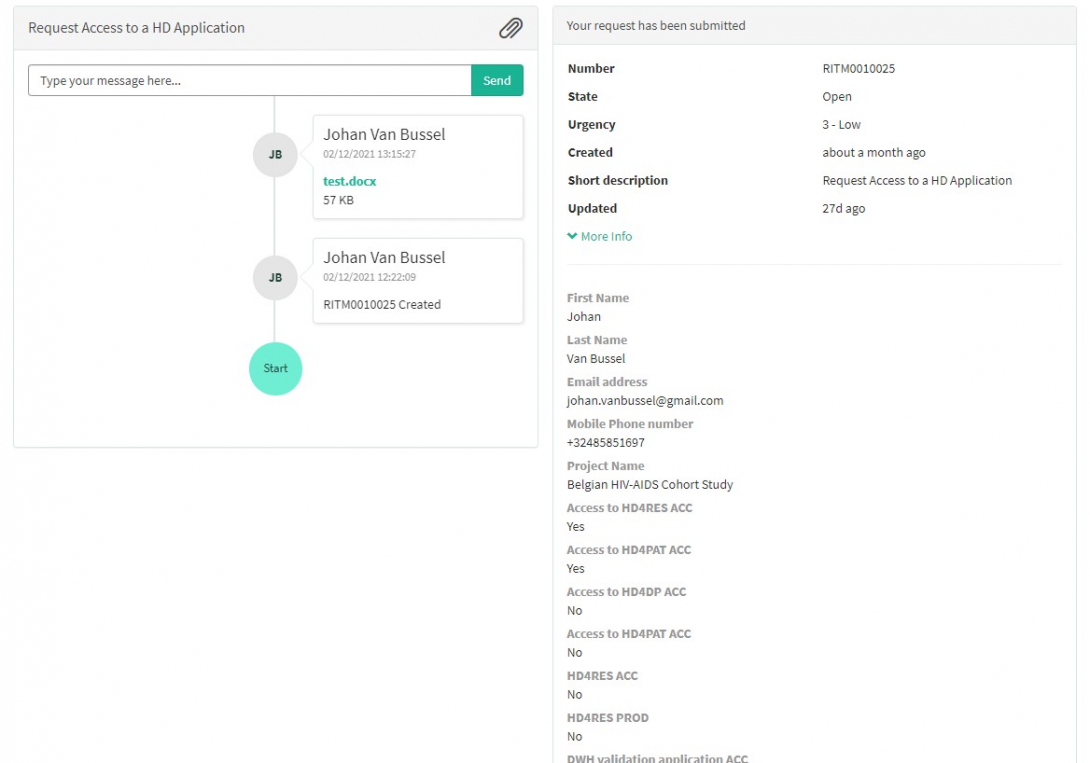
On the right of the screen, you will find the details , including the Request number.
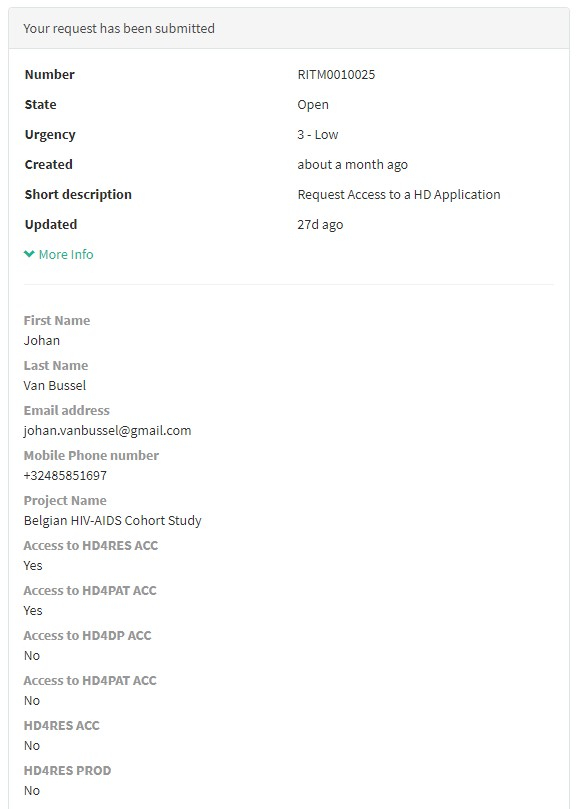
On the left of the screen, you will find a timeline of the handling your request, starting with your creation.
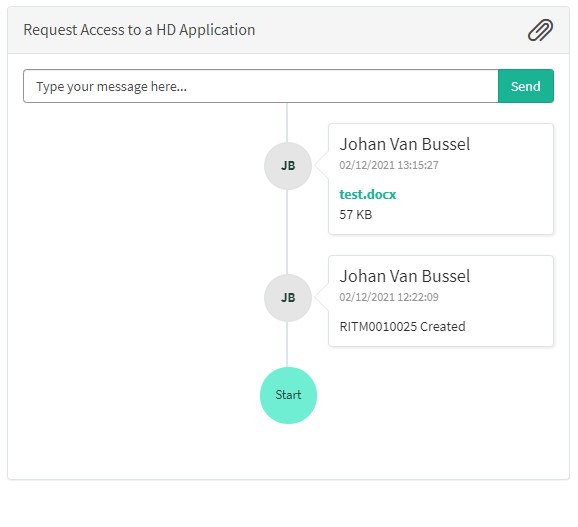
 docs.healthdata.be
docs.healthdata.be