The service healthdata.be (Sciensano) handels each report of an incident according to a Standard Operating Procedure (SOP). A public version of this SOP "HD Incident Management Process" is also available on this docs.healthdata.be portal.
To submit an incident related to the projects and applications that are in production, and facilitated or managed by the service healthdata.be of Sciensano, you first need to log in to the HD Service and Support portal.
After the log in step, you will arrive at the main page of the portal.
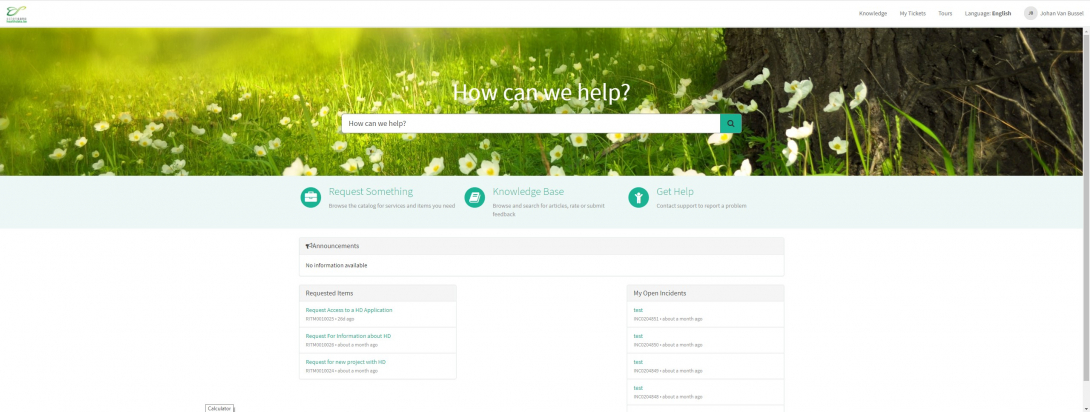
On the main page, you have to select "Get Help"
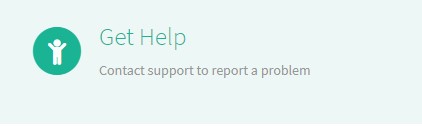
A new page with the title "Create Incident" will appear.
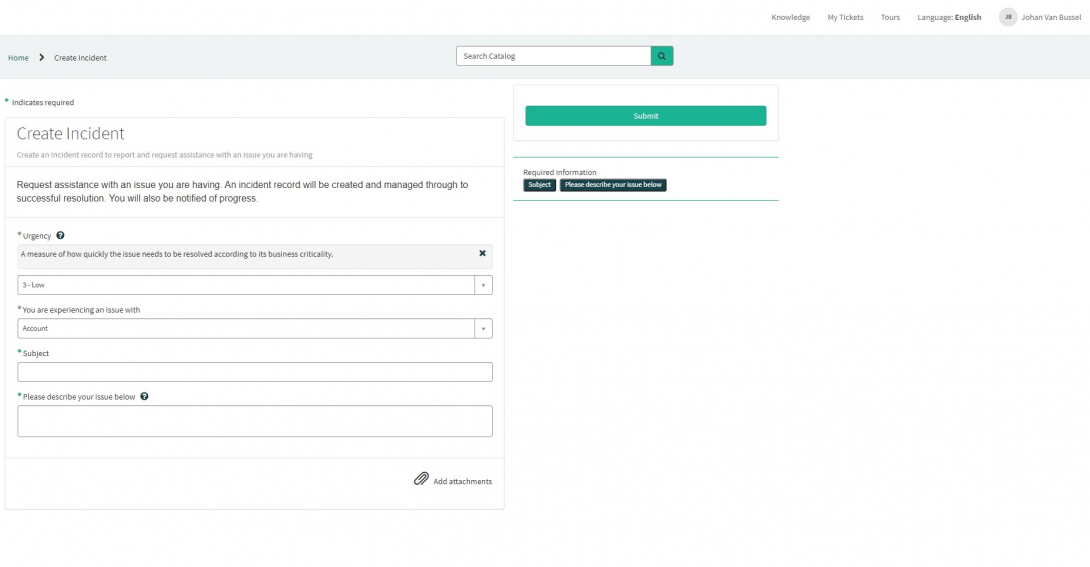
You can now document your incident or problem by providing following information:
Please indicate the urgency your problem needs to be resolved according to its business criticality.
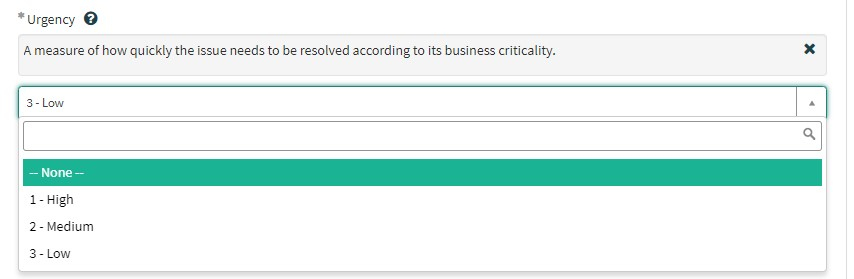
Please indicate the type of problem you are experiencing.
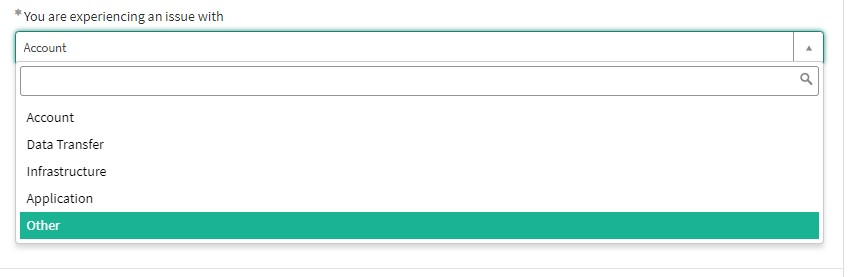
When the problem type "Application" is selected, two extra fields appear: "Project name" and "Application".
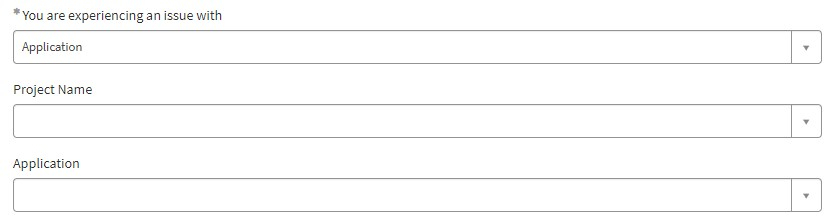
Please select the appropriate information.
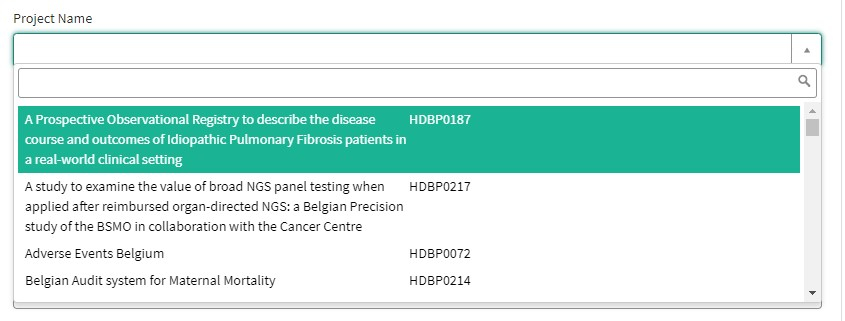
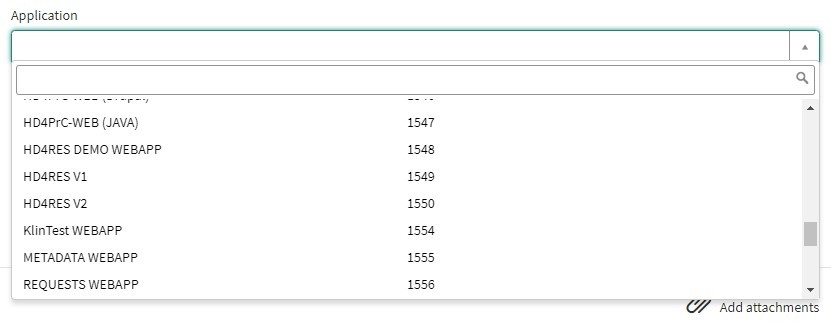
Please describe clearly and briefly (1 sentence) the subject of your problem.

Please describe in detail the problem. Following aspects are important for us to understand and to solve the problem:
- a description of the actions you want to perform but fail to accomplish (Ex: provide us field name, validation rule, button, etc.);
- a description (if possible) of the sequential steps you take to use the healthdata.be service or application you need support for;
- a brief description of the technical problem you are experiencing (e.g. error messages)

We highly recommend to add a screenshot describing the problem (IMPORTANT: do not provide us patient data!).
You can add the screenshot by pressing "Add attachments"
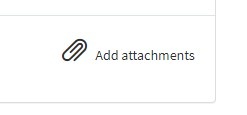
On the right side of the form, the required information elements of the Incident form are listed. When these fields are completed, these field names will disappear in the "required information" box.
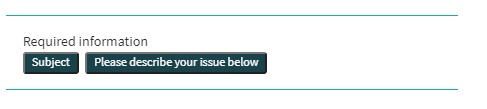
Only if all required fields are completed , a form can be submitted., by pressing the green "Submit" button.
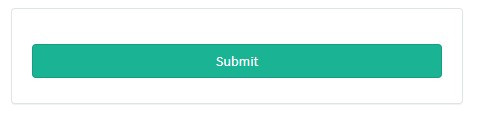
If not all required fields were completed, a warning message will appear on top of the form.

Also, the missing required fields will be highlighted in green.
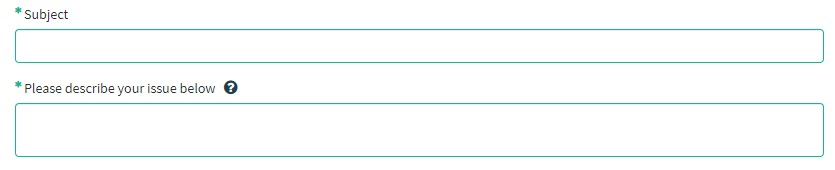
When the incident form was successfully submitted, an overview of your submission will appear in an new screen.
On the right of the screen, you will find the details , including the Incident number.
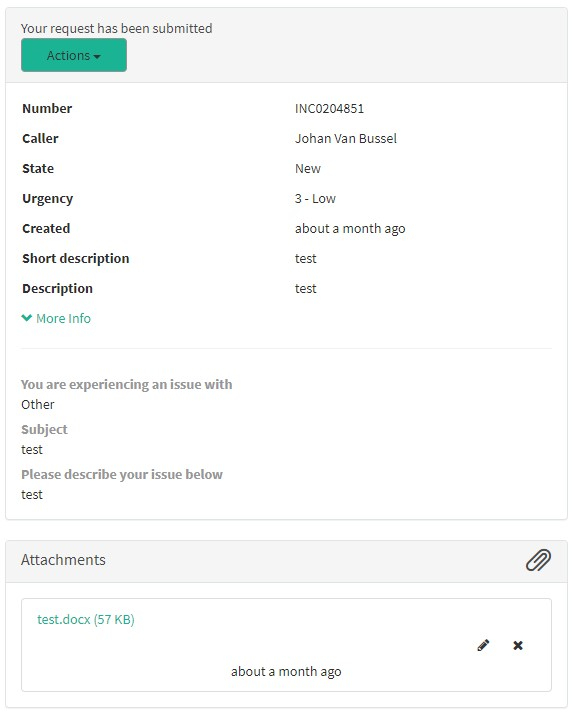
On the left of the screen, you will find a timeline of the handling your incident, starting with your creation.
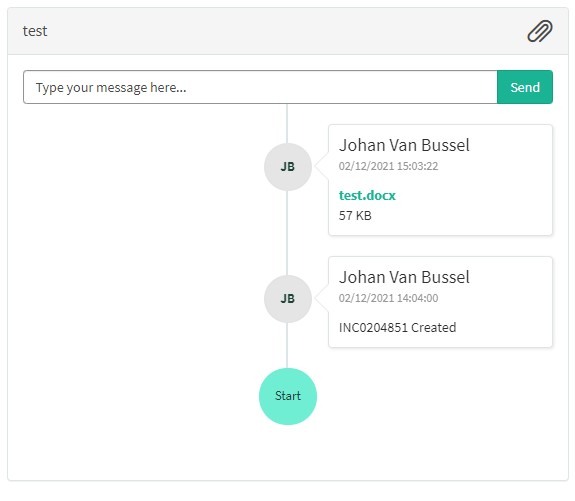
 docs.healthdata.be
docs.healthdata.be