1. Introduction
This document describes the healthdata.be work instructions related to a Request for Infrastructure.
1. Objective and Purpose
Objective : describe the process when requesting a new/modified infrastructure component
Purpose : keeping track of the approvals, and maintain the CMDB.
2. Procedure
2.1. Diagram
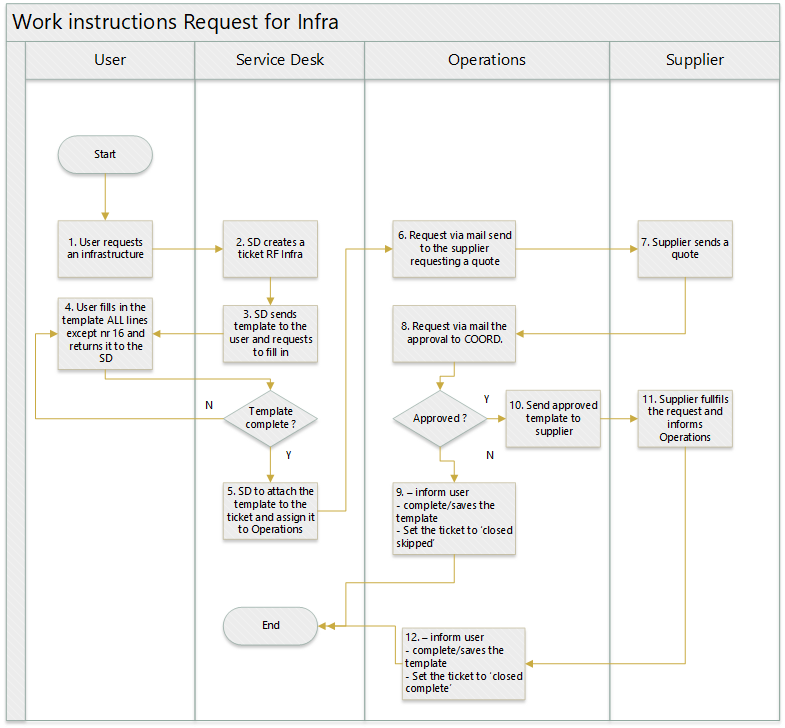
2.2. Work instructions
2.2.1. STEP 1. User requests an infrastructure
Action: A user requests an infrastructure component. This can be :
- A new server
- A change on an existing server (additional RAM, CPU, Diskspace, …)
2.2.2. STEP 2. SD creates a ticket RF Infra
Action: Service Desk creates a ticket, of type Request for Infrastructure on behalf of the user
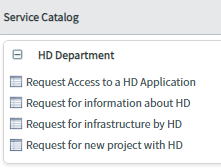
Mandatory fields are the first name and the name of the requestor. The fields ‘Infrastructure request’ and ‘Comments’ are optional.
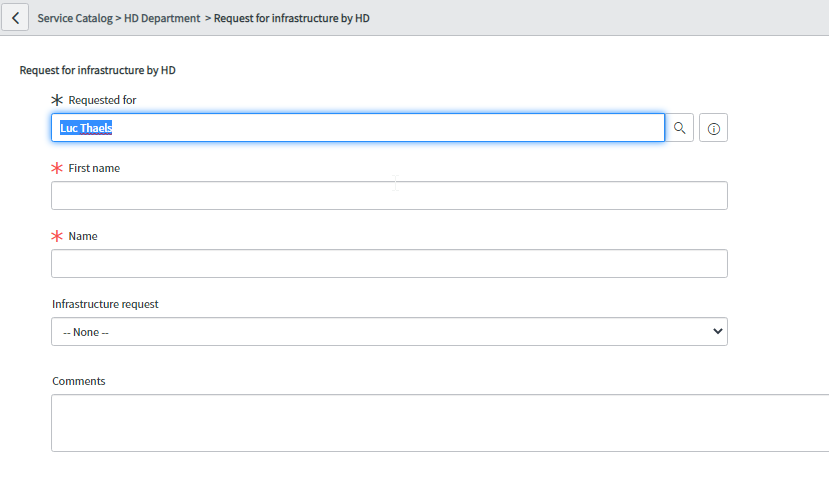
The request is submitted by clicking on ‘Order now’
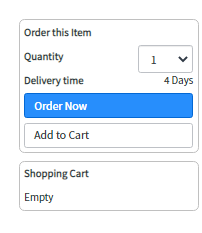
2.2.3. STEP 3. SD sends template to the user and requests to fill in
Action:
Documentation: Template is available on https://www.dropbox.com/home/HD_Proc/HD_Proc_Doc?preview=HD_Request_Infrastructure_Form.docx
2.2.4. STEP 4. User fills in the template ALL lines except nr 16 and returns it to the SD
Action: If not complete, the Service Desk informs the user and requests to complete the template
2.2.5. STEP 5. SD to attach the template to the ticket and assign it to Operations
Action: Service Desk will :
- Attach the template to the ticket
- Create a folder containing the ticket number on https://www.dropbox.com/home/HD_Org/HD_Org_SOB/5.%20Request%20Management/Request%20for%20infrastructure
- Save the template in that folder
2.2.6. STEP 6. Request via mail send to the supplier requesting a quote
Action: Operations will send the mail to the supplier requesting a quote.
2.2.7. STEP 7. Supplier sends a quote
Action: Operations will update the ticket with the quote, received from the supplier
2.2.8. STEP 8. Request via mail the approval to COORD.
Action: Operations will send a mail to COORD, requesting the approval
2.2.9. STEP 9. Not approved
Action: Operations will :
- inform user
- complete/saves the template (no approval) in the appropriate folder on https://www.dropbox.com/home/HD_Org/HD_Org_SOB/5.%20Request%20Management/Request%20for%20infrastructure
- Set the ticket to ‘closed skipped’
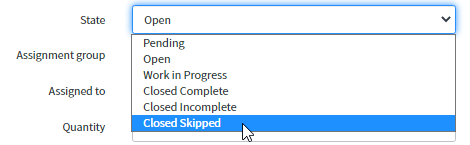
2.2.10. STEP 10. Approved
Action:
- Operations will send the approved template to supplier
- Operations will approve the requested item
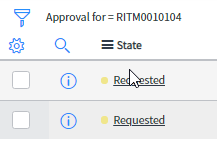
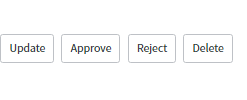
- The Financial Coordinator of Coord will complete the template by filling in the approval data and line nr 16.
2.2.11. STEP 11. Supplier fulfils the request and informs Operations
Action: the supplier will send a mail informing Operations that the request has been fulfilled
2.2.12. STEP 12. Request fulfilled
Action: Operations will :
- inform user
- complete/saves the template
- Set the ticket to ‘closed complete’

 docs.healthdata.be
docs.healthdata.be