Last updated: 2024-02-20 15:31
The Data Collection view leads a user to the existing registers. A user can start collecting data from this view.
Creating and submitting a registration consists of 4 steps:
- Select the register for creating a registration.
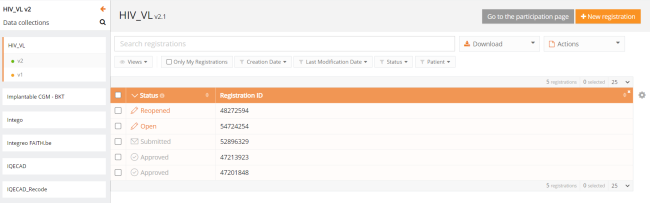
- Click on "New registration" button.
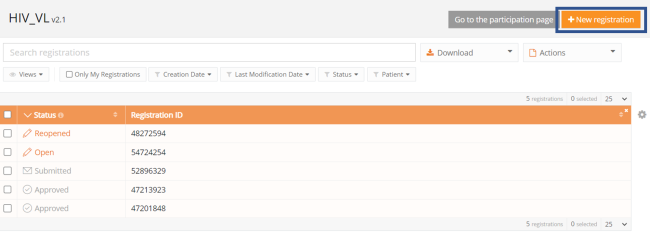
- Fill in the registration form and save or submit the registration.

- Save the registration temporarily if needed. The status of the record will be "Open" for saved registrations.
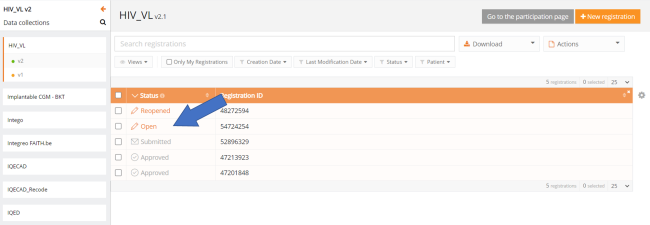
- Submit the registration if there are no more validation errors. Registration status changes to Sending
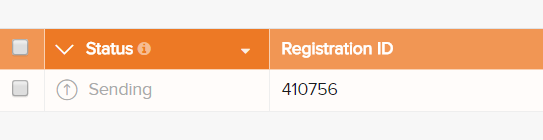
- When the record is processed, the status changes to Submitted.

Once a registration is sent, the message Pending appears in the status confirmation column.
- When the registration is received, the message OK appears; if the registration is not received within 48 hours, the message NOK appears. With the status "NOK", the software will automatically try to send the registration up to 10 days after the initial submission.
- For the statuses Sending, Corrections needed and Approved, the status confirmation is empty because the registration has not yet been sent
- A registration can be Reopened if necessary, as long as the status of the registration is "Submitted".
 docs.healthdata.be
docs.healthdata.be