Submit a request for information about HD
Submit a request for information about HDTo request information about the healthdata.be platform, you first need to log in to the HD Service and Support portal: https://sciensano.service-now.com/sp.
After the login step, you will arrive at the main page of the portal.
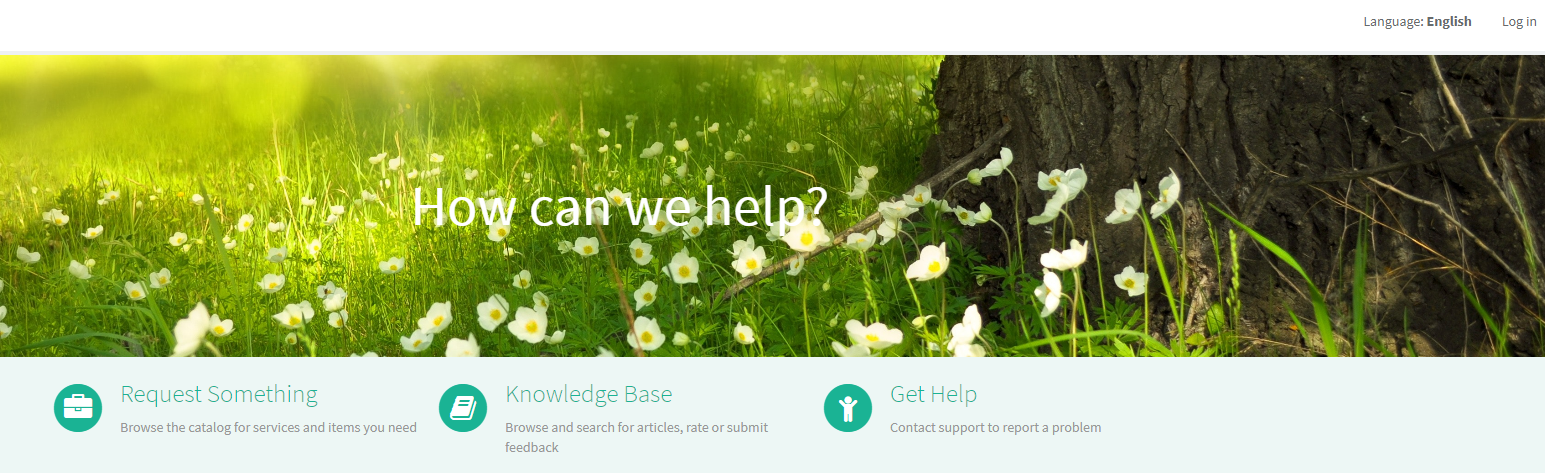
On the main page select "Request something".
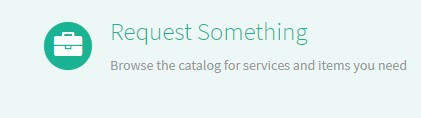
A new page with the different types of request will appear.
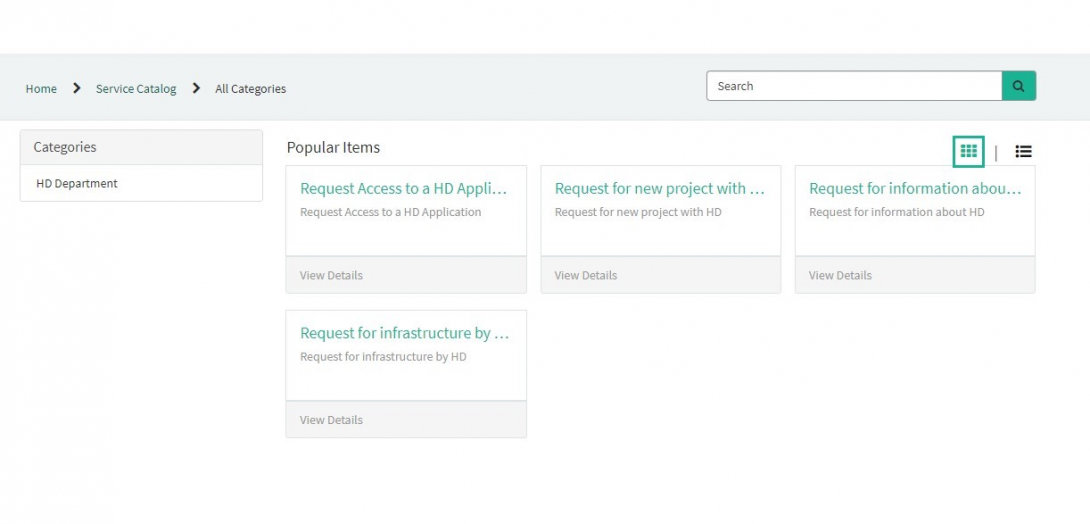
Select the box "Request for information about HD".
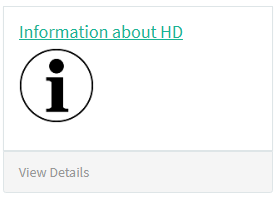
A new page with the titles of the Request for information about HD will appear.
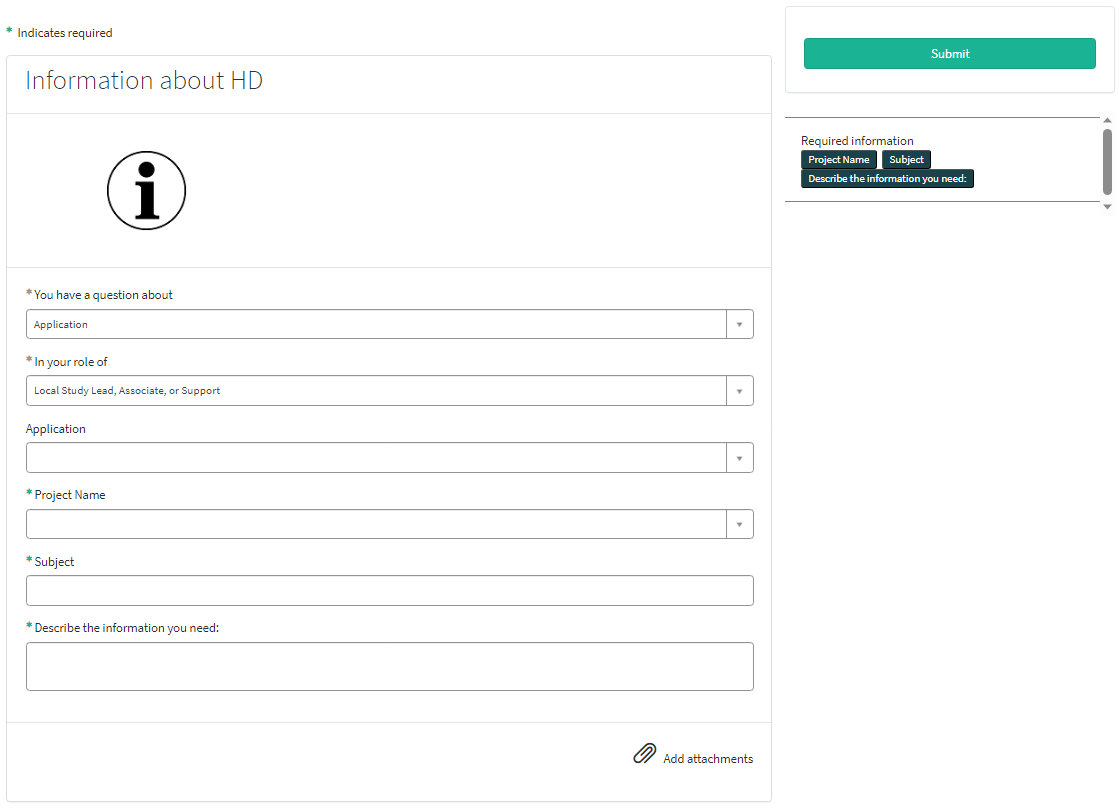
You can now document your request by providing following information:
Provide a short and clear description of your request for information (1 sentence).

Provide a detailed description of your request for information.

If available, please upload additional documents relevant for this request for information about HD.
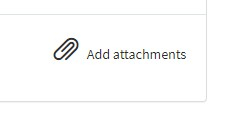
On the right side of the form, the required information elements of the request form are listed. When these fields are completed, these field names will disappear in the "required information" box.
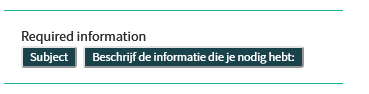
Only after all required fields have been completed, a form can be submitted by selecting the green Submit button.
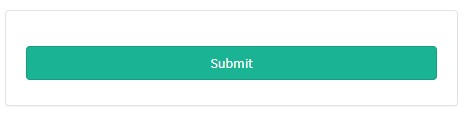
If not all required fields were completed a warning message will appear on top of the form.

Also the missing required fields will be highlighting in green.
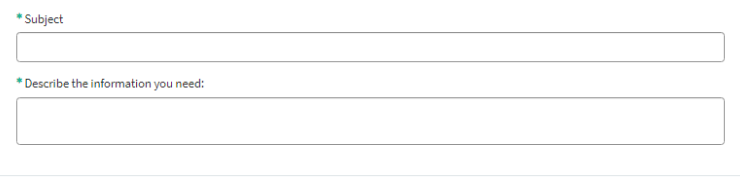
When the request form was successfully submitted, an overview of your request will appear in a new screen.
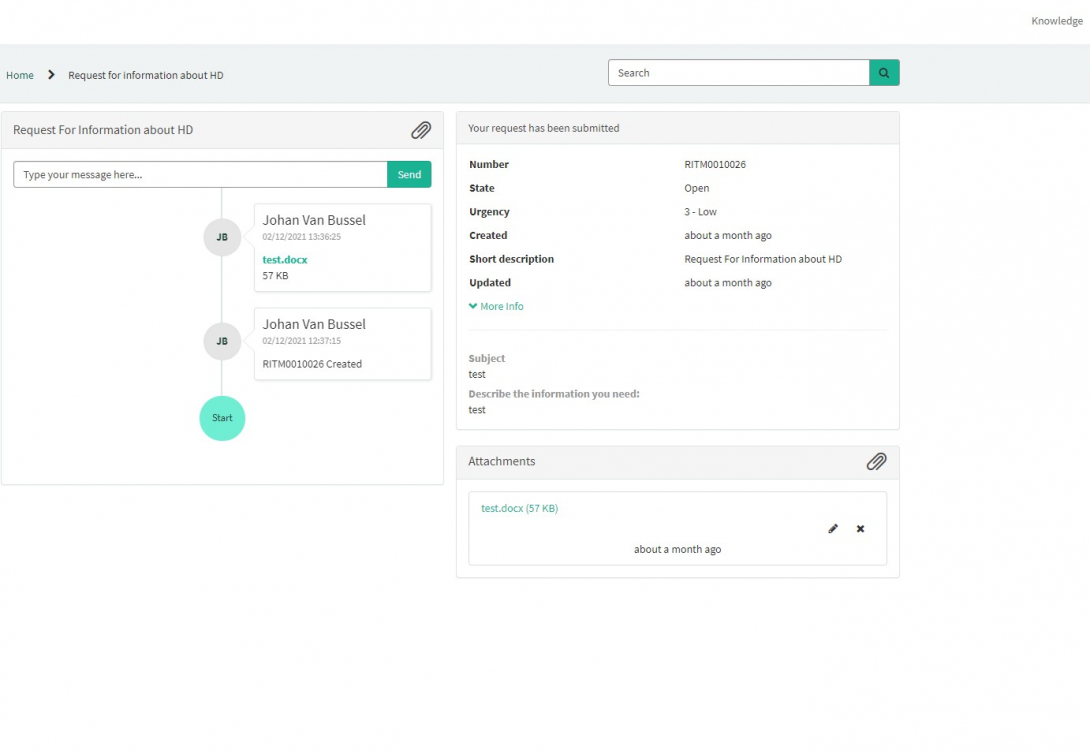
On the right of the screen, you will find the details , including the Request number
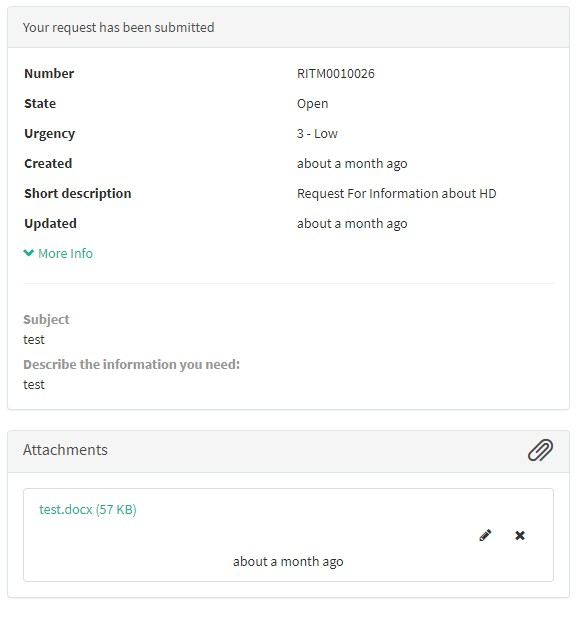
On the left of the screen, you will find a timeline of the handling your request, starting with your creation.
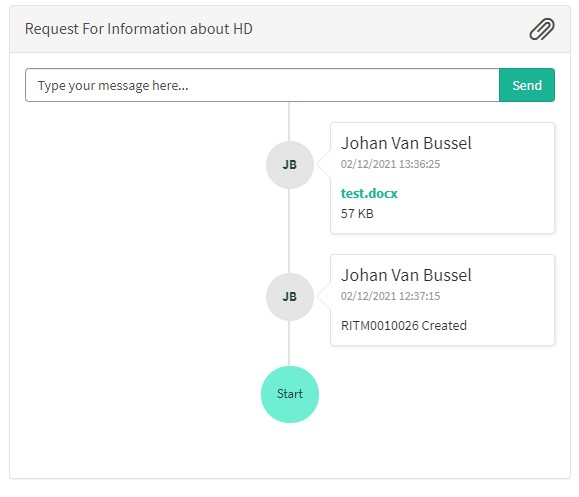
Handling of request for information by HD
Handling of request for information by HD1. Introduction
The service healthdata.be (Sciensano) handels each request according to a Standard Operating Procedure (SOP). A public version of this SOP "HD Request Management Process" is also available on this docs.healthdata.be portal. Below you can find the description of the procedure (work instructions).
2. Procedure
2.1. Diagram
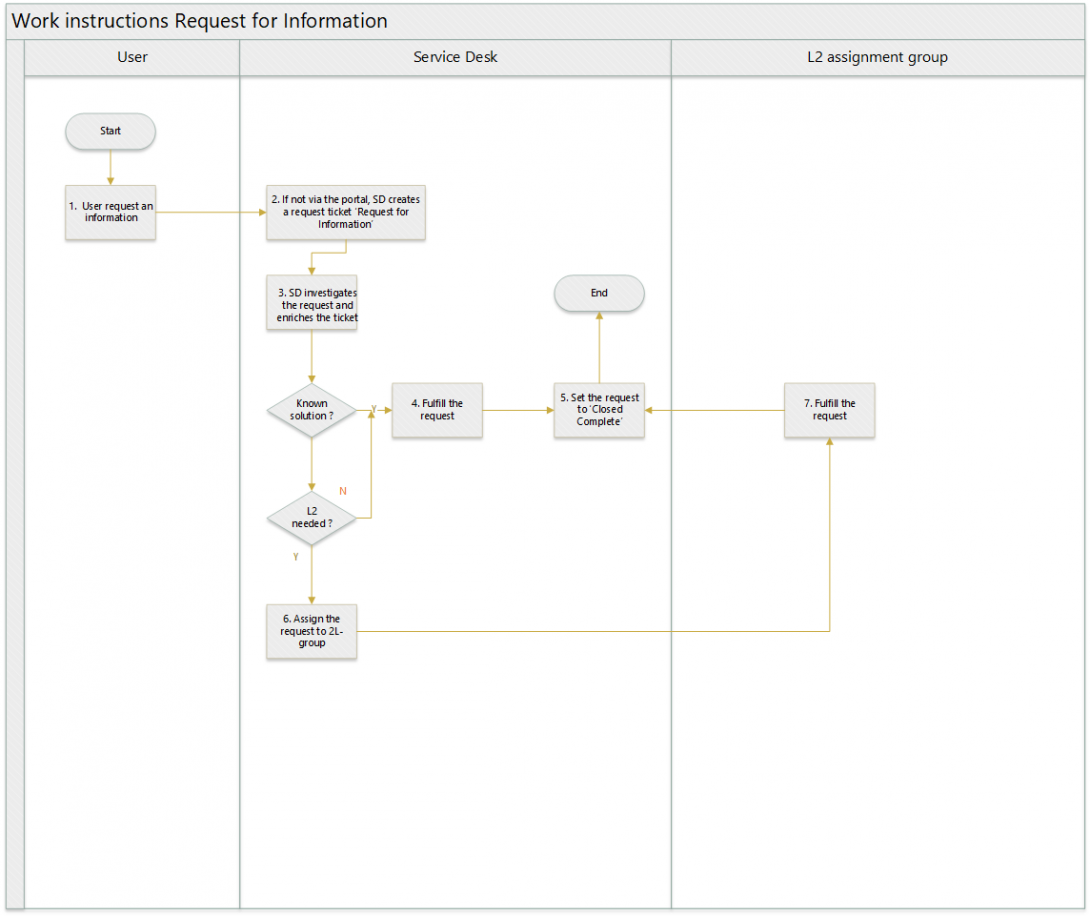
2.2. Work instructions
2.2.1. STEP 1. User requests an information
Action: A user requests an information. This can be :
- An explanation on a project, …
- A list
- …
2.2.2. STEP 2. SD creates a ticket RF Information
Action: If the user did not create a ticket from the portal, the Service Desk creates a ticket, of type Request for Information on behalf of the user
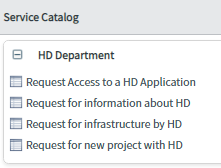
Mandatory fields are the subject and description.
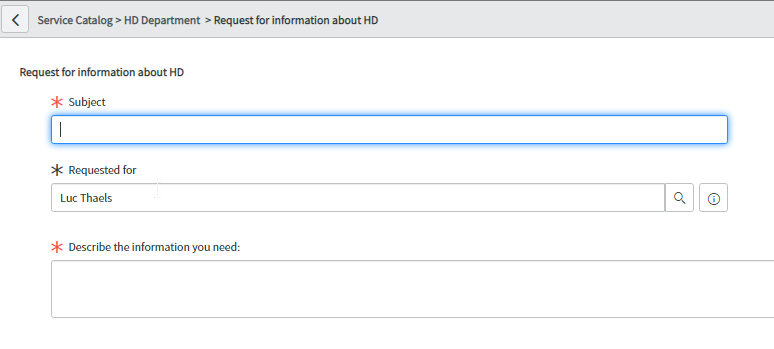
The request is submitted by clicking on ‘Order now’
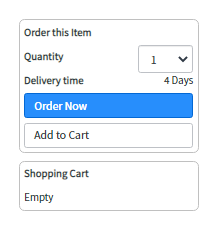
2.2.3. STEP 3. SD investigates the request and enriches the request
Action: Service Desk opens the requested item, linked to the request, and investigates the needs of the requestor. If necessary, the Service Desk will add clarification info in the customer communication, which is visible for the user.

2.2.4. STEP 4. Fulfill the request
Action: If the Service Desk knows how to fulfill the requested item, they will execute the action. If they do not know how, they will first investigate if they are able to fulfill the requested item or if they have to assign the requested item to another assignment group. (step 6)
2.2.5. STEP 5. Set the requested item to ‘Closed Complete’
Action: Service Desk or 2L-assignment group will inform the user by entering a user friendly comment in the ‘customer communication’ field and set the requested item to the state ‘Closed Complete’
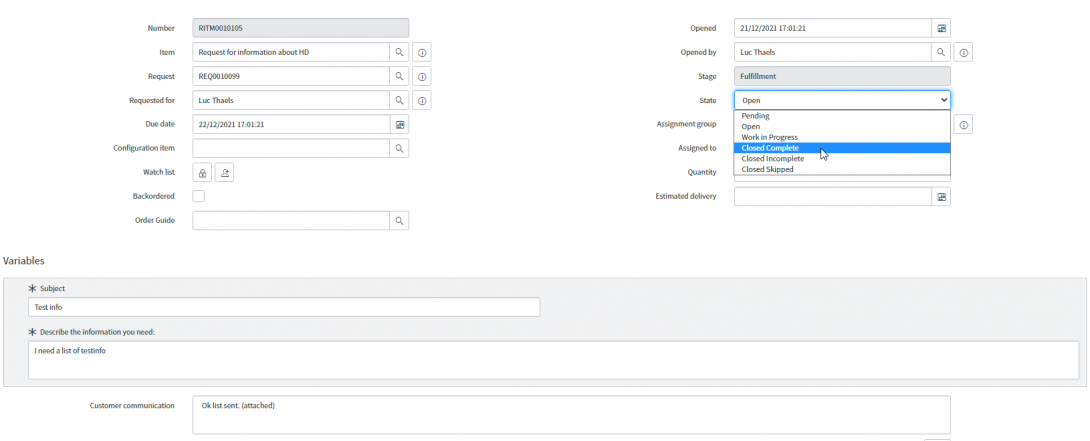
2.2.6. STEP 6. Assign the requested item to 2L-group
Action: if no fulfillment possible, the Service Desk will assign the requested item to a 2L-assignment group.
2.2.7. STEP 7. Fulfill the request
Action: the 2L-assignment group will fulfill the requested item and execute step 5.