Submit a request
Submit a requestThe service healthdata.be (Sciensano) handels each request according to a Standard Operating Procedure (SOP). A public version of this SOP "HD Request Management Process" is also available on this docs.healthdata.be portal.
Submit a request for new project with HD
Submit a request for new project with HDTo submit a request for starting a new project on the healthdata.be platform, you first need to log in to the HD Service and Support portal: https://sciensano.service-now.com/sp.
After the log in step, you will arrive at the main page of the portal.
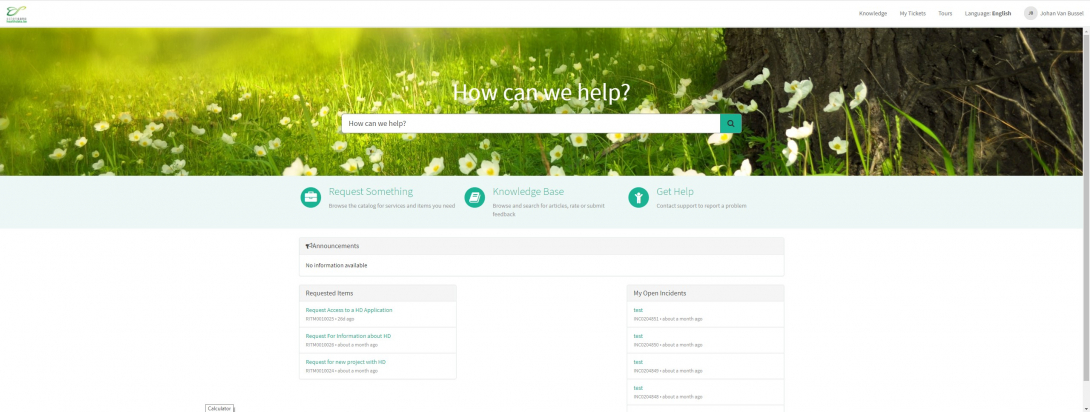
On the main page, you have to select "Request Something"
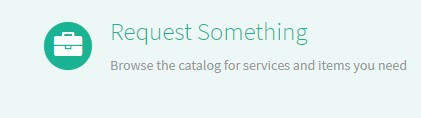
A new page with the titles of the different types of requests will appear.
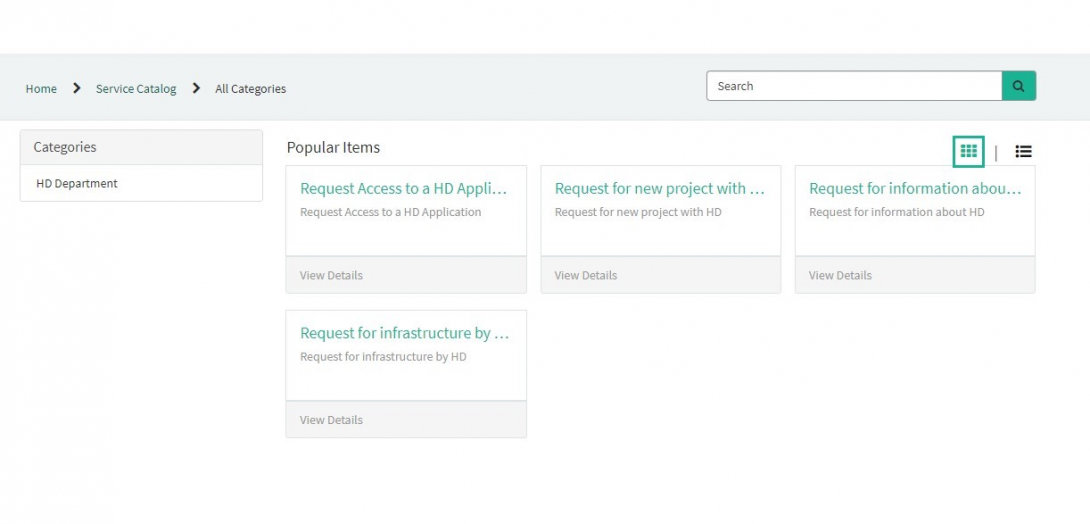
Select the box "Request for new project with HD".
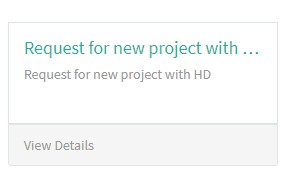
A new page with the titles of the Request for new project with HD will appear.
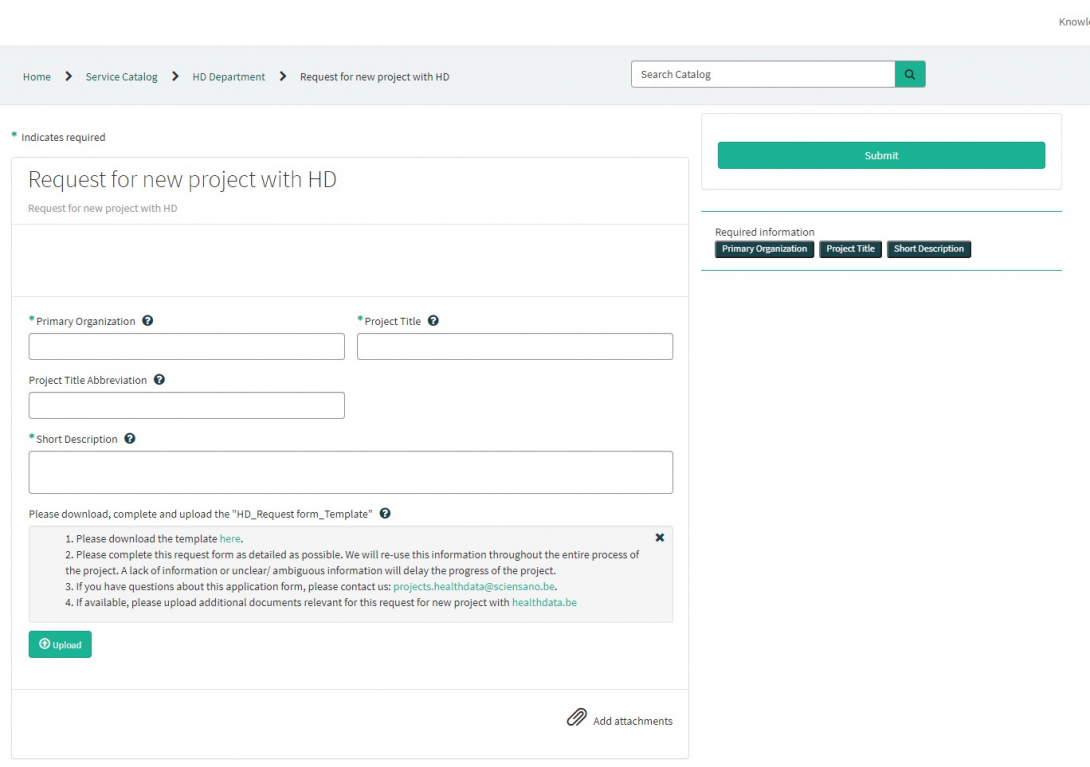
You can now document your request by providing following information:
Please provide the full name of primary organization that will oversee the implementation of study.

Please provide the full title of the project you want to start on the healthdata.be platform.
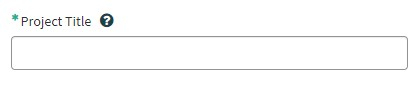
If available, please provide the abbreviation of the project title.

Please provide a short description of the project.

Please download, complete and upload the "HD_Request form_Template". Please complete this request form as detailed as possible. We will re-use this information throughout the entire process of the project. A lack of information or unclear/ ambiguous information will delay the progress of the project.
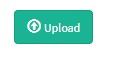
If you have questions about this application form, please contact us: projects.healthdata@sciensano.be.
If available, please upload additional documents relevant for this request for new project with healthdata.be.
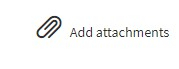
On the right side of the form, the required information elements of the Request form are listed. When these fields are completed, these field names will disappear in the "required information" box.
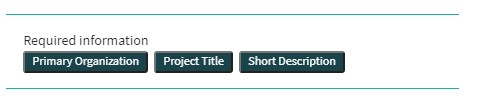
Only if all required fields are completed , a form can be submitted., by pressing the green "Submit" button.
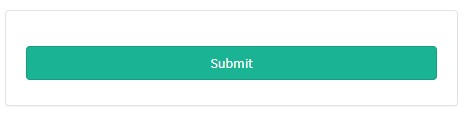
If not all required fields were completed, a warning message will appear on top of the form.

Also, the missing required fields will be highlighted in green.
When the request form was successfully submitted, an overview of your submission will appear in an new screen.
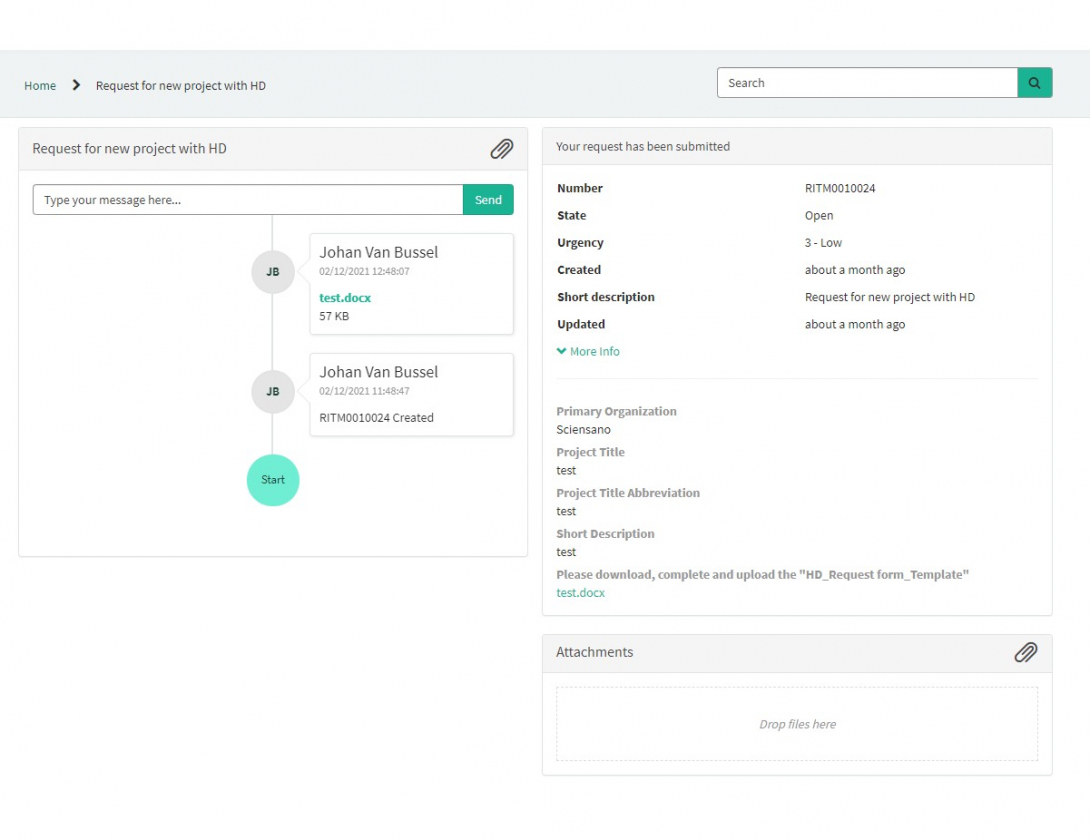
On the right of the screen, you will find the details , including the Request number.
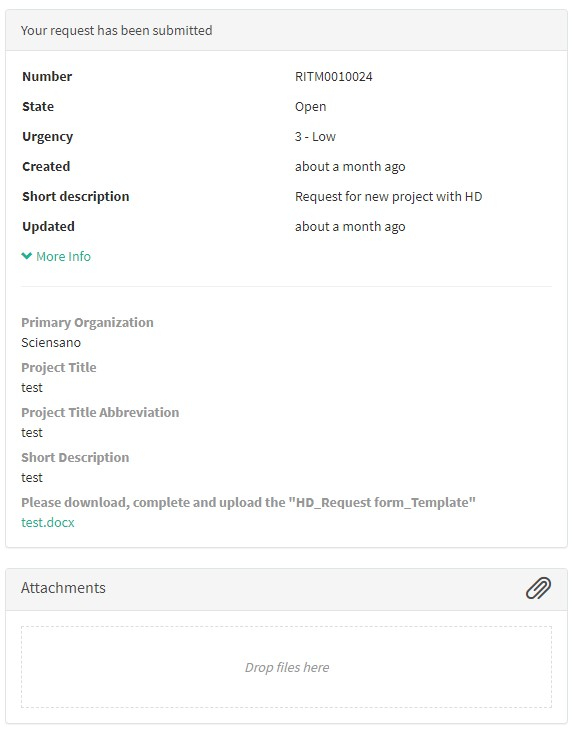
On the left of the screen, you will find a timeline of the handling your request, starting with your creation.
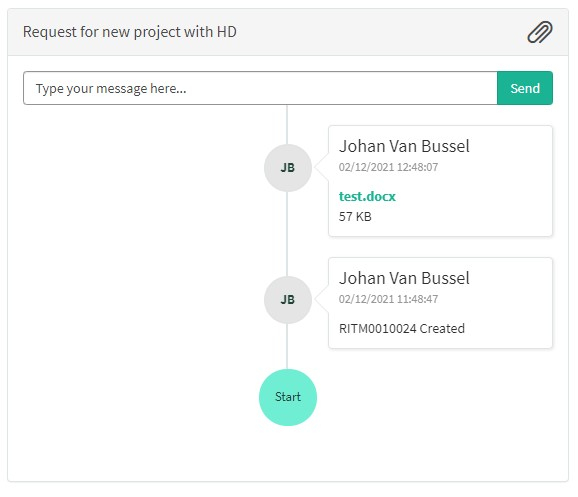
Handling of request for new project by HD
Handling of request for new project by HD1. Introduction
The service healthdata.be (Sciensano) handels each request according to a Standard Operating Procedure (SOP). A public version of this SOP "HD Request Management Process" is also available on this docs.healthdata.be portal. Below you can find the description of the procedure (work instructions).
2. Procedure
2.1. Diagram
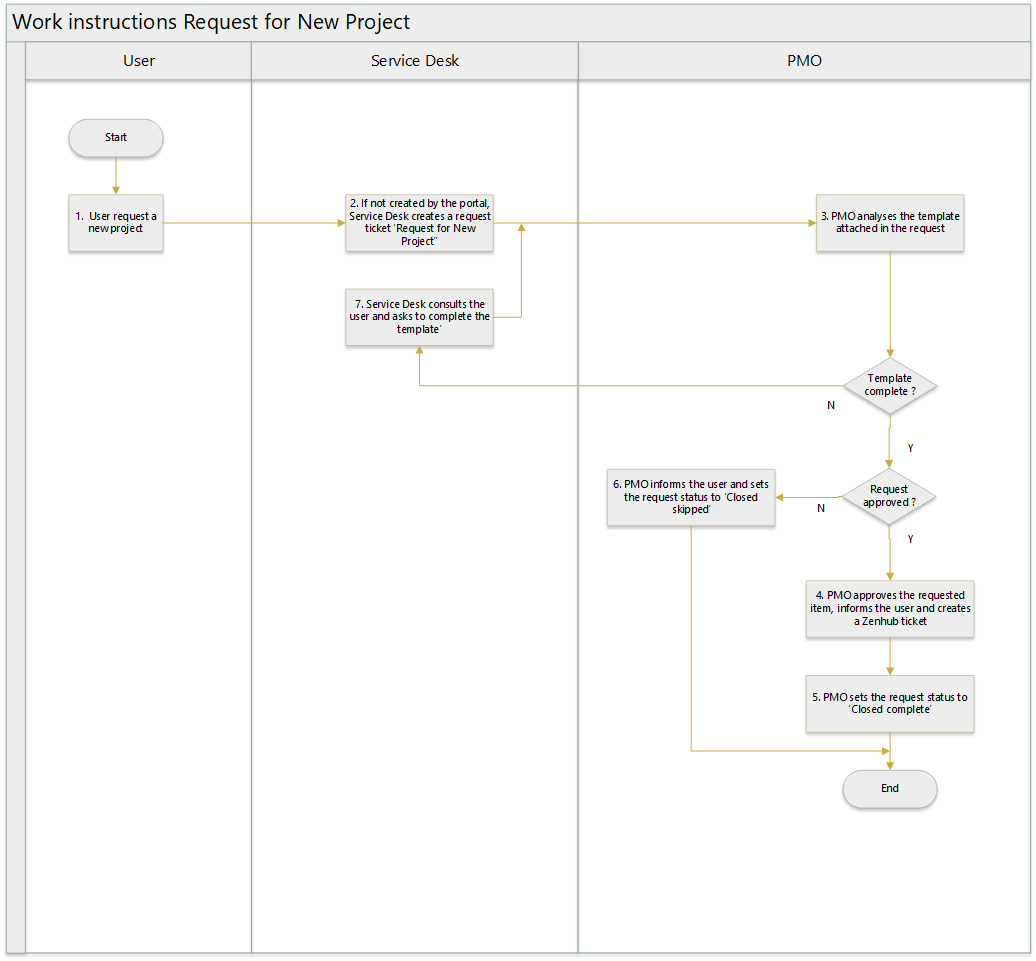
2.2. Work instructions
2.2.1. STEP 1. User requests a new project
Action: A user requests a new project. If the request is done by mail, the user has to attach the fully completed template-file ‘New Project’ to it.
2.2.2. STEP 2. SD creates a ticket RF Information
Action: Service Desk creates a ticket, of type Request for New Project on behalf of the user
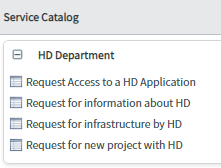
It is mandatory to attach the template-file ‘New Project’ to the ticket. This file is the one attached to the mail of the user.
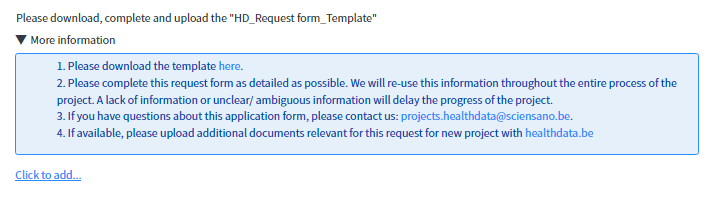
The request is submitted by clicking on ‘Order now’

2.2.3. STEP 3. PMO analyses the template ‘New Project’
Action: PMO-team will analyze the template-file on its completeness. :
- If not, the PMO-team will enter the missing info in the Customer communication and reassign the item to Service Desk. (see step 7)
- If complete, the PMO-team will approve the requested item (see step 4)
2.2.4. STEP 4. PMO-team approves the requested item
Action: Once the template-file is complete, and the outcome of the analysis is positive, one of the PMO-teammembers will approve the requested item, by clicking on ‘Requested’ and in the next screen, on ‘approve’.
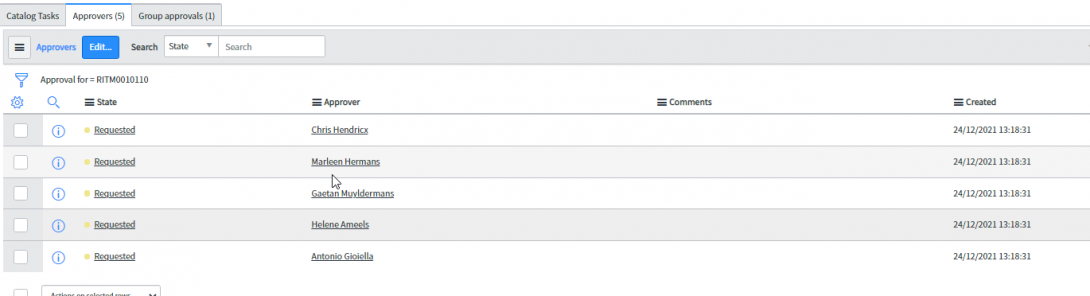
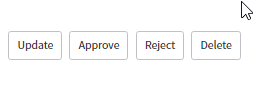
Additionally, the user will be informed and a ZenHub-ticket will be created.
2.2.5. STEP 5. PMO-team sets the requested item to ‘Closed Complete’
Action: PMO-team sets the requested item to the state ‘Closed Complete’
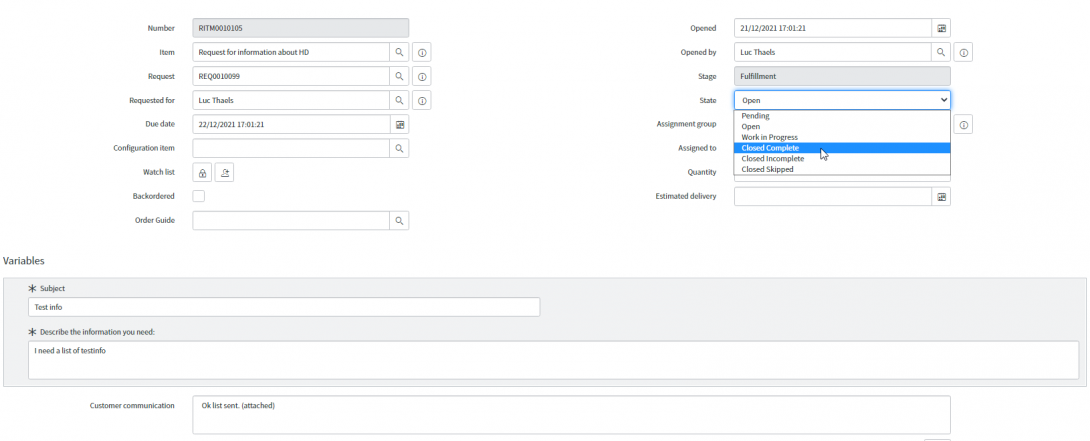
2.2.6. STEP 6. PMO-team sets the requested item to ‘Closed skipped’
Action: if the outcome of the analysis is negative, one of the PMO-teammembers will reject the requested item by clicking on ‘reject’.
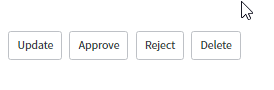
A userfriendly information will be entered in the Customer communication-field.
2.2.7. STEP 7. Service Desk to consult the user and ask to complete the request
Action: in case, after analysis by PMO-team, the template-file is not complete, Service Desk will consult the user and ask to complete it with the missing info described in the customer communication.
Submit a request access to a HD application (only applicable for researchers)
Submit a request access to a HD application (only applicable for researchers)To request access to a project in the applications HD4DP2 or healthstat.be, please use the EAM-portal: https://eam.healthdata.be/.
To request access as a researcher to an application (datawarehouse) of the healthdata.be platform, you first need to log in to the HD Service and Support portal: https://sciensano.service-now.com/sp.
To submit a request for starting a new project on the healthdata.be platform, you first need to log in to the HD Service and Support portal: https://sciensano.service-now.com/sp.
After the log in step, you will arrive at the main page of the portal.
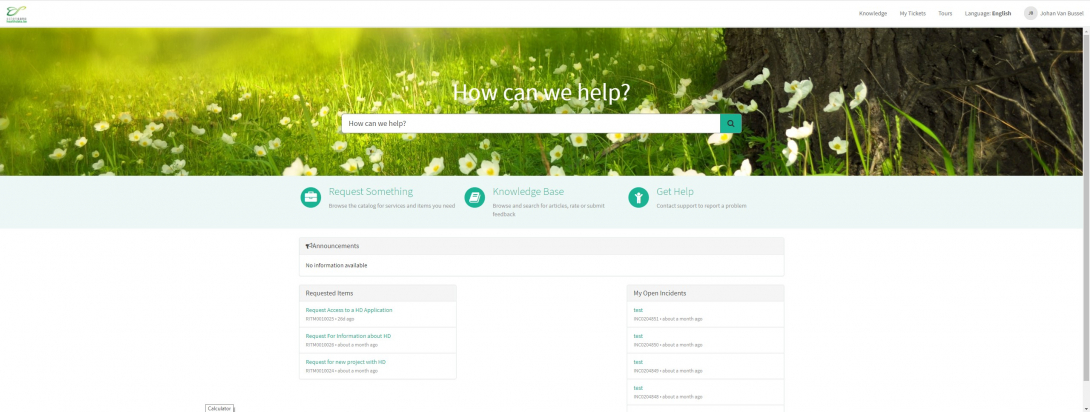
On the main page, you have to select "Request Something"
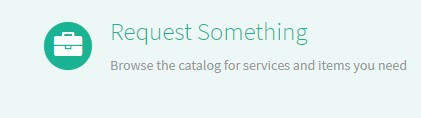
A new page with the titles of the different types of requests will appear.
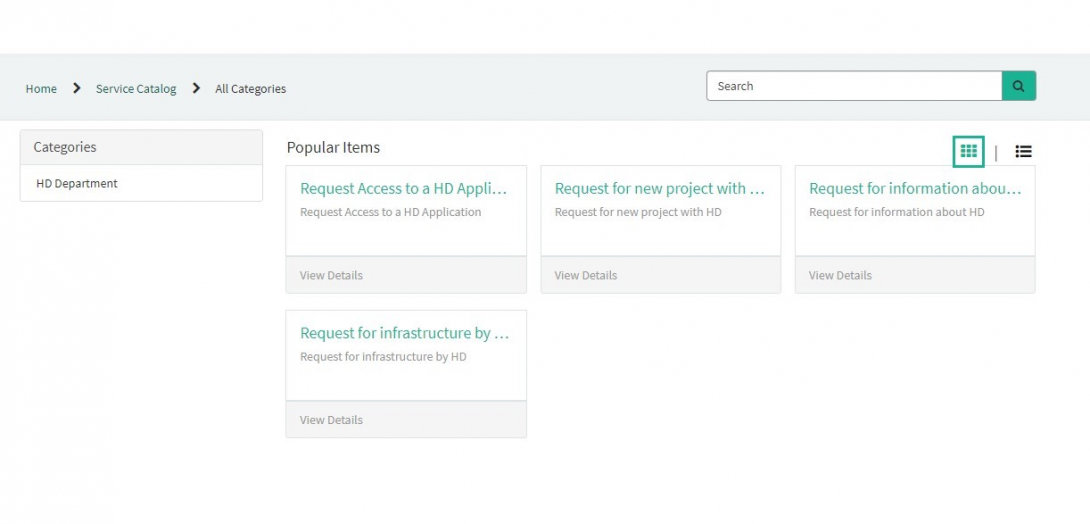
Select the box "Request for new project with HD".
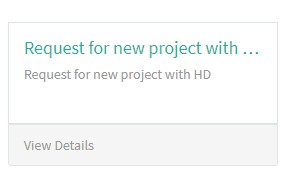
A new page with the titles of the Request for new project with HD will appear.
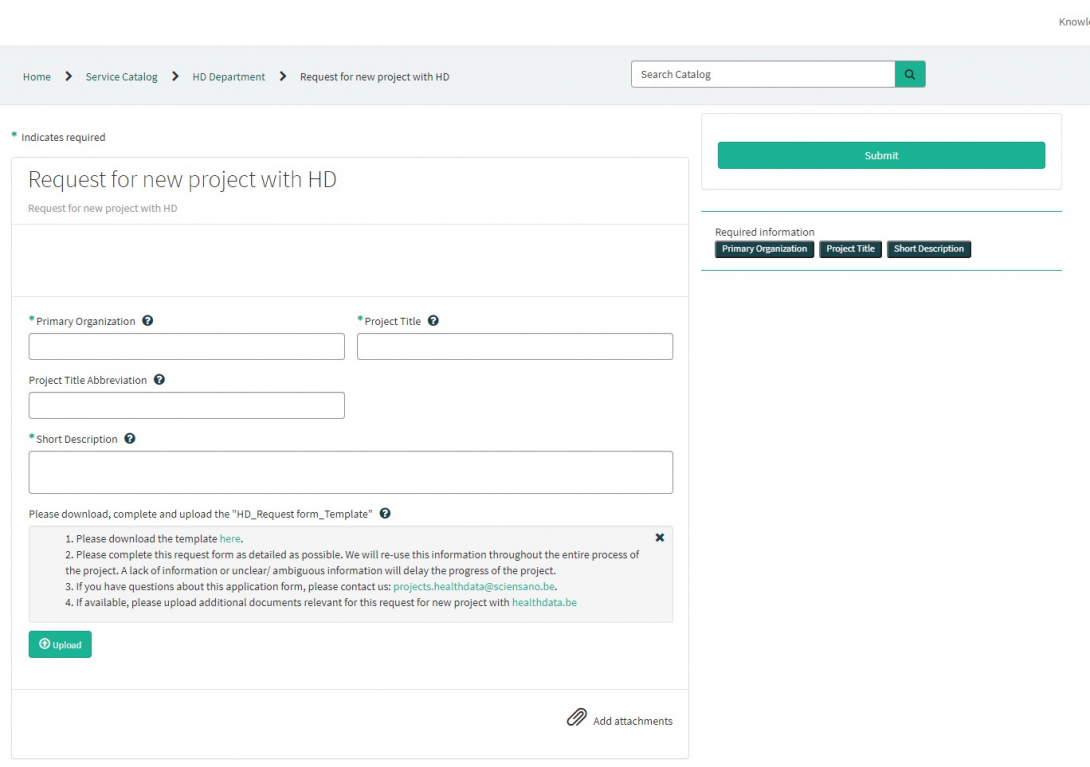
You can now document your request by providing following information:
Please provide the full name of primary organization that will oversee the implementation of study.

Please provide the full title of the project you want to start on the healthdata.be platform.
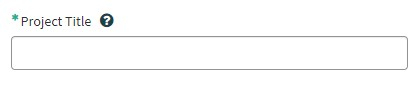
If available, please provide the abbreviation of the project title.

Please provide a short description of the project.

Please download, complete and upload the "HD_Request form_Template". Please complete this request form as detailed as possible. We will re-use this information throughout the entire process of the project. A lack of information or unclear/ ambiguous information will delay the progress of the project.
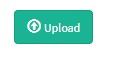
If you have questions about this application form, please contact us: projects.healthdata@sciensano.be.
If available, please upload additional documents relevant for this request for new project with healthdata.be.
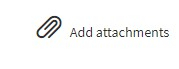
On the right side of the form, the required information elements of the Request form are listed. When these fields are completed, these field names will disappear in the "required information" box.
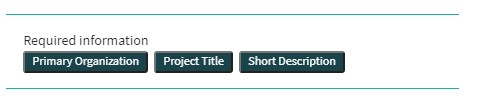
Only if all required fields are completed , a form can be submitted., by pressing the green "Submit" button.
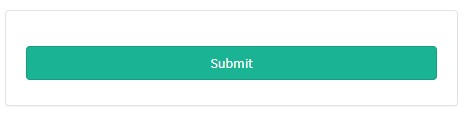
If not all required fields were completed, a warning message will appear on top of the form.

Also, the missing required fields will be highlighted in green.
When the request form was successfully submitted, an overview of your submission will appear in an new screen.
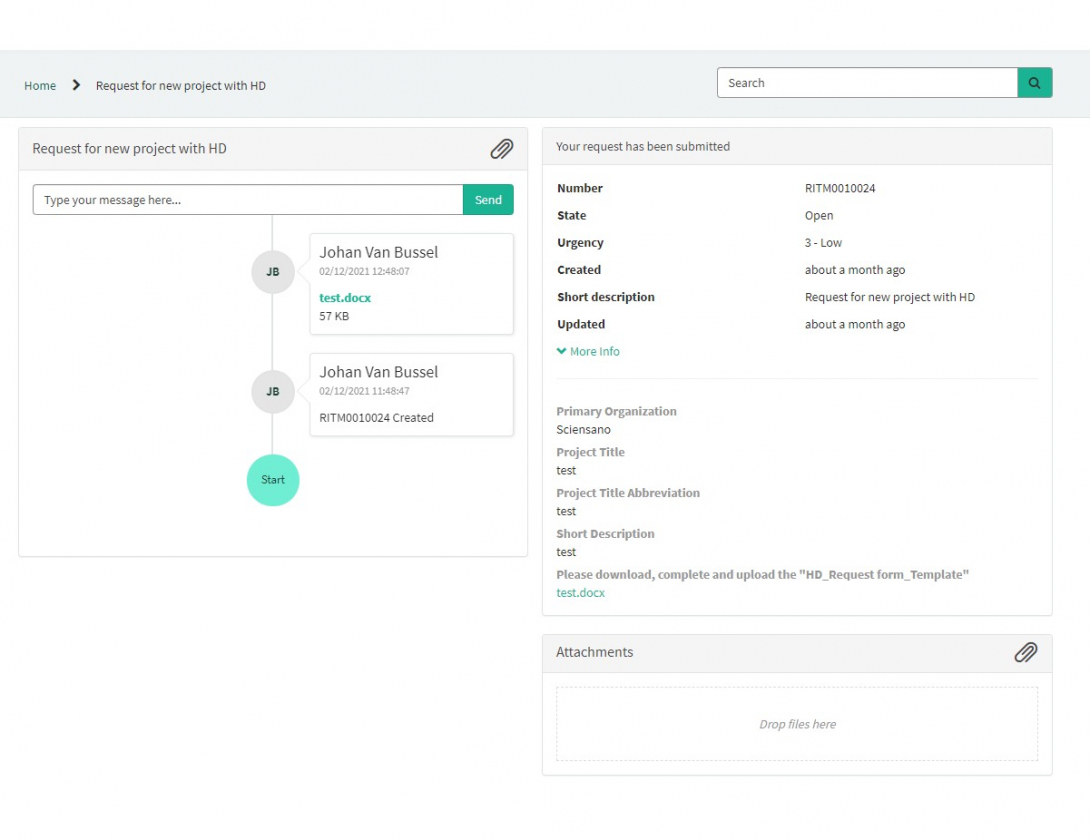
On the right of the screen, you will find the details , including the Request number.
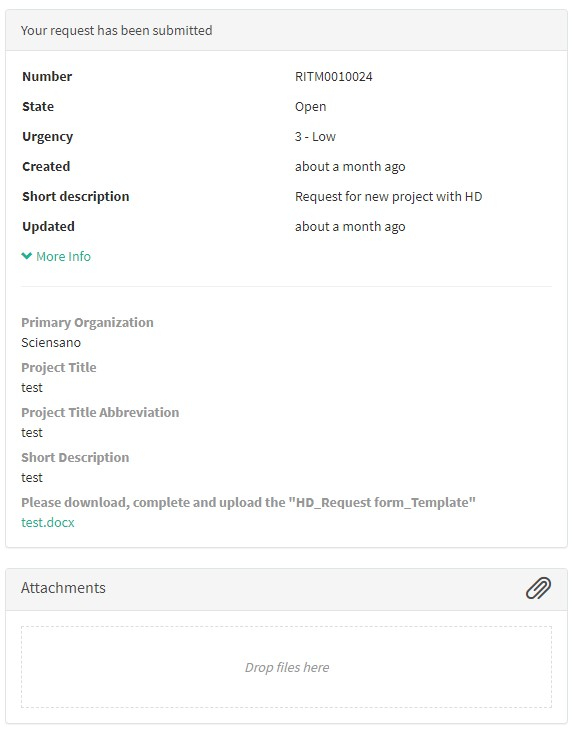
On the left of the screen, you will find a timeline of the handling your request, starting with your creation.
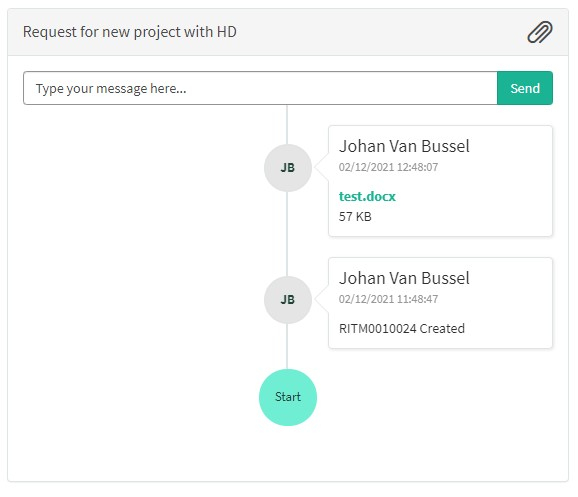
Select the box "Request Access to a HD Application".
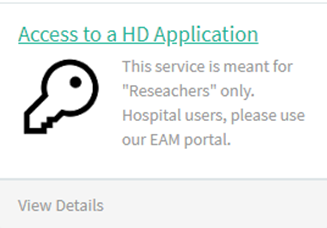
A new page with the titles of the Request Access to a HD Application will appear.
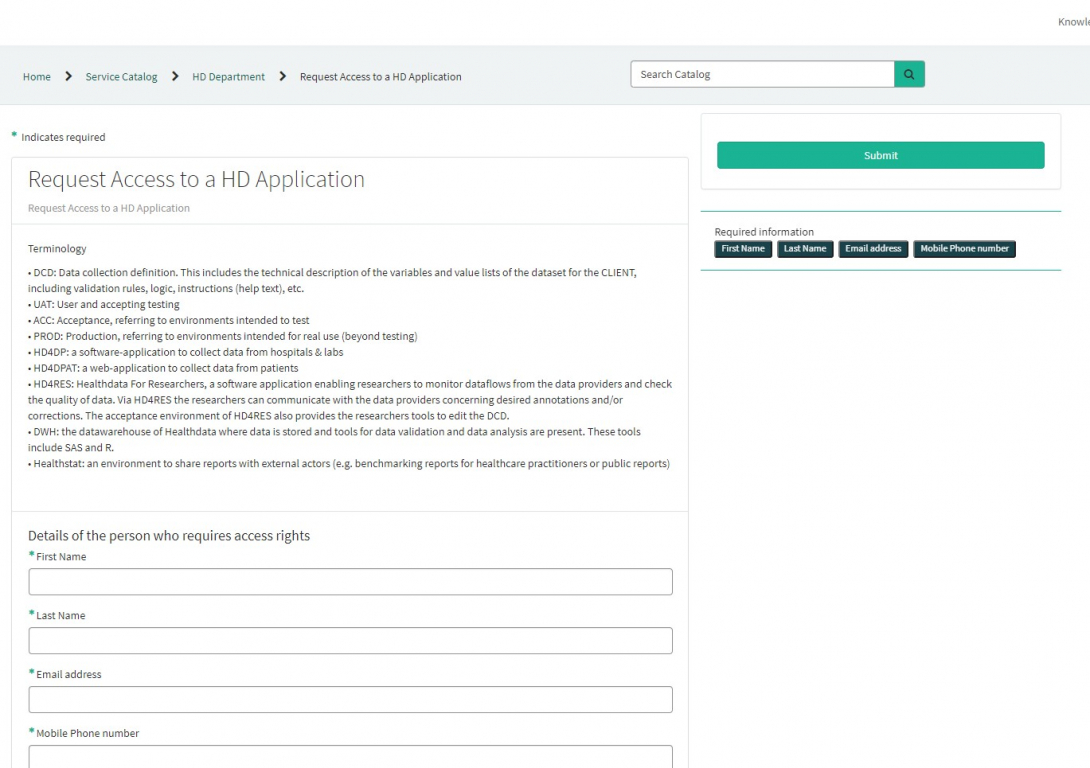
You can now document your incident or problem by providing following information:
Please provide the details of the person who requires access rights: First Name, Last Name, Email address, Mobile Phone number.
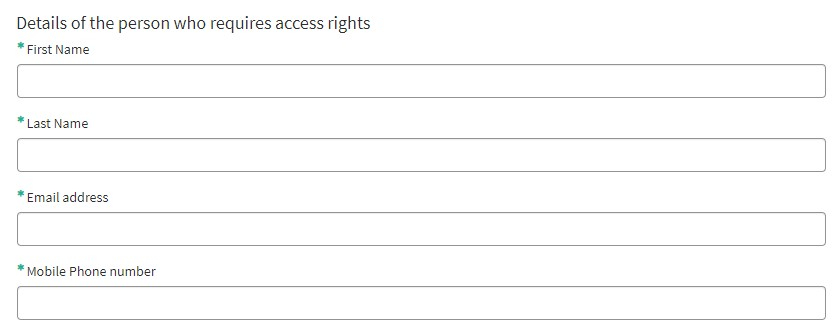
Please select the project for which access rights are required:

Please indicate for which applications access rights are required:
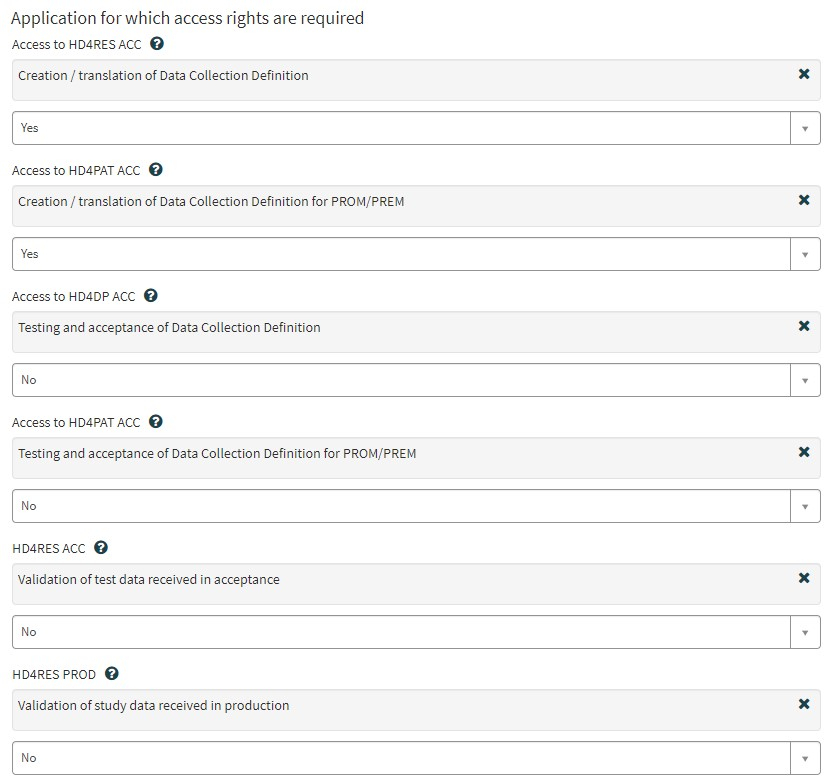
Please indicate whether the project already obtained an authorization from the information Security Committee Social Security & Health?
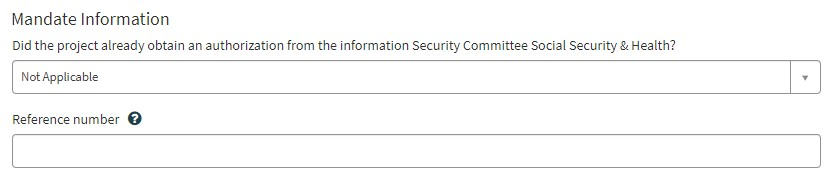
Please provide the period for which access is requested:
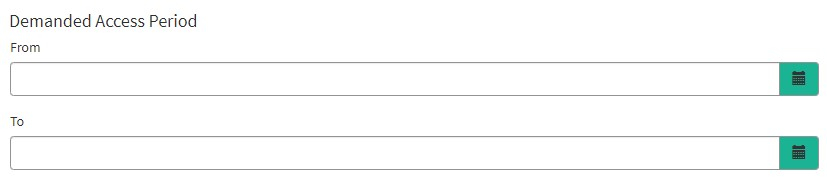
You can optionally provide specific remarks regarding the access request:

If available, please upload additional documents relevant for this request for access
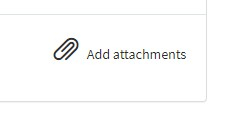
On the right side of the form, the required information elements of the Request form are listed. When these fields are completed, these field names will disappear in the "required information" box.
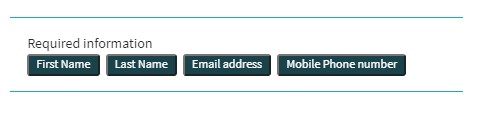
Only if all required fields are completed , a form can be submitted, by pressing the green "Submit" button.
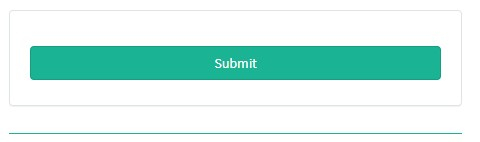
If not all required fields were completed, a warning message will appear on top of the form.

Also, the missing required fields will be highlighted in green.
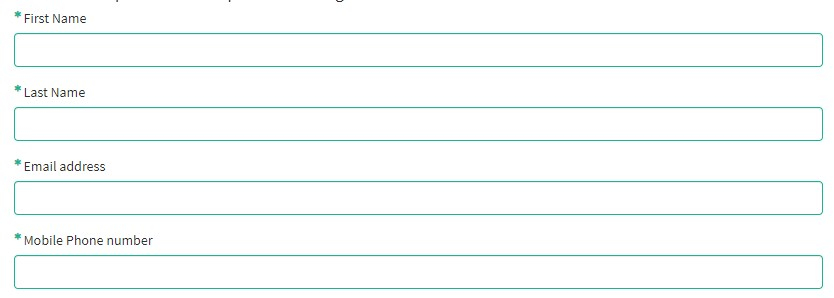
When the request form was successfully submitted, an overview of your submission will appear in an new screen.
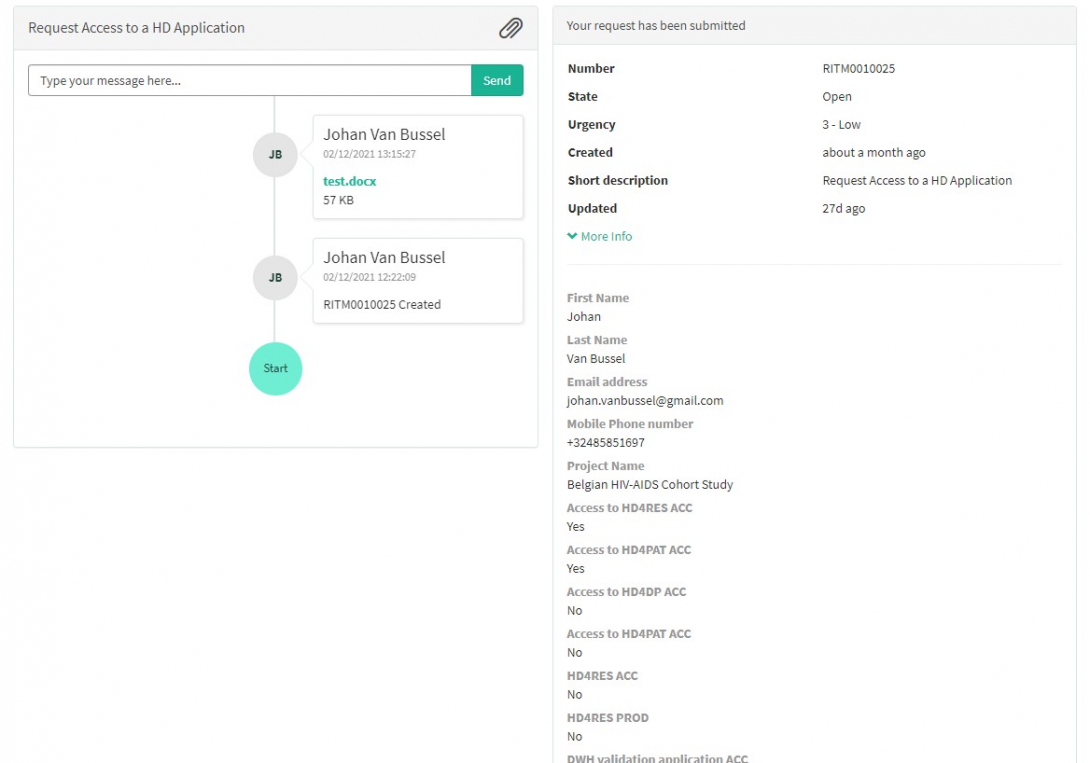
On the right of the screen, you will find the details , including the Request number.
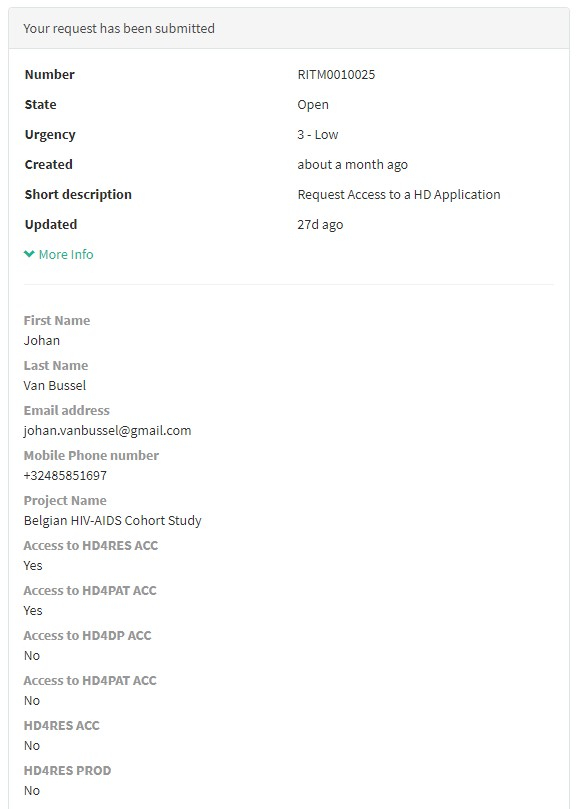
On the left of the screen, you will find a timeline of the handling your request, starting with your creation.
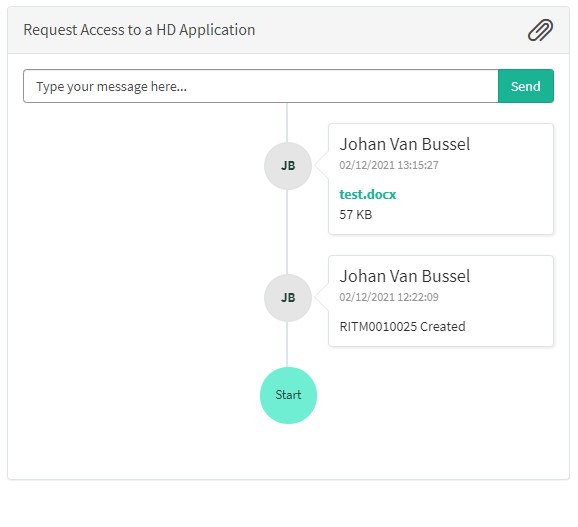
Handling of request for access by HD
Handling of request for access by HD1. Introduction
The service healthdata.be (Sciensano) handels each request according to a Standard Operating Procedure (SOP). A public version of this SOP "HD Request Management Process" is also available on this docs.healthdata.be portal. Below you can find the description of the procedure (work instructions).
2. Procedure
2.1. Diagram
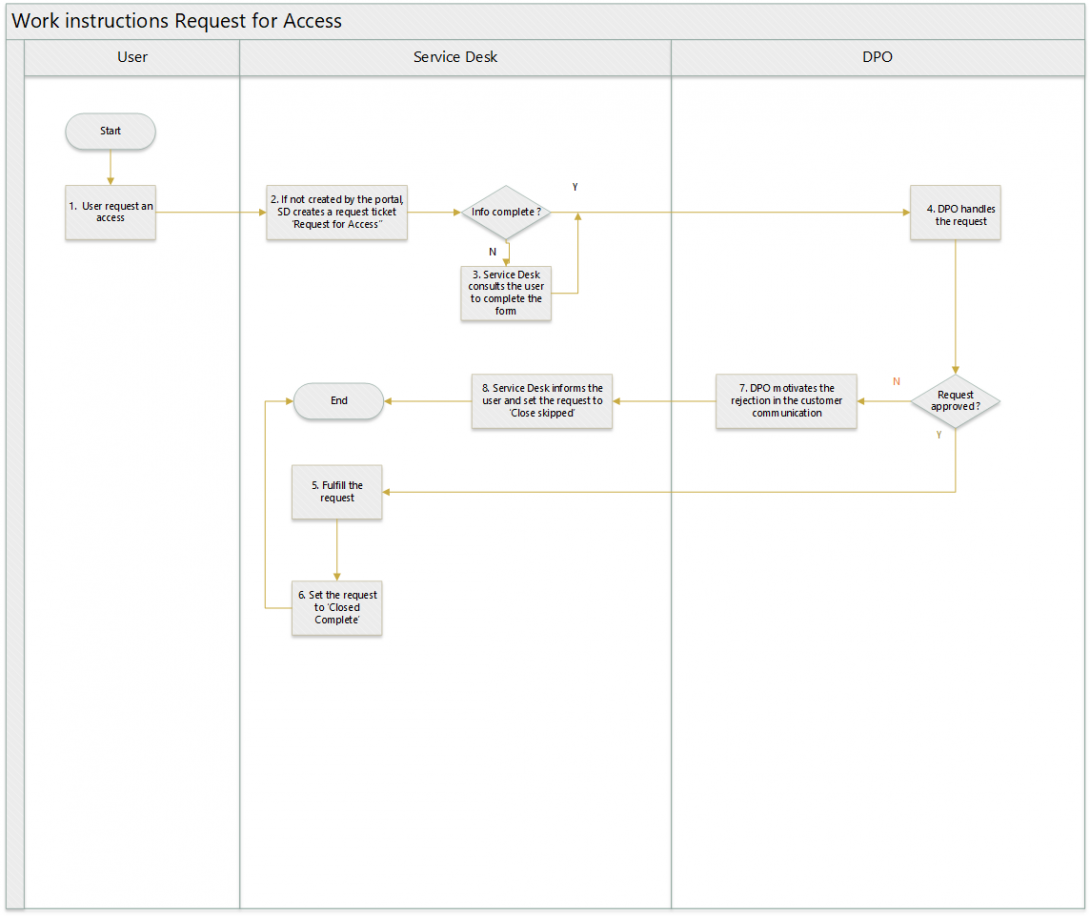
2.2. Work instructions
2.2.1. STEP 1. User requests an information
Action: A user requests an access via a mail.
2.2.2. STEP 2. SD creates a ticket RF Access
Action: Service Desk creates a ticket, of type Request Access on behalf of the user
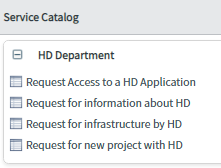
Service Desk enters the info coming from the users mail in the ticket
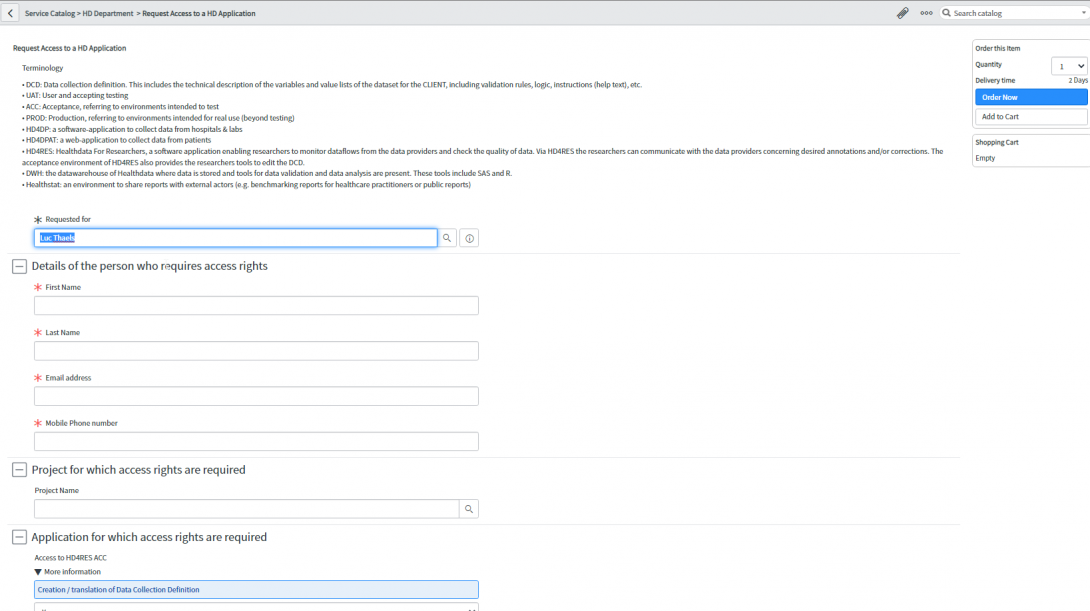
The request is submitted by clicking on ‘Order now’
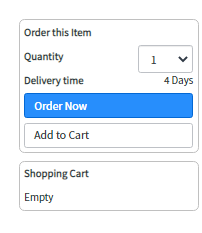
2.2.3. STEP 3. SD consults the user to complete the request
Action: if needed information is missing, the Service Desk will contact the user and ask for more information in order to complete the form.
2.2.4. STEP 4. DPO handles the request
Action: once ordered, DPO will be notified that an approval request is waiting. After analysis of the request, DPO will choose the appropriate action.
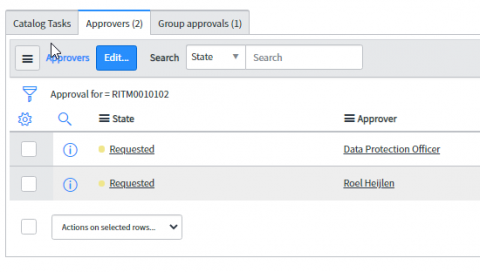
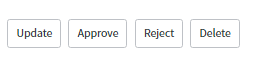
2.2.5. STEP 5. Fulfill the request
Action: if the request is approved, Service Desk will give access as requested in the requested item
2.2.6. STEP 6. Set the status to ‘Closed complete’
Action: once fulfilled, Service Desk will set the status of the requested item to ‘Closed complete’
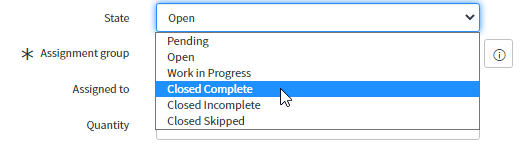
2.2.7. STEP 7. DPO motivates the rejection
Action: if DPO rejects the requested item, he will enter a motivation in the Comments.
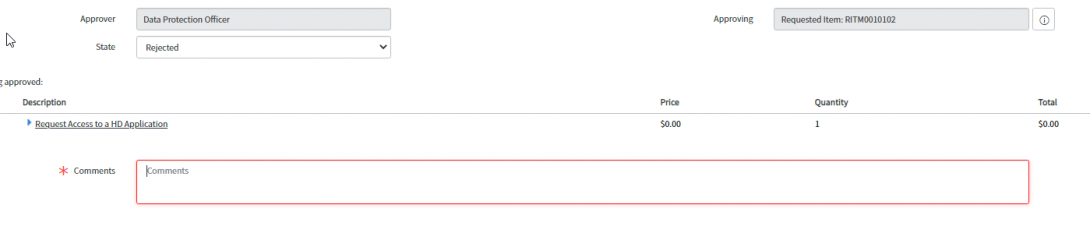
2.2.8. STEP 8. SD to inform the user and set the status to ‘Closed skipped’
Action : Service Desk will inform the user by copying the motivation into the Customer communication field and set the status of the requested item to ‘Closed skipped’
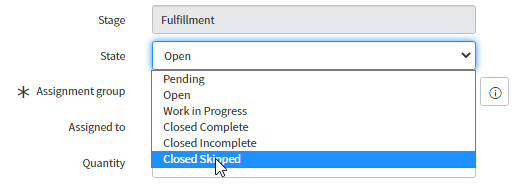
Submit a request for infrastructure by HD
Submit a request for infrastructure by HDTo request infrastructure by the healthdata.be platform, you first need to log in to the HD Service and Support portal: https://sciensano.service-now.com/sp.
To submit a request for starting a new project on the healthdata.be platform, you first need to log in to the HD Service and Support portal: https://sciensano.service-now.com/sp.
After the log in step, you will arrive at the main page of the portal.
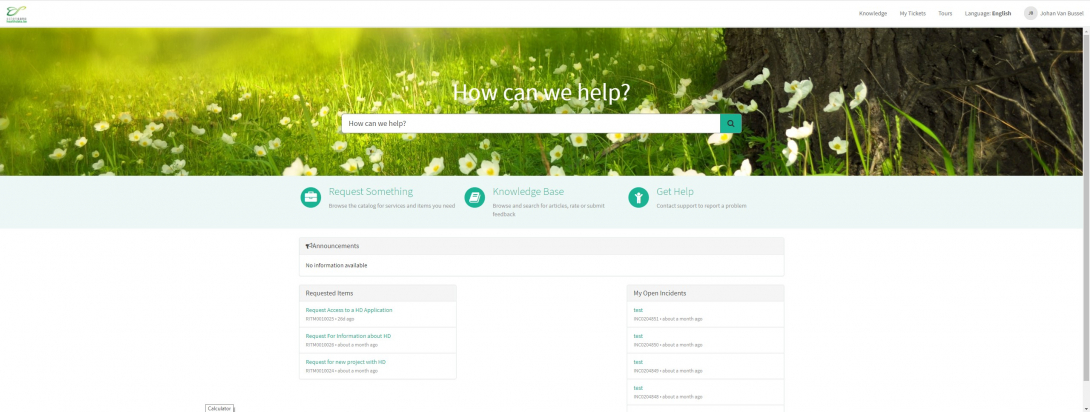
On the main page, you have to select "Request Something"
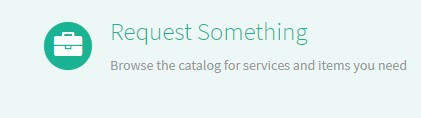
A new page with the titles of the different types of requests will appear.
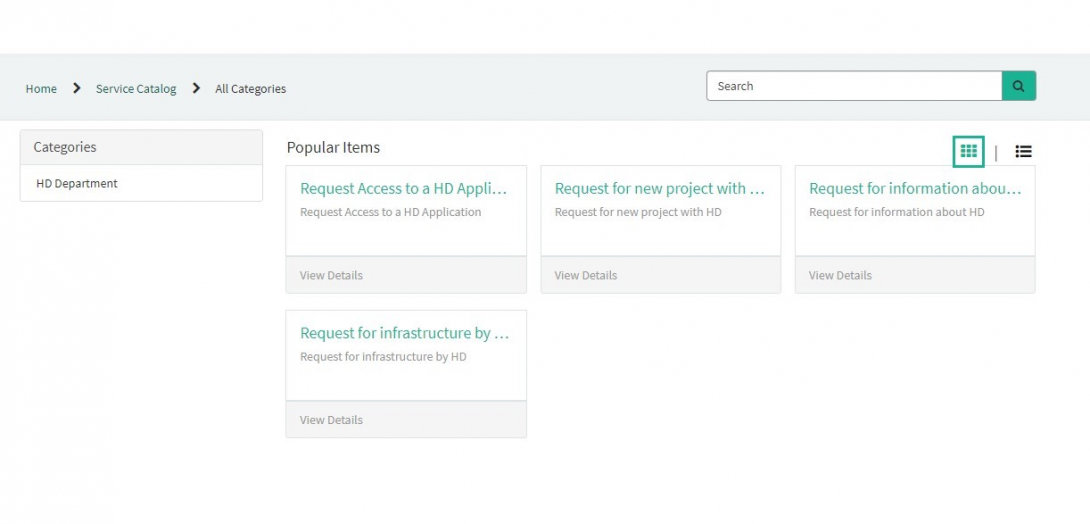
Select the box "Request for new project with HD".
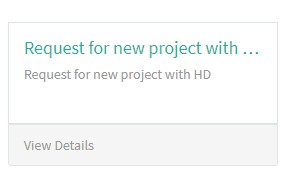
A new page with the titles of the Request for new project with HD will appear.
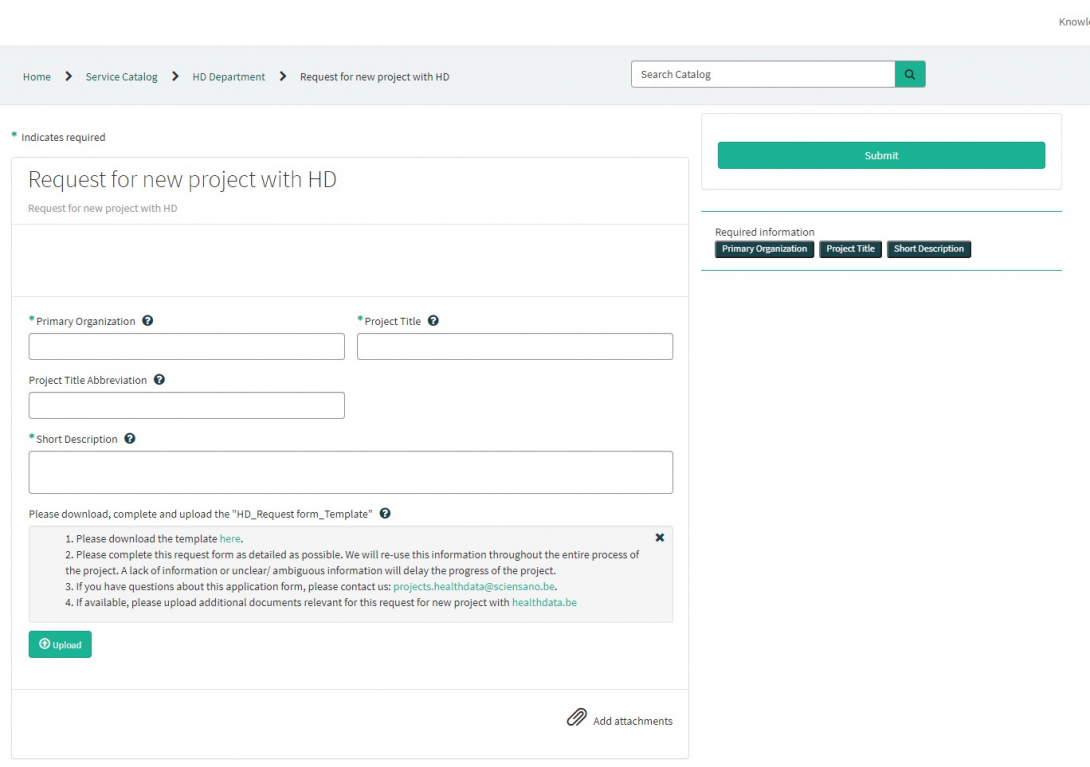
You can now document your request by providing following information:
Please provide the full name of primary organization that will oversee the implementation of study.

Please provide the full title of the project you want to start on the healthdata.be platform.
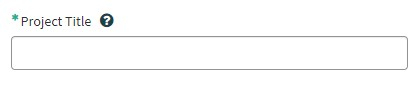
If available, please provide the abbreviation of the project title.

Please provide a short description of the project.

Please download, complete and upload the "HD_Request form_Template". Please complete this request form as detailed as possible. We will re-use this information throughout the entire process of the project. A lack of information or unclear/ ambiguous information will delay the progress of the project.
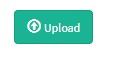
If you have questions about this application form, please contact us: projects.healthdata@sciensano.be.
If available, please upload additional documents relevant for this request for new project with healthdata.be.
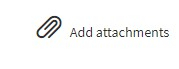
On the right side of the form, the required information elements of the Request form are listed. When these fields are completed, these field names will disappear in the "required information" box.
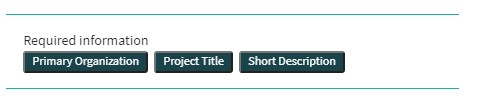
Only if all required fields are completed , a form can be submitted., by pressing the green "Submit" button.
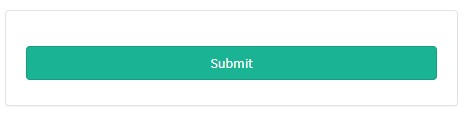
If not all required fields were completed, a warning message will appear on top of the form.

Also, the missing required fields will be highlighted in green.
When the request form was successfully submitted, an overview of your submission will appear in an new screen.
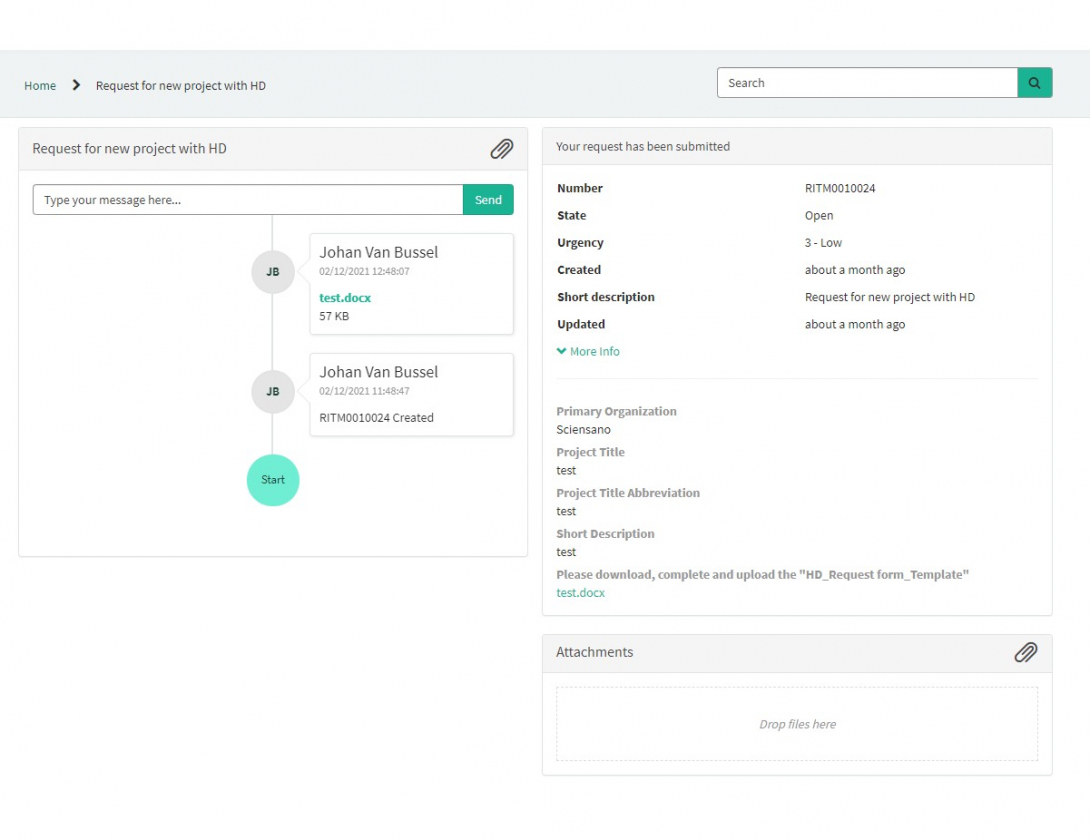
On the right of the screen, you will find the details , including the Request number.
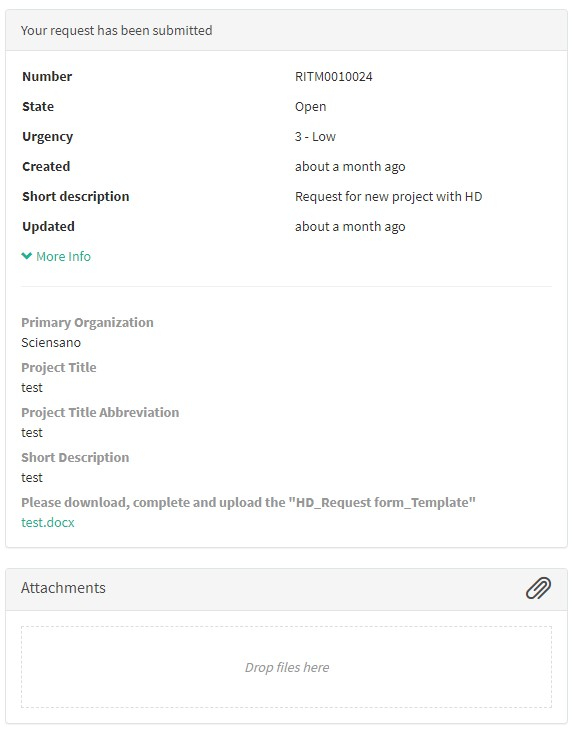
On the left of the screen, you will find a timeline of the handling your request, starting with your creation.
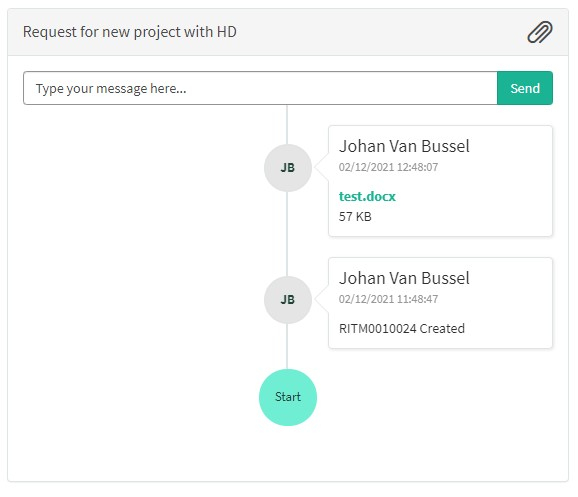
Select the box "Request infrastructure by HD".
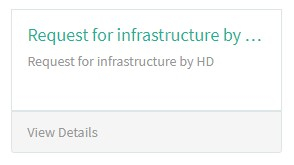
A new page with the titles of the Request infrastructure by HD will appear.
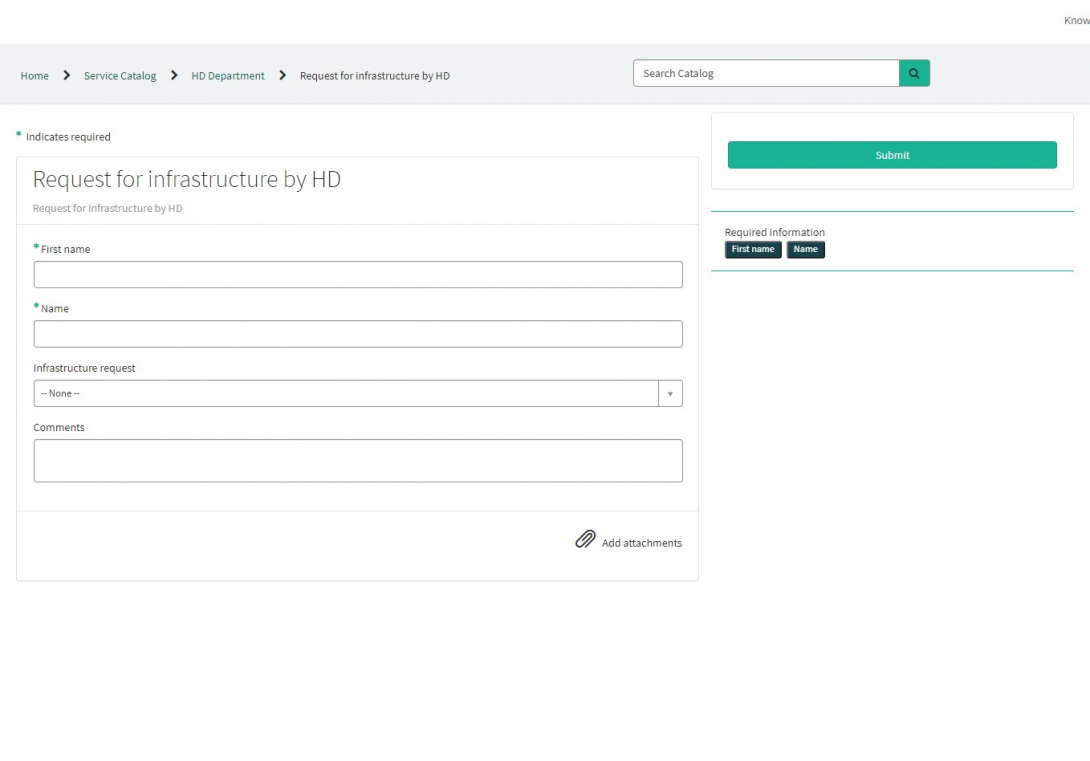
You can now document your request by providing following information:
Please provide the details of the person who requests infrastructure: First Name, Last Name.

Please select the infrastructure needed:

If needed , you can provide extra information about this request for infrastructure.

If available, please upload additional documents relevant for this request for infrastructure
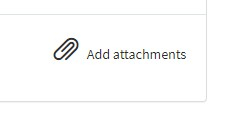
On the right side of the form, the required information elements of the request form are listed. When these fields are completed, these field names will disappear in the "required information" box.
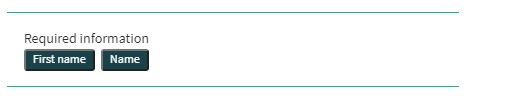
Only if all required fields are completed , a form can be submitted, by pressing the green "Submit" button.
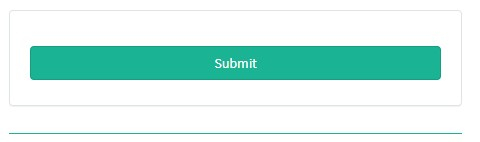
If not all required fields were completed, a warning message will appear on top of the form.

Also, the missing required fields will be highlighted in green.

When the request form was successfully submitted, an overview of your submission will appear in an new screen.
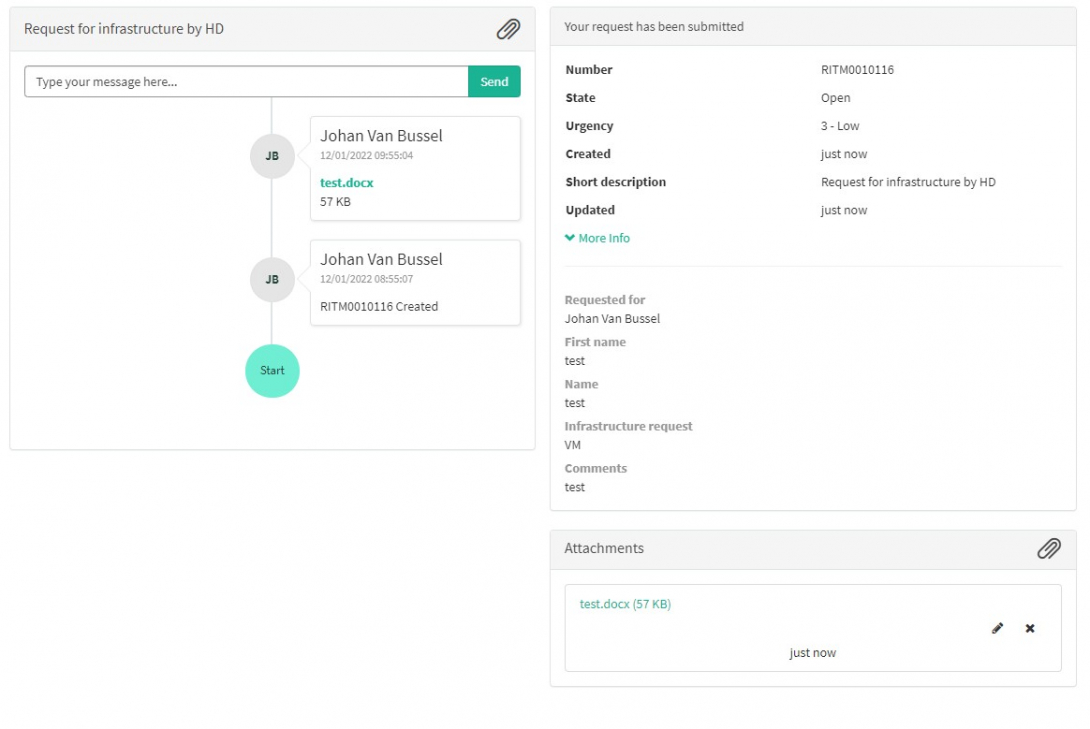
On the right of the screen, you will find the details , including the Request number.
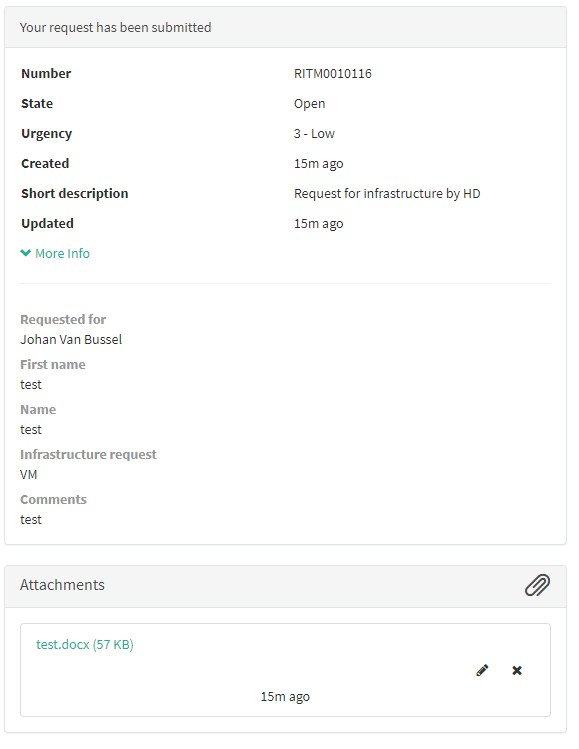
On the left of the screen, you will find a timeline of the handling your request, starting with your creation.
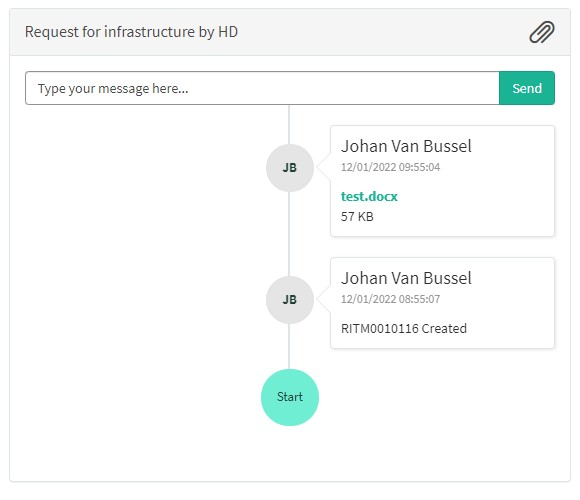
Handling of request for infrastructure by HD
Handling of request for infrastructure by HD1. Introduction
The service healthdata.be (Sciensano) handels each request according to a Standard Operating Procedure (SOP). A public version of this SOP "HD Request Management Process" is also available on this docs.healthdata.be portal. Below you can find the description of the procedure (work instructions).
2. Procedure
2.1. Diagram
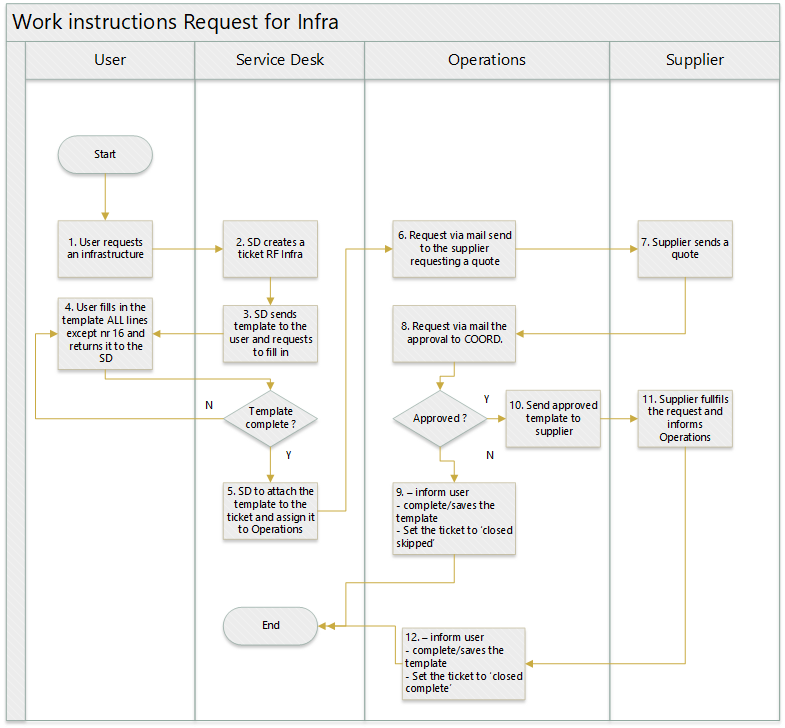
2.2. Work instructions
2.2.1. STEP 1. User requests an infrastructure
Action: A user requests an infrastructure component. This can be :
- A new server
- A change on an existing server (additional RAM, CPU, Diskspace, …)
2.2.2. STEP 2. SD creates a ticket RF Infra
Action: Service Desk creates a ticket, of type Request for Infrastructure on behalf of the user
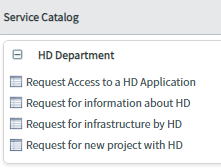
Mandatory fields are the first name and the name of the requestor. The fields ‘Infrastructure request’ and ‘Comments’ are optional.
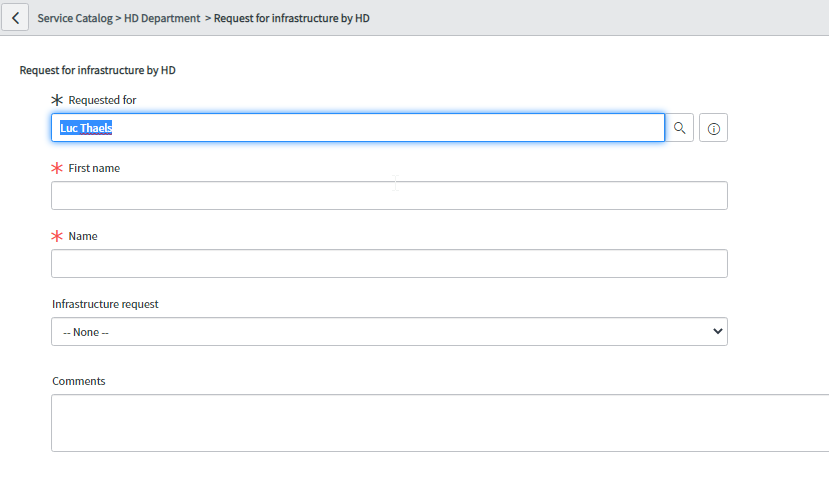
The request is submitted by clicking on ‘Order now’
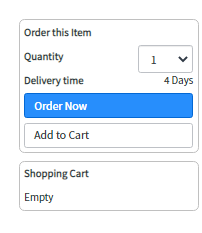
2.2.3. STEP 3. SD sends template to the user and requests to fill in
Action:
Documentation: Template is available on https://www.dropbox.com/home/HD_Proc/HD_Proc_Doc?preview=HD_Request_Infrastructure_Form.docx
2.2.4. STEP 4. User fills in the template ALL lines except nr 16 and returns it to the SD
Action: If not complete, the Service Desk informs the user and requests to complete the template
2.2.5. STEP 5. SD to attach the template to the ticket and assign it to Operations
Action: Service Desk will :
- Attach the template to the ticket
- Create a folder containing the ticket number on https://www.dropbox.com/home/HD_Org/HD_Org_SOB/5.%20Request%20Management/Request%20for%20infrastructure
- Save the template in that folder
2.2.6. STEP 6. Request via mail send to the supplier requesting a quote
Action: Operations will send the mail to the supplier requesting a quote.
2.2.7. STEP 7. Supplier sends a quote
Action: Operations will update the ticket with the quote, received from the supplier
2.2.8. STEP 8. Request via mail the approval to COORD.
Action: Operations will send a mail to COORD, requesting the approval
2.2.9. STEP 9. Not approved
Action: Operations will :
- inform user
- complete/saves the template (no approval) in the appropriate folder on https://www.dropbox.com/home/HD_Org/HD_Org_SOB/5.%20Request%20Management/Request%20for%20infrastructure
- Set the ticket to ‘closed skipped’
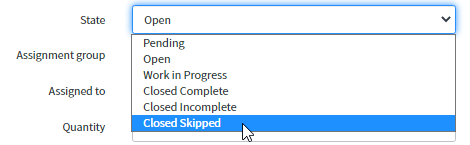
2.2.10. STEP 10. Approved
Action:
- Operations will send the approved template to supplier
- Operations will approve the requested item
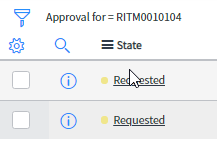
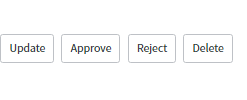
- The Financial Coordinator of Coord will complete the template by filling in the approval data and line nr 16.
2.2.11. STEP 11. Supplier fulfils the request and informs Operations
Action: the supplier will send a mail informing Operations that the request has been fulfilled
2.2.12. STEP 12. Request fulfilled
Action: Operations will :
- inform user
- complete/saves the template
- Set the ticket to ‘closed complete’

Submit a request for information about HD
Submit a request for information about HDTo request information about the healthdata.be platform, you first need to log in to the HD Service and Support portal: https://sciensano.service-now.com/sp.
After the login step, you will arrive at the main page of the portal.
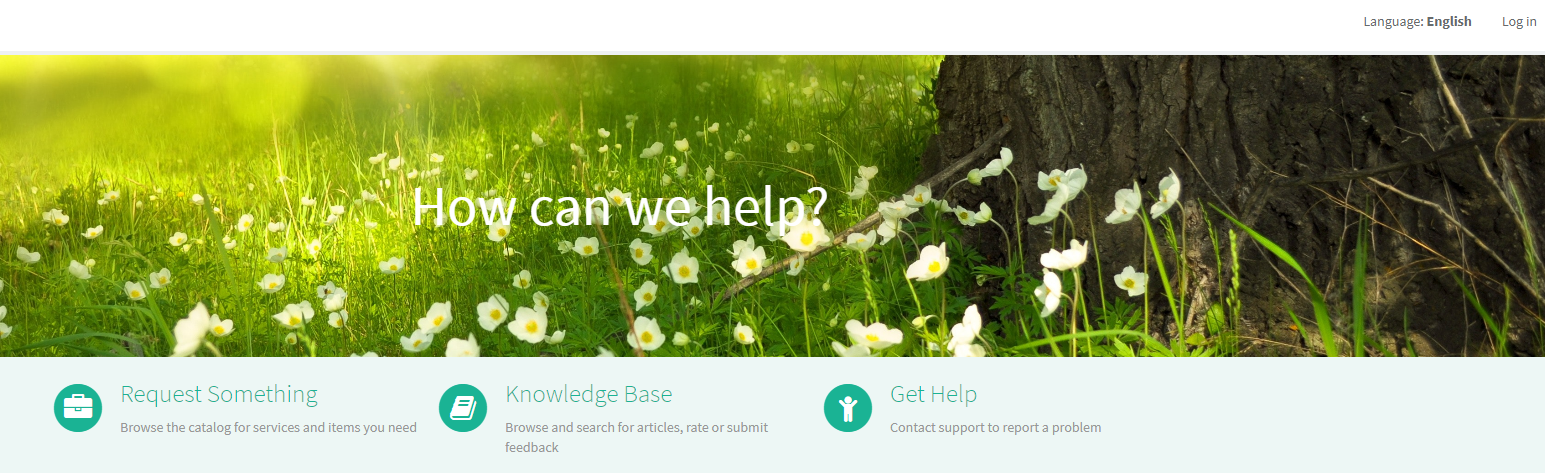
On the main page select "Request something".
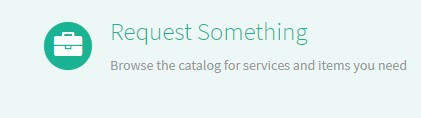
A new page with the different types of request will appear.
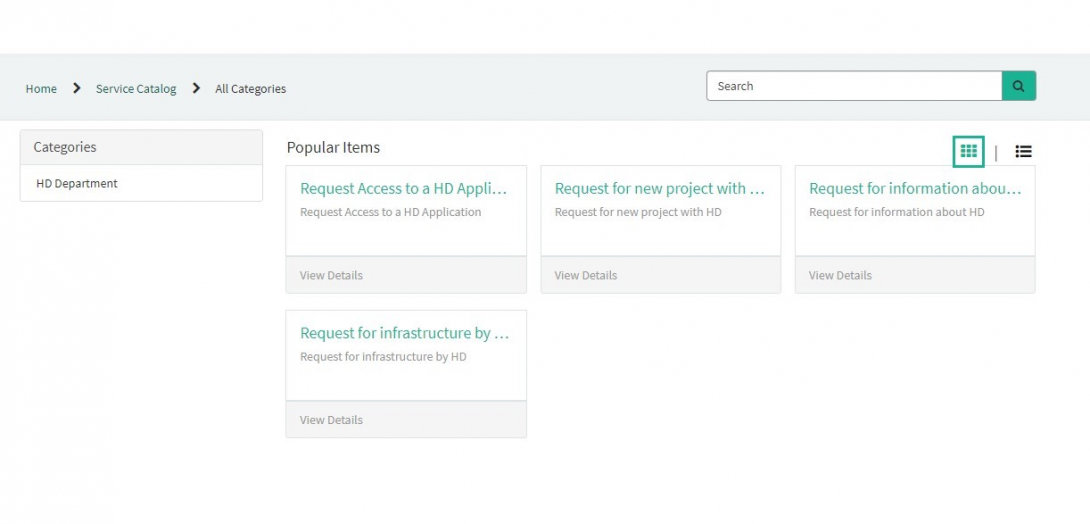
Select the box "Request for information about HD".
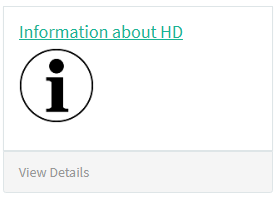
A new page with the titles of the Request for information about HD will appear.
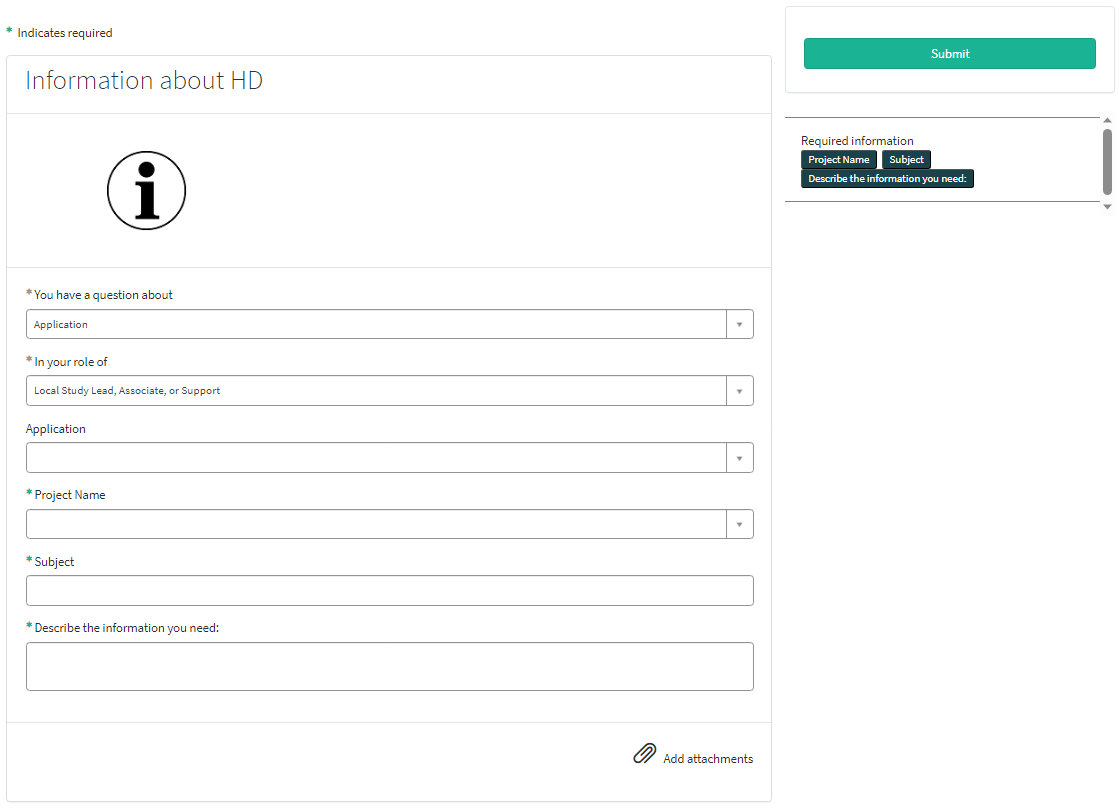
You can now document your request by providing following information:
Provide a short and clear description of your request for information (1 sentence).

Provide a detailed description of your request for information.

If available, please upload additional documents relevant for this request for information about HD.
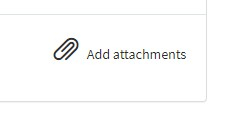
On the right side of the form, the required information elements of the request form are listed. When these fields are completed, these field names will disappear in the "required information" box.
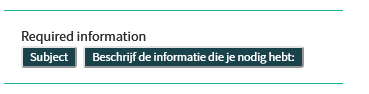
Only after all required fields have been completed, a form can be submitted by selecting the green Submit button.
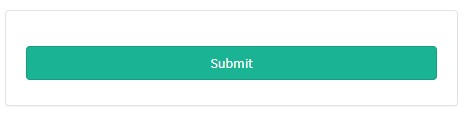
If not all required fields were completed a warning message will appear on top of the form.

Also the missing required fields will be highlighting in green.
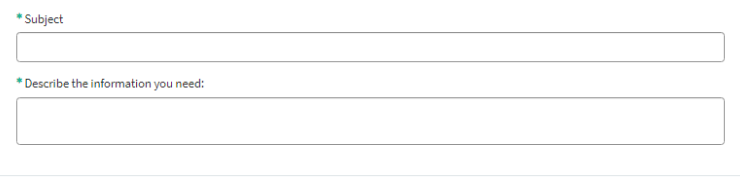
When the request form was successfully submitted, an overview of your request will appear in a new screen.
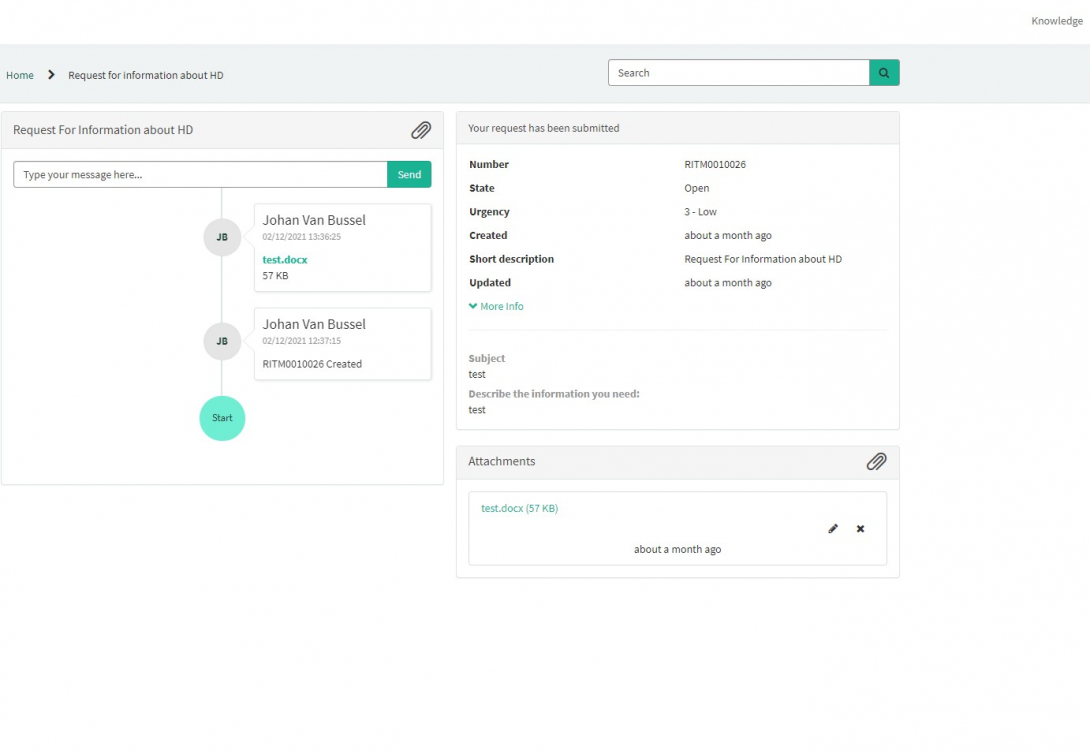
On the right of the screen, you will find the details , including the Request number
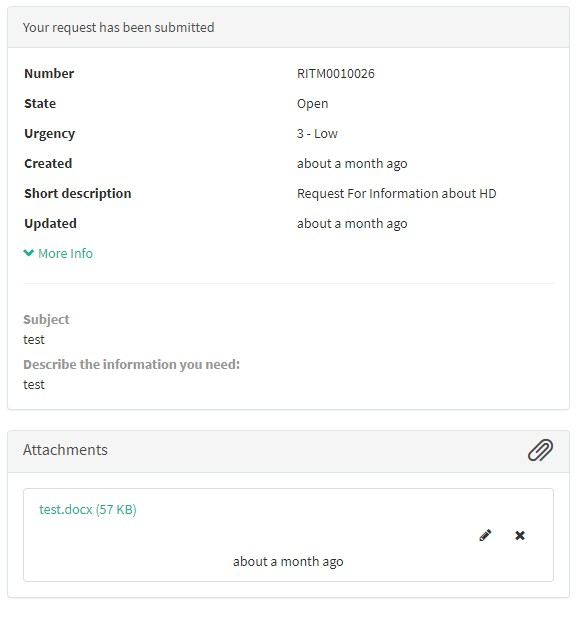
On the left of the screen, you will find a timeline of the handling your request, starting with your creation.
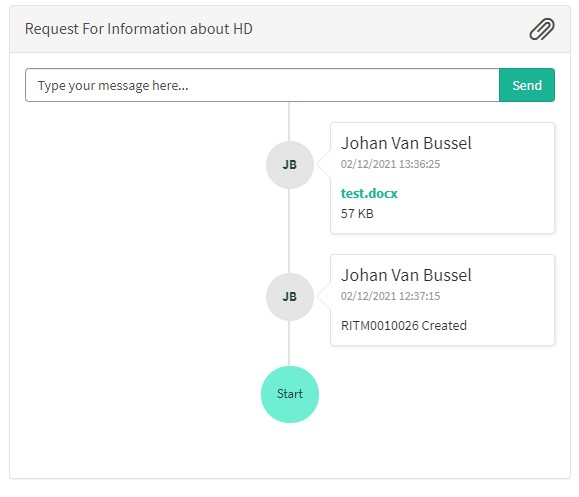
Handling of request for information by HD
Handling of request for information by HD1. Introduction
The service healthdata.be (Sciensano) handels each request according to a Standard Operating Procedure (SOP). A public version of this SOP "HD Request Management Process" is also available on this docs.healthdata.be portal. Below you can find the description of the procedure (work instructions).
2. Procedure
2.1. Diagram
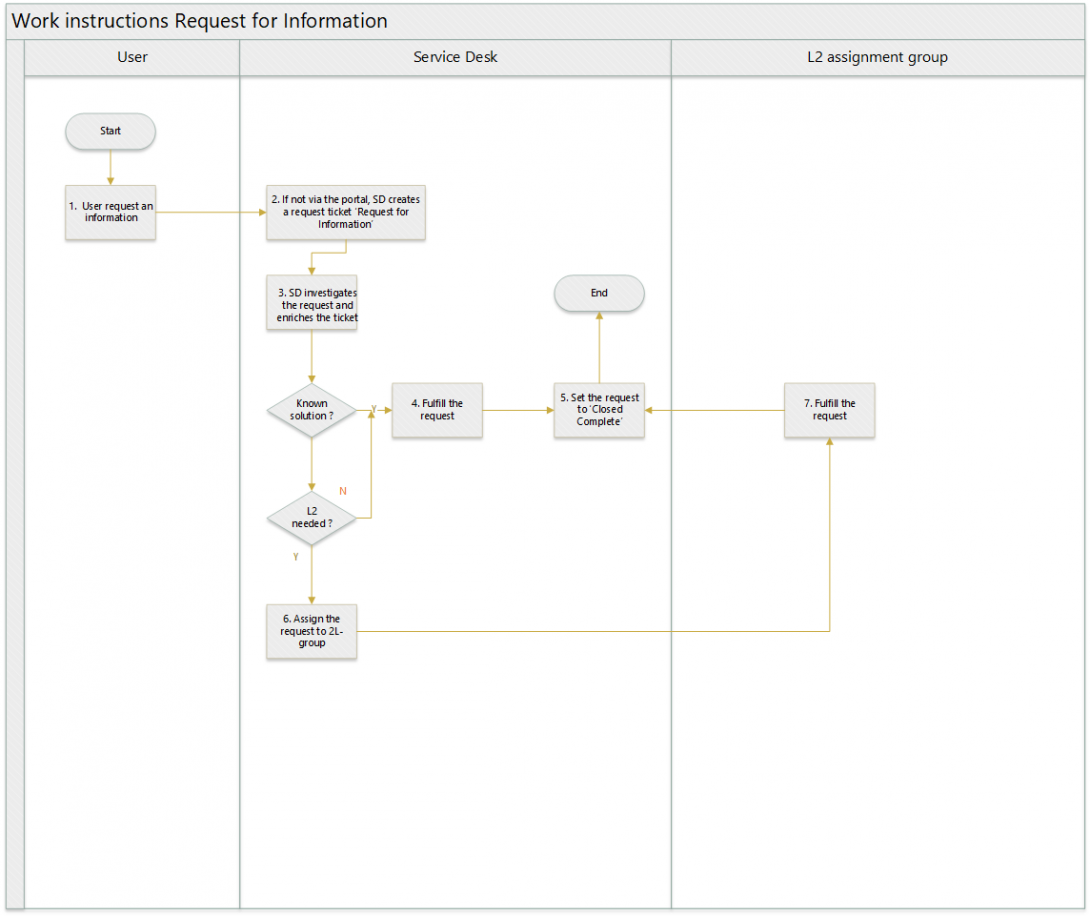
2.2. Work instructions
2.2.1. STEP 1. User requests an information
Action: A user requests an information. This can be :
- An explanation on a project, …
- A list
- …
2.2.2. STEP 2. SD creates a ticket RF Information
Action: If the user did not create a ticket from the portal, the Service Desk creates a ticket, of type Request for Information on behalf of the user
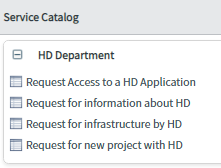
Mandatory fields are the subject and description.
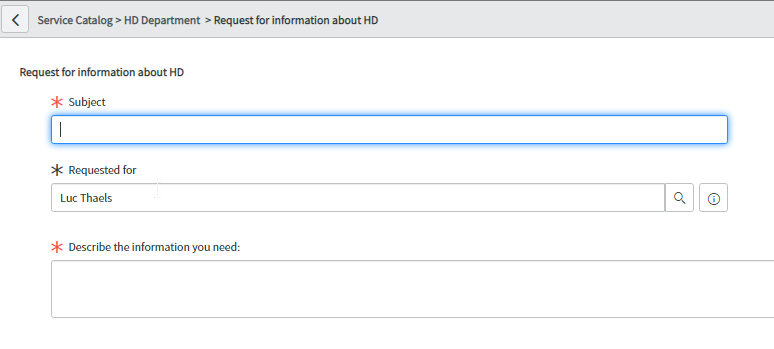
The request is submitted by clicking on ‘Order now’
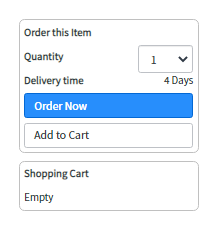
2.2.3. STEP 3. SD investigates the request and enriches the request
Action: Service Desk opens the requested item, linked to the request, and investigates the needs of the requestor. If necessary, the Service Desk will add clarification info in the customer communication, which is visible for the user.

2.2.4. STEP 4. Fulfill the request
Action: If the Service Desk knows how to fulfill the requested item, they will execute the action. If they do not know how, they will first investigate if they are able to fulfill the requested item or if they have to assign the requested item to another assignment group. (step 6)
2.2.5. STEP 5. Set the requested item to ‘Closed Complete’
Action: Service Desk or 2L-assignment group will inform the user by entering a user friendly comment in the ‘customer communication’ field and set the requested item to the state ‘Closed Complete’
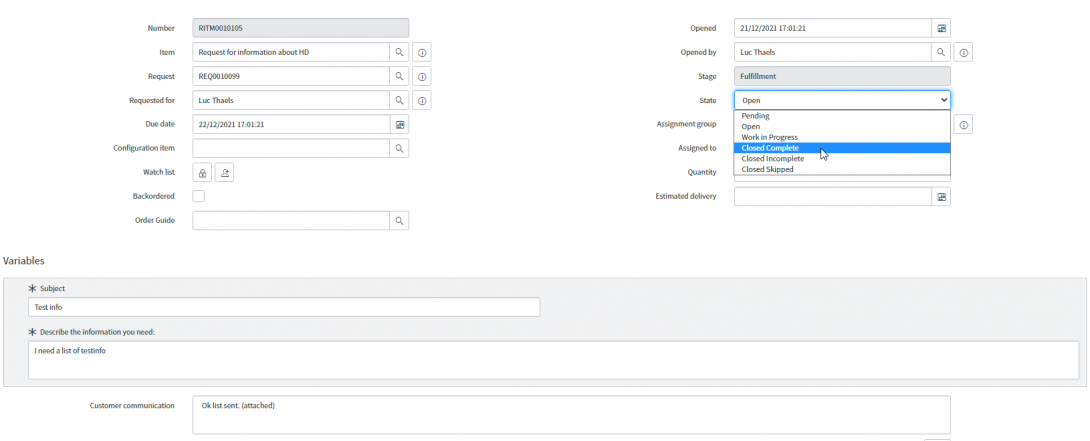
2.2.6. STEP 6. Assign the requested item to 2L-group
Action: if no fulfillment possible, the Service Desk will assign the requested item to a 2L-assignment group.
2.2.7. STEP 7. Fulfill the request
Action: the 2L-assignment group will fulfill the requested item and execute step 5.