Work instructions for Request management
Work instructions for Request management manager Tue, 01/25/2022 - 09:30Work instructions for Request for new project with HD
Work instructions for Request for new project with HD1. Introduction
This document describes the healthdata.be work instructions related to a Request for New Project.
1. Objective and Purpose
Objective : describe the process when requesting a new project
Purpose : helping the client fulfilling his needs when requesting a new project.
2. Procedure
2.1. Diagram
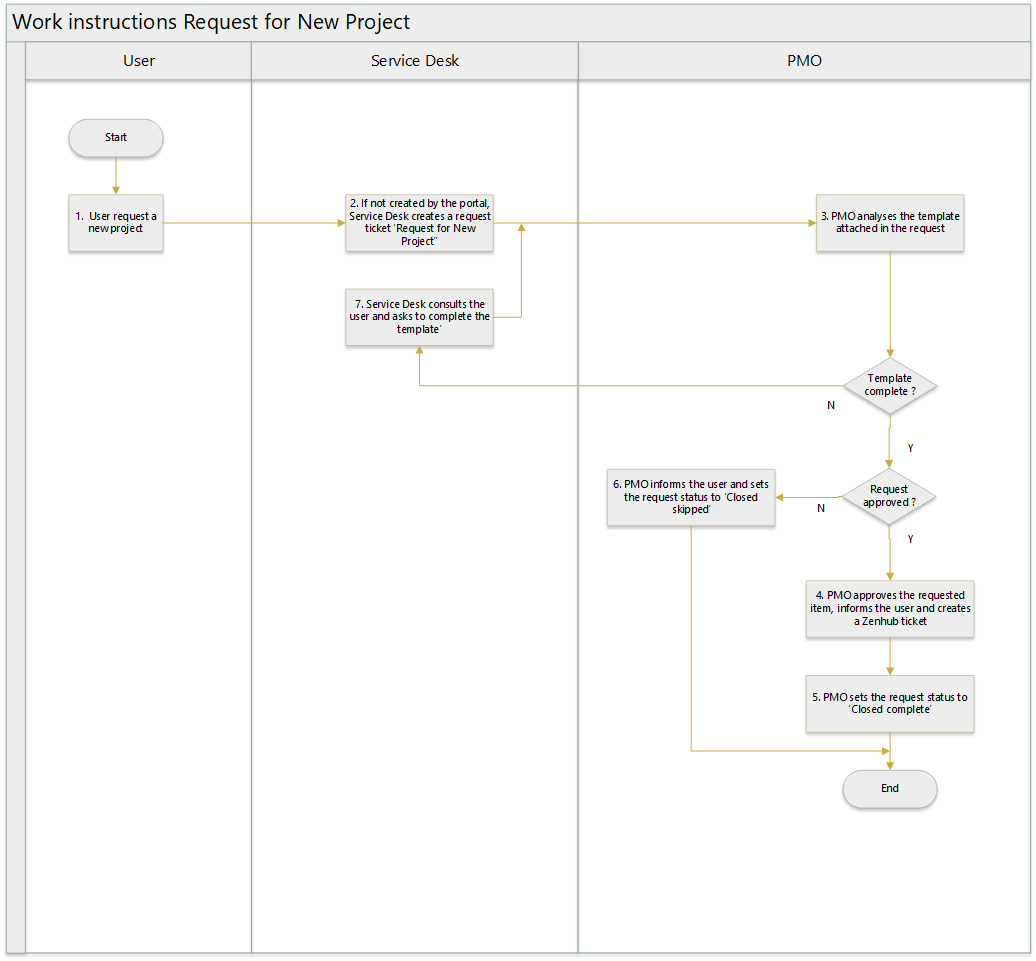
2.2. Work instructions
2.2.1. STEP 1. User requests a new project
Action: A user requests a new project. If the request is done by mail, the user has to attach the fully completed template-file ‘New Project’ to it.
2.2.2. STEP 2. SD creates a ticket RF Information
Action: Service Desk creates a ticket, of type Request for New Project on behalf of the user
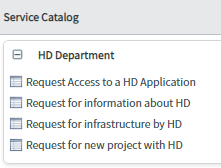
It is mandatory to attach the template-file ‘New Project’ to the ticket. This file is the one attached to the mail of the user.
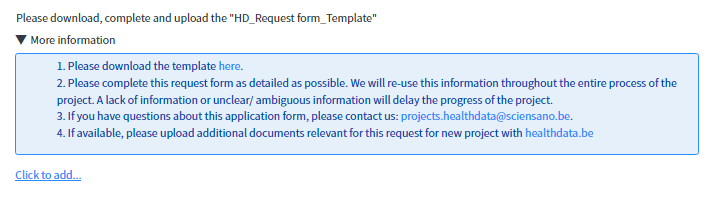
The request is submitted by clicking on ‘Order now’

2.2.3. STEP 3. PMO analyses the template ‘New Project’
Action: PMO-team will analyze the template-file on its completeness. :
- If not, the PMO-team will enter the missing info in the Customer communication and reassign the item to Service Desk. (see step 7)
- If complete, the PMO-team will approve the requested item (see step 4)
2.2.4. STEP 4. PMO-team approves the requested item
Action: Once the template-file is complete, and the outcome of the analysis is positive, one of the PMO-teammembers will approve the requested item, by clicking on ‘Requested’ and in the next screen, on ‘approve’.
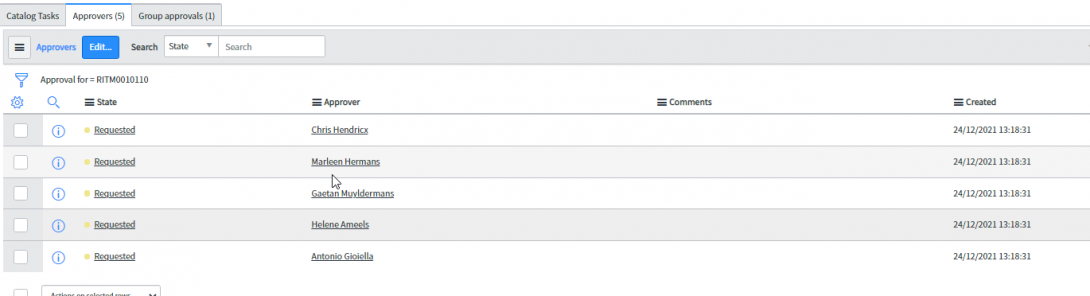
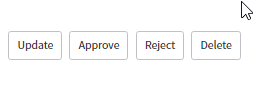
Additionally, the user will be informed and a ZenHub-ticket will be created.
2.2.5. STEP 5. PMO-team sets the requested item to ‘Closed Complete’
Action: PMO-team sets the requested item to the state ‘Closed Complete’
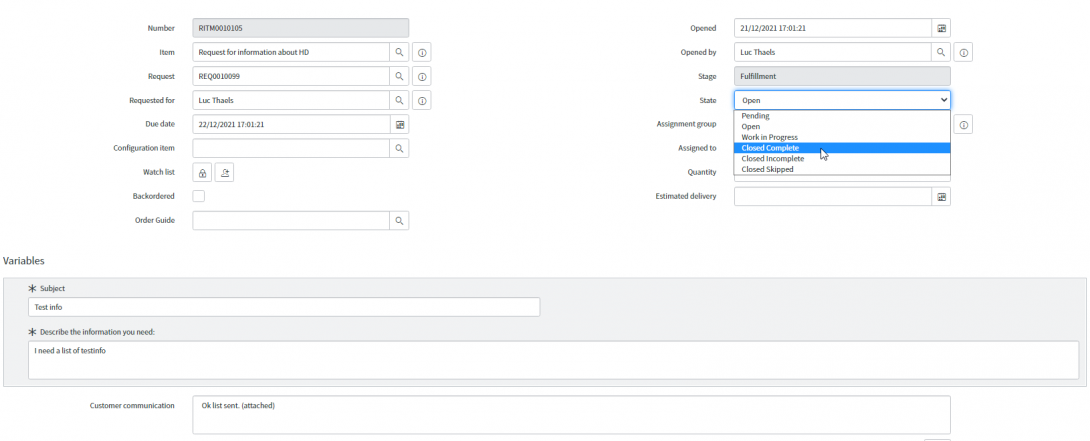
2.2.6. STEP 6. PMO-team sets the requested item to ‘Closed skipped’
Action: if the outcome of the analysis is negative, one of the PMO-teammembers will reject the requested item by clicking on ‘reject’.
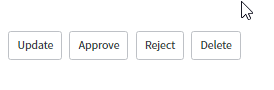
A userfriendly information will be entered in the Customer communication-field.
2.2.7. STEP 7. Service Desk to consult the user and ask to complete the request
Action: in case, after analysis by PMO-team, the template-file is not complete, Service Desk will consult the user and ask to complete it with the missing info described in the customer communication.
Work instructions for Request access to a HD application
Work instructions for Request access to a HD application1. Introduction
This document describes the healthdata.be work instructions related to a Request for Access.
1. Objective and Purpose
Objective : describe the process when requesting an access
Purpose : helping the client fulfilling his needs to gain access to a certain application..
2. Procedure
2.1. Diagram
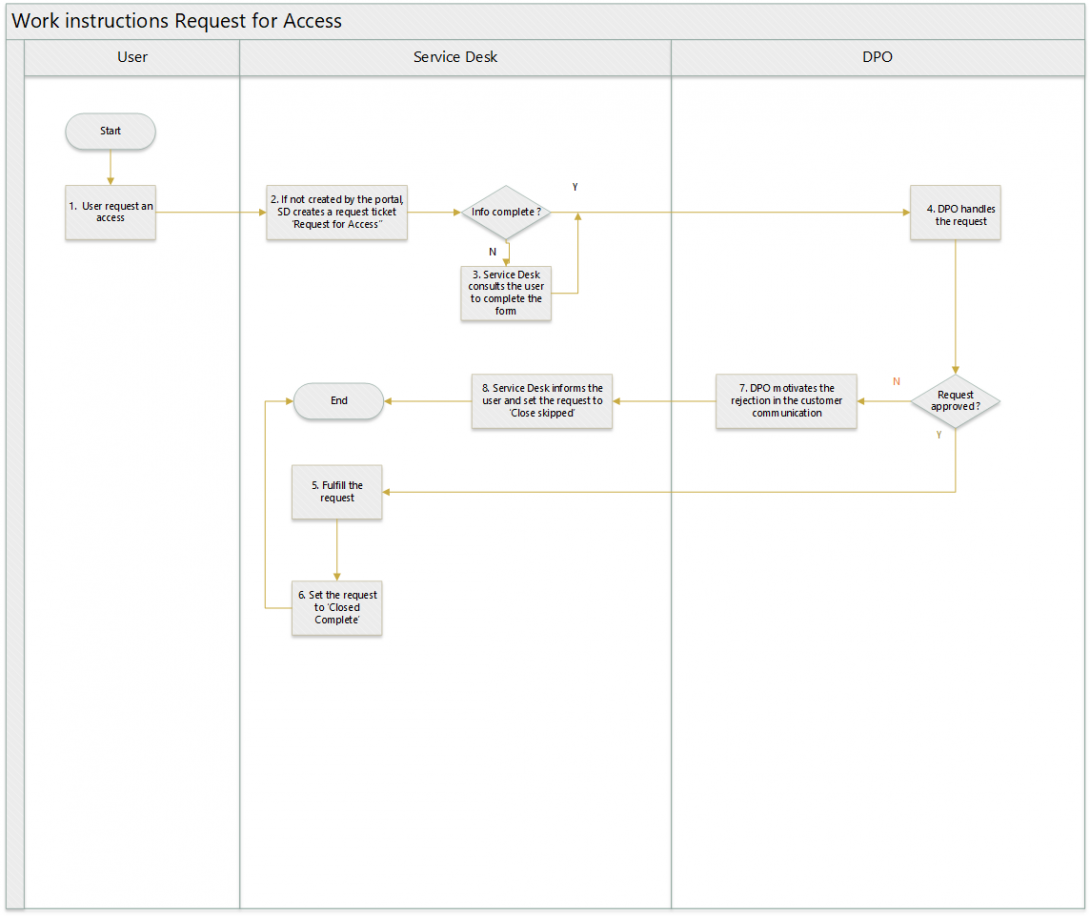
2.2. Work instructions
2.2.1. STEP 1. User requests an information
Action: A user requests an access via a mail.
2.2.2. STEP 2. SD creates a ticket RF Access
Action: Service Desk creates a ticket, of type Request Access on behalf of the user
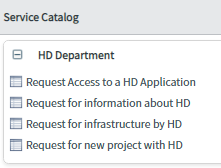
Service Desk enters the info coming from the users mail in the ticket
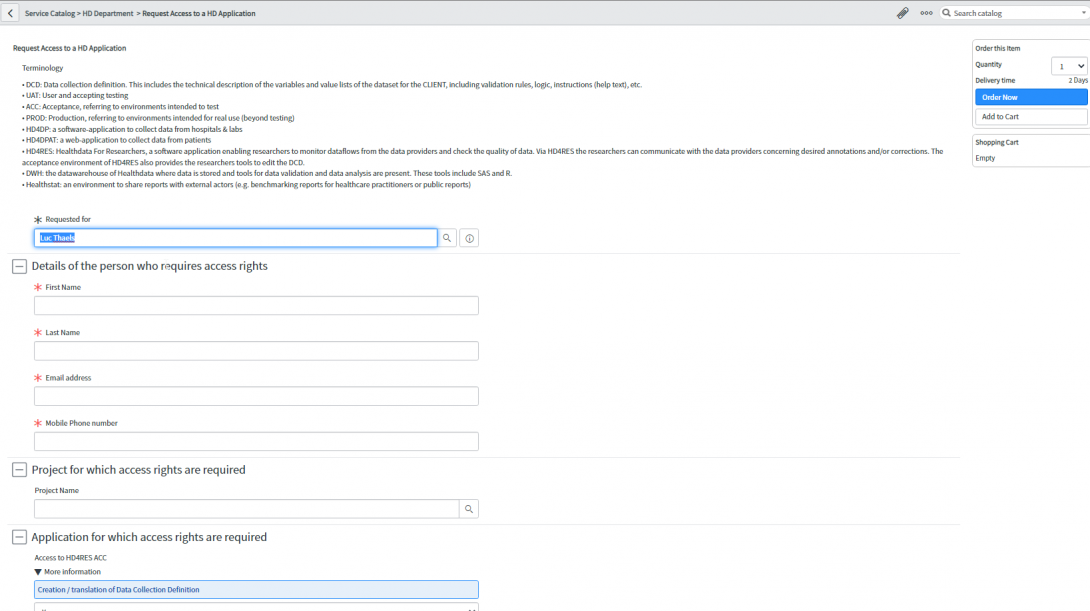
The request is submitted by clicking on ‘Order now’
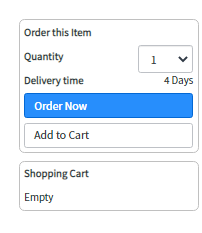
2.2.3. STEP 3. SD consults the user to complete the request
Action: if needed information is missing, the Service Desk will contact the user and ask for more information in order to complete the form.
2.2.4. STEP 4. DPO handles the request
Action: once ordered, DPO will be notified that an approval request is waiting. After analysis of the request, DPO will choose the appropriate action.
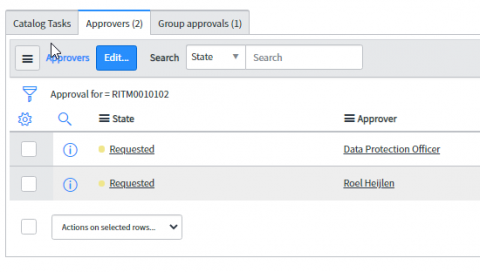
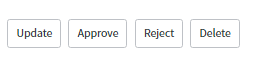
2.2.5. STEP 5. Fulfill the request
Action: if the request is approved, Service Desk will give access as requested in the requested item
2.2.6. STEP 6. Set the status to ‘Closed complete’
Action: once fulfilled, Service Desk will set the status of the requested item to ‘Closed complete’
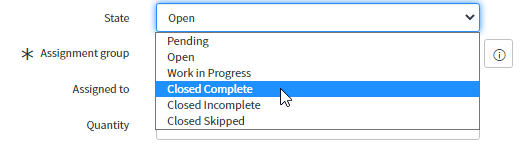
2.2.7. STEP 7. DPO motivates the rejection
Action: if DPO rejects the requested item, he will enter a motivation in the Comments.
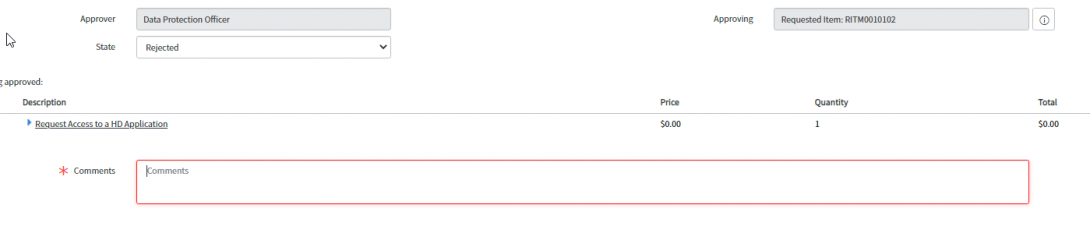
2.2.8. STEP 8. SD to inform the user and set the status to ‘Closed skipped’
Action : Service Desk will inform the user by copying the motivation into the Customer communication field and set the status of the requested item to ‘Closed skipped’
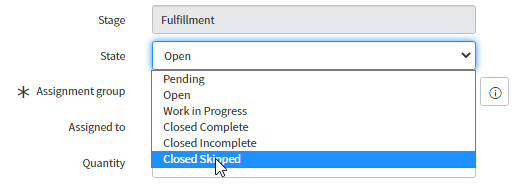
Work instructions for Request for infrastructure by HD
Work instructions for Request for infrastructure by HD1. Introduction
This document describes the healthdata.be work instructions related to a Request for Infrastructure.
1. Objective and Purpose
Objective : describe the process when requesting a new/modified infrastructure component
Purpose : keeping track of the approvals, and maintain the CMDB.
2. Procedure
2.1. Diagram
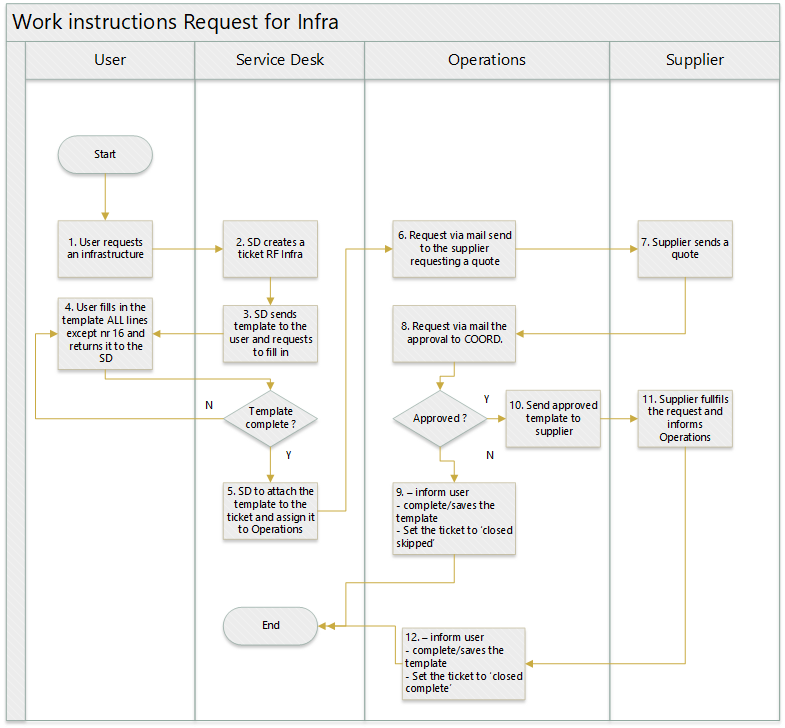
2.2. Work instructions
2.2.1. STEP 1. User requests an infrastructure
Action: A user requests an infrastructure component. This can be :
- A new server
- A change on an existing server (additional RAM, CPU, Diskspace, …)
2.2.2. STEP 2. SD creates a ticket RF Infra
Action: Service Desk creates a ticket, of type Request for Infrastructure on behalf of the user
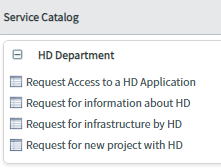
Mandatory fields are the first name and the name of the requestor. The fields ‘Infrastructure request’ and ‘Comments’ are optional.
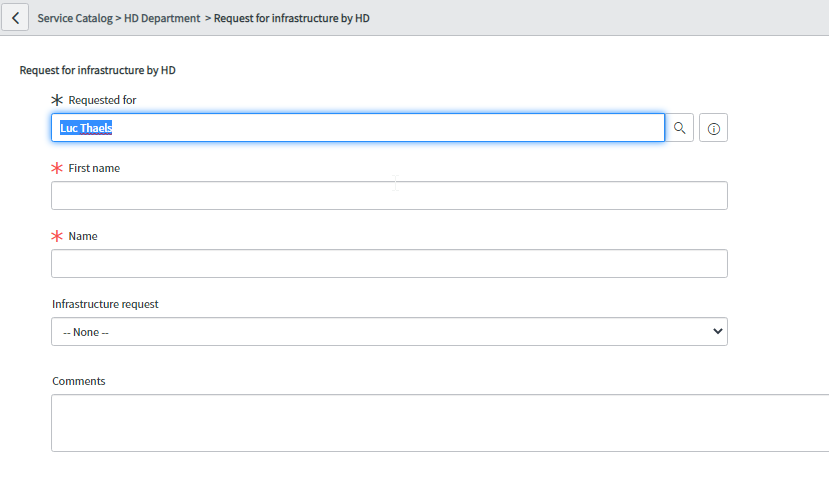
The request is submitted by clicking on ‘Order now’
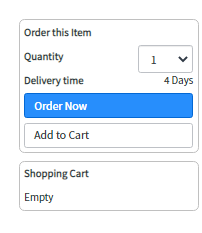
2.2.3. STEP 3. SD sends template to the user and requests to fill in
Action:
Documentation: Template is available on https://www.dropbox.com/home/HD_Proc/HD_Proc_Doc?preview=HD_Request_Infrastructure_Form.docx
2.2.4. STEP 4. User fills in the template ALL lines except nr 16 and returns it to the SD
Action: If not complete, the Service Desk informs the user and requests to complete the template
2.2.5. STEP 5. SD to attach the template to the ticket and assign it to Operations
Action: Service Desk will :
- Attach the template to the ticket
- Create a folder containing the ticket number on https://www.dropbox.com/home/HD_Org/HD_Org_SOB/5.%20Request%20Management/Request%20for%20infrastructure
- Save the template in that folder
2.2.6. STEP 6. Request via mail send to the supplier requesting a quote
Action: Operations will send the mail to the supplier requesting a quote.
2.2.7. STEP 7. Supplier sends a quote
Action: Operations will update the ticket with the quote, received from the supplier
2.2.8. STEP 8. Request via mail the approval to COORD.
Action: Operations will send a mail to COORD, requesting the approval
2.2.9. STEP 9. Not approved
Action: Operations will :
- inform user
- complete/saves the template (no approval) in the appropriate folder on https://www.dropbox.com/home/HD_Org/HD_Org_SOB/5.%20Request%20Management/Request%20for%20infrastructure
- Set the ticket to ‘closed skipped’
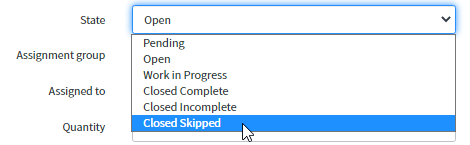
2.2.10. STEP 10. Approved
Action:
- Operations will send the approved template to supplier
- Operations will approve the requested item
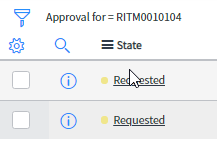
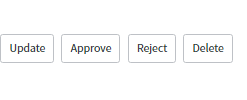
- The Financial Coordinator of Coord will complete the template by filling in the approval data and line nr 16.
2.2.11. STEP 11. Supplier fulfils the request and informs Operations
Action: the supplier will send a mail informing Operations that the request has been fulfilled
2.2.12. STEP 12. Request fulfilled
Action: Operations will :
- inform user
- complete/saves the template
- Set the ticket to ‘closed complete’

Work instructions for Request for information about HD
Work instructions for Request for information about HD1. Introduction
This document describes the healthdata.be work instructions related to a Request for Information.
1. Objective and Purpose
Objective : describe the process when requesting an information
Purpose : helping the client fulfilling his needs with information he requests..
2. Procedure
2.1. Diagram
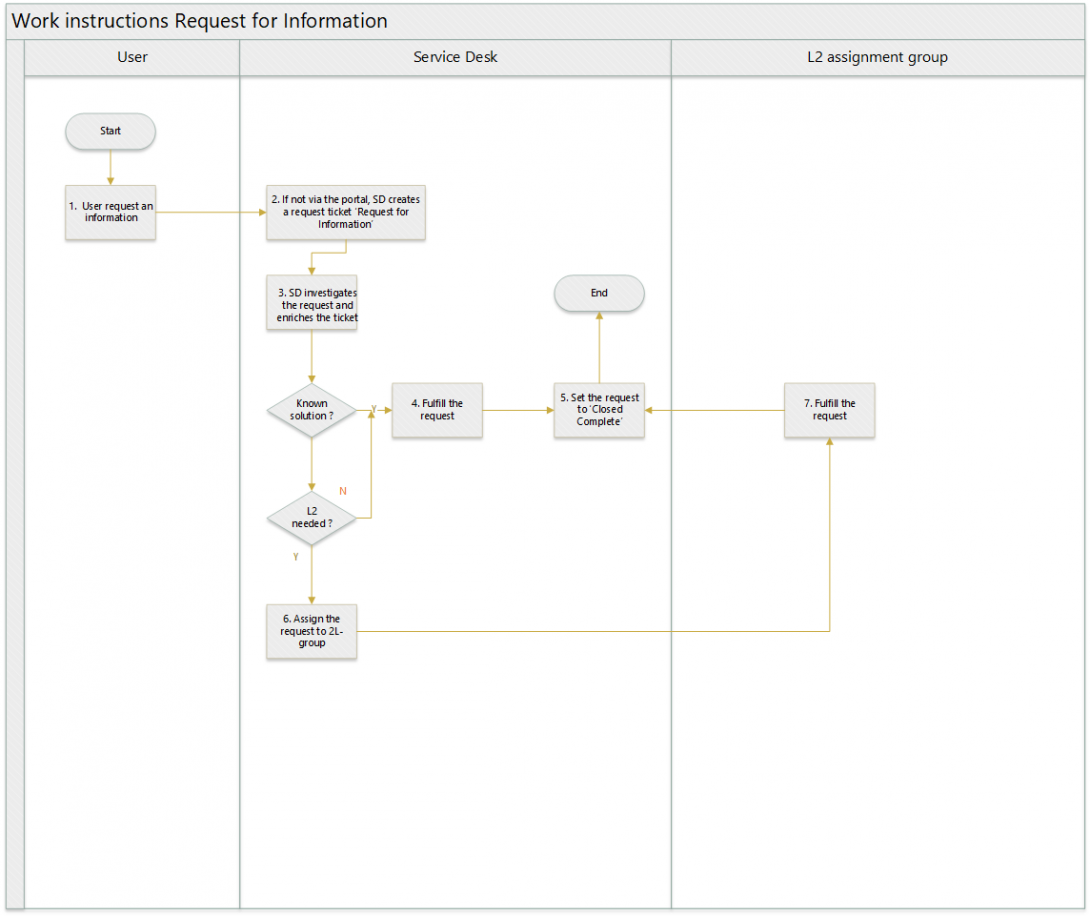
2.2. Work instructions
2.2.1. STEP 1. User requests an information
Action: A user requests an information. This can be :
- An explanation on a project, …
- A list
- …
2.2.2. STEP 2. SD creates a ticket RF Information
Action: If the user did not create a ticket from the portal, the Service Desk creates a ticket, of type Request for Information on behalf of the user
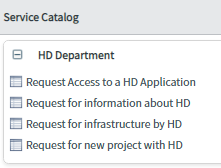
Mandatory fields are the subject and description.
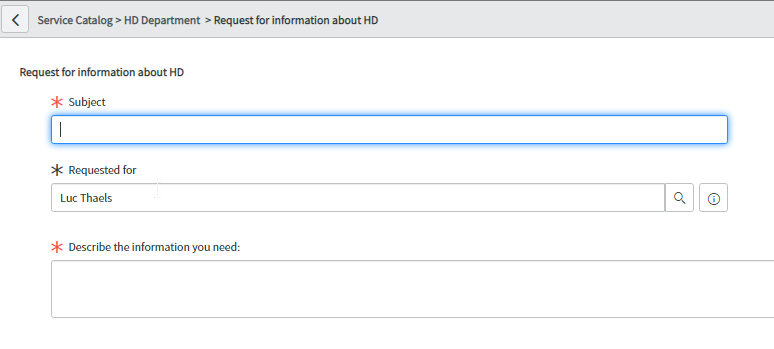
The request is submitted by clicking on ‘Order now’
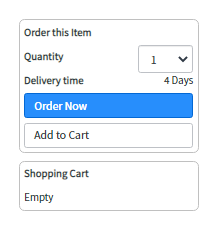
2.2.3. STEP 3. SD investigates the request and enriches the request
Action: Service Desk opens the requested item, linked to the request, and investigates the needs of the requestor. If necessary, the Service Desk will add clarification info in the customer communication, which is visible for the user.

2.2.4. STEP 4. Fulfill the request
Action: If the Service Desk knows how to fulfill the requested item, they will execute the action. If they do not know how, they will first investigate if they are able to fulfill the requested item or if they have to assign the requested item to another assignment group. (step 6)
2.2.5. STEP 5. Set the requested item to ‘Closed Complete’
Action: Service Desk or 2L-assignment group will inform the user by entering a user friendly comment in the ‘customer communication’ field and set the requested item to the state ‘Closed Complete’
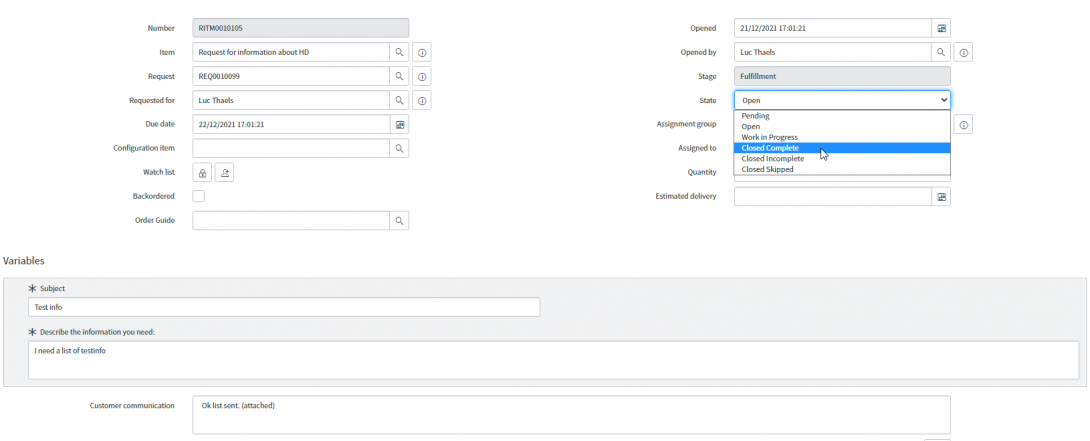
2.2.6. STEP 6. Assign the requested item to 2L-group
Action: if no fulfillment possible, the Service Desk will assign the requested item to a 2L-assignment group.
2.2.7. STEP 7. Fulfill the request
Action: the 2L-assignment group will fulfill the requested item and execute step 5.