User manual of the application metadata.healthdata.be
User manual of the application metadata.healthdata.beOne aspect of Healthdata's mission is to provide a publicly accessible web application with detailed inventory of all recurrent policy-supporting scientific data collections in Belgium in the area of health and healthcare, as set out in the eHealth action plan.
This information (coming from various sources) is made centrally and publicly available on our FAIR portal (https://fair.healthdata.be).
The assignment also includes providing additional (meta)data in the context of data collections in collaboration with data collection(s) managers and collaborators.
Because we want to ensure the accuracy of the data, an overview and approval by the appropriate data collection(s) manager(s) is required before the data is automatically published on FAIR portal.
METADATA OF PROJECTS (this site) gives data collection(s) managers and collaborators the ability to create / edit and manage information about such data collections and provides an approval workflow.
Please review all topics in this manual to get the basic understanding on how to use the application and contact support if you still have any questions.
How can I access the application HD4DP v1?
Getting started
Getting started manager Tue, 11/22/2022 - 10:01Where can I find the application metadata.healthdata.be
Where can I find the application metadata.healthdata.bemetadata.healthdata.be is an online application which means that it is available on the internet and accessible via a web browser, such as Internet Explorer or Chrome, and is located at https://metadata.healthdata.be.
How can I access the application metadata.healthdata.be
How can I access the application metadata.healthdata.beRequest an account
Metadata.healthdata.be is an application intended to be used by a registered users (data collection managers, collaborators and coordinators) and requires an account.
If you are a manager of a Belgian database with health and/or healthcare data and would like to see information / metadata about your Database / Data Collection to be added to the FAIR portal, please contact us at: support.healthdata@sciensano.be.
Login
1) To login go here: https://metadata.healthdata.be/user/login or click on Login menu at the top right corner of the screen.
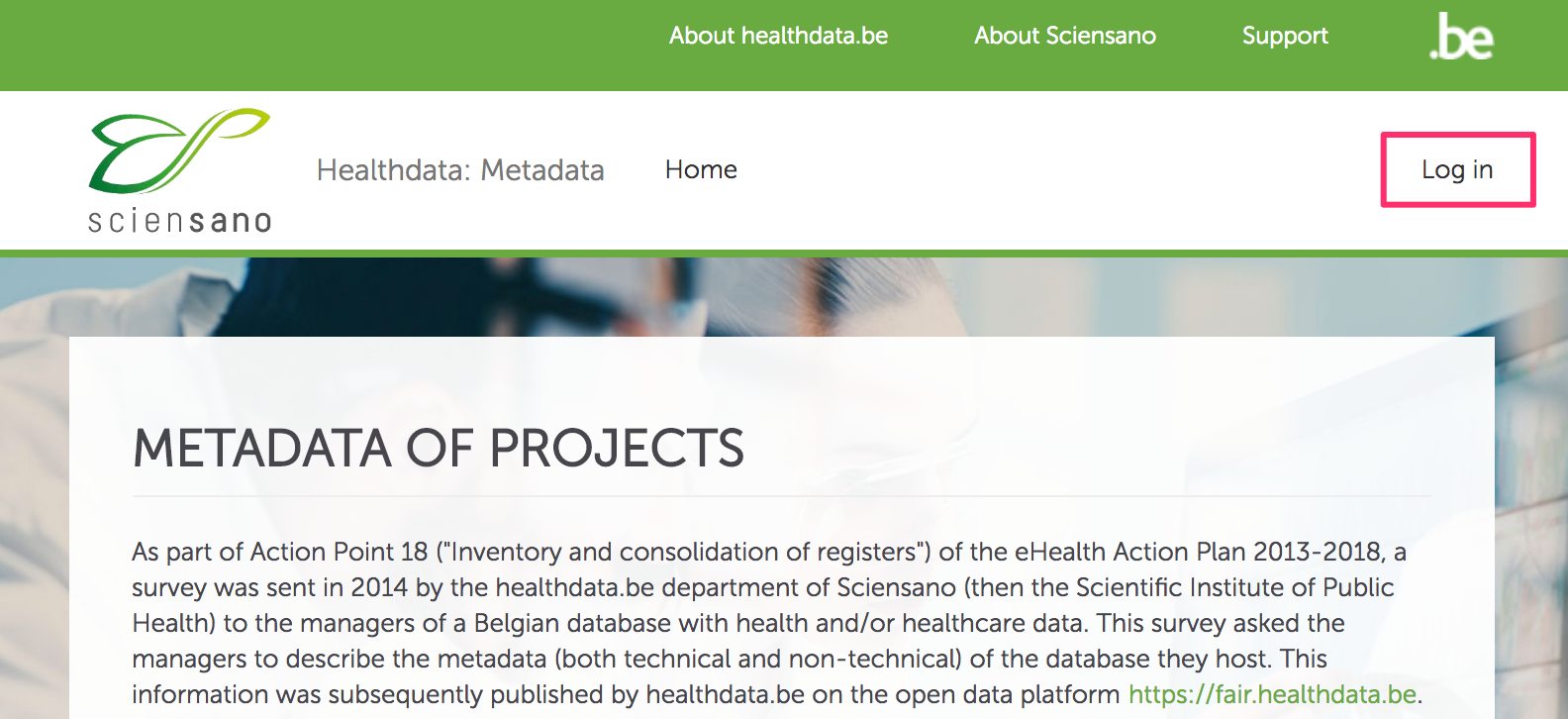
2) You will see a login screen where you need to enter your username and password and click on Log in
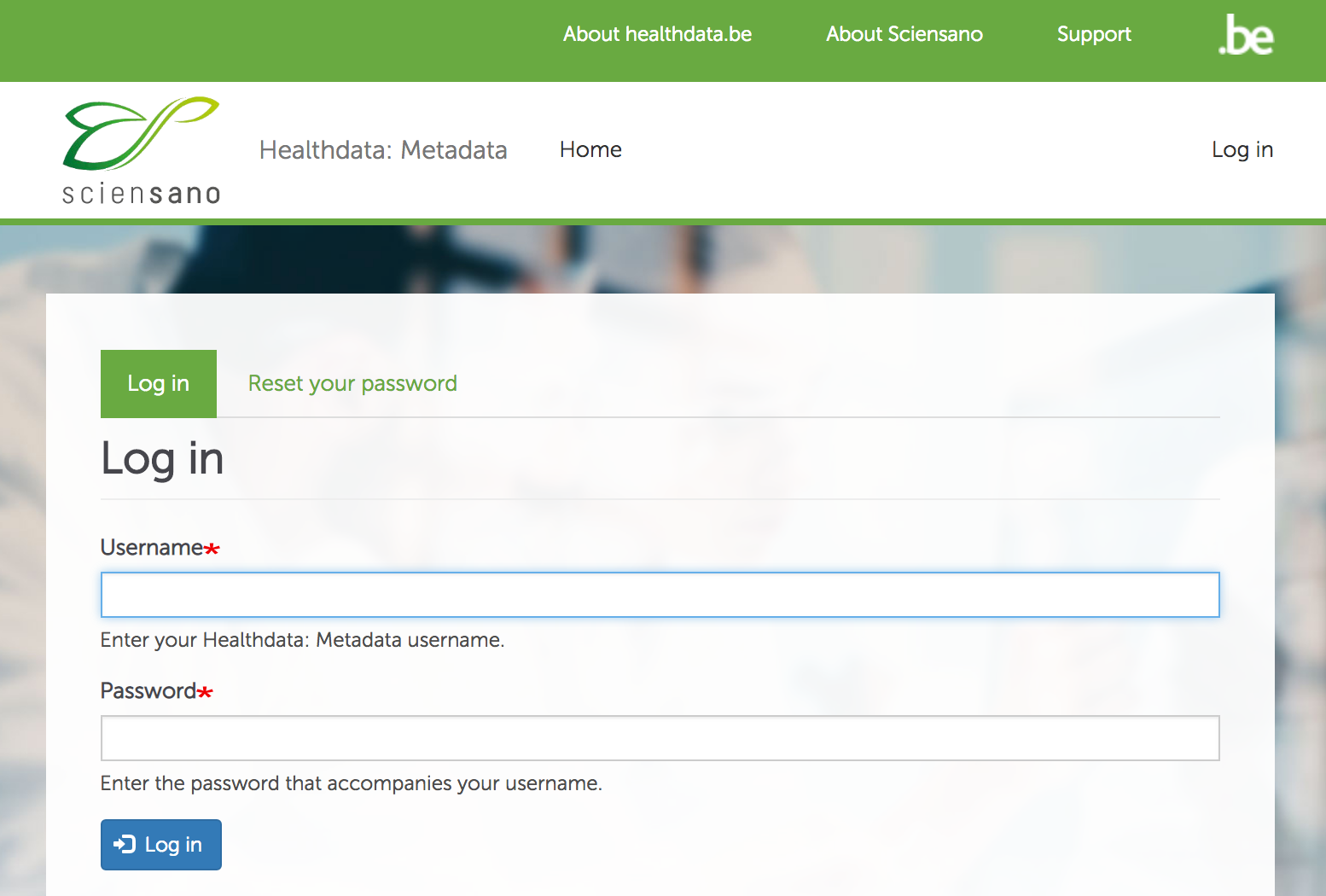
3) If you forgot your password, you can reset it by clicking on Reset your password and providing your username or e-mail address. If your username / e-mail address is known to the system a message with further instructions will be automatically sent to you e-mail address.
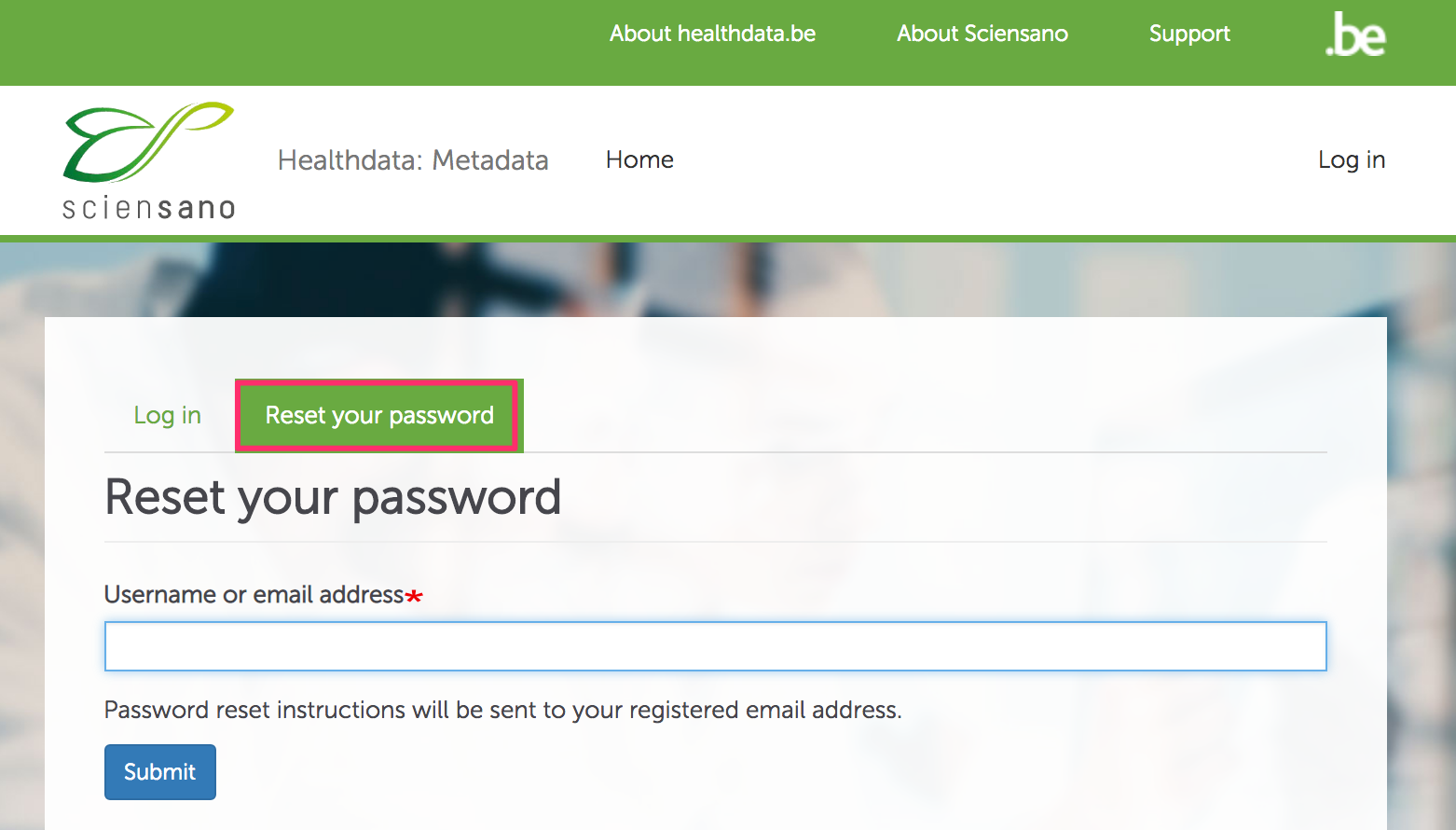
Dashboard
DashboardDashboard is the first page you will see after login and a central place for managing project(s) you are working on or need to review.
It consists of the following main parts:
- My drafts: current draft(s) of the project(s) you or your team-members / collaborators are working on
- Needs review (optional): projects you need to review / approve (only visible for users with the role of Project manager)
- My published projects: your projects which have been reviewed, approved and (will be) published for the general public on FAIR platform
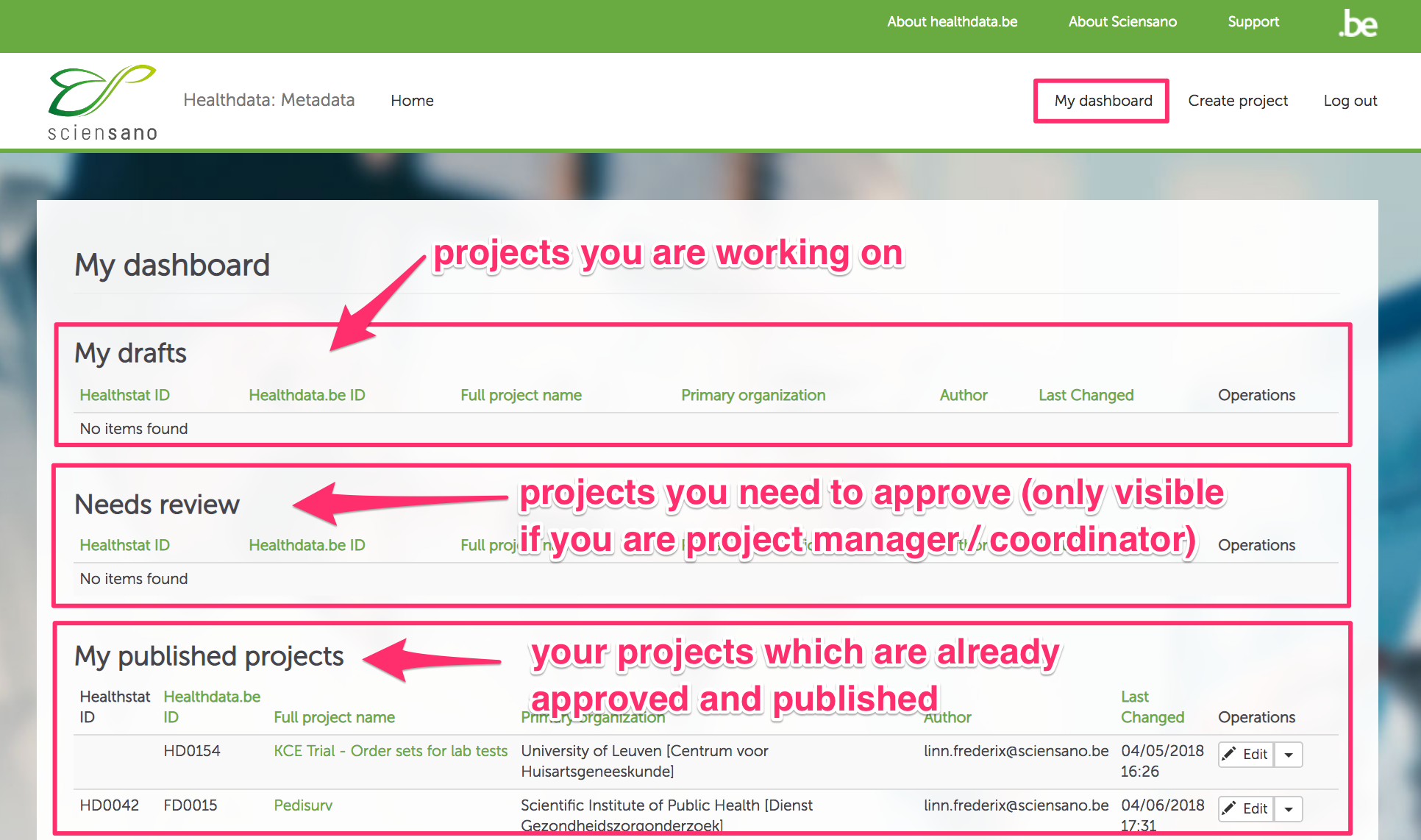
Submit a project
Submit a project manager Thu, 11/11/2021 - 16:16Create a project
Create a projectWhen you want to provide metadata about new project / data collection, please take the following steps:
- First you need to make sure that the project / data collection you want to add is not published already, by searching for it on FAIR portal (https://fair.healthdata.be/sources/metadata_projects). If the project does exists there, you can contact support to take ownership of that project.
- If you are certain that the project doesn't exist, click on Create project menu item at the top right corner of the screen and fill in all necessary info.
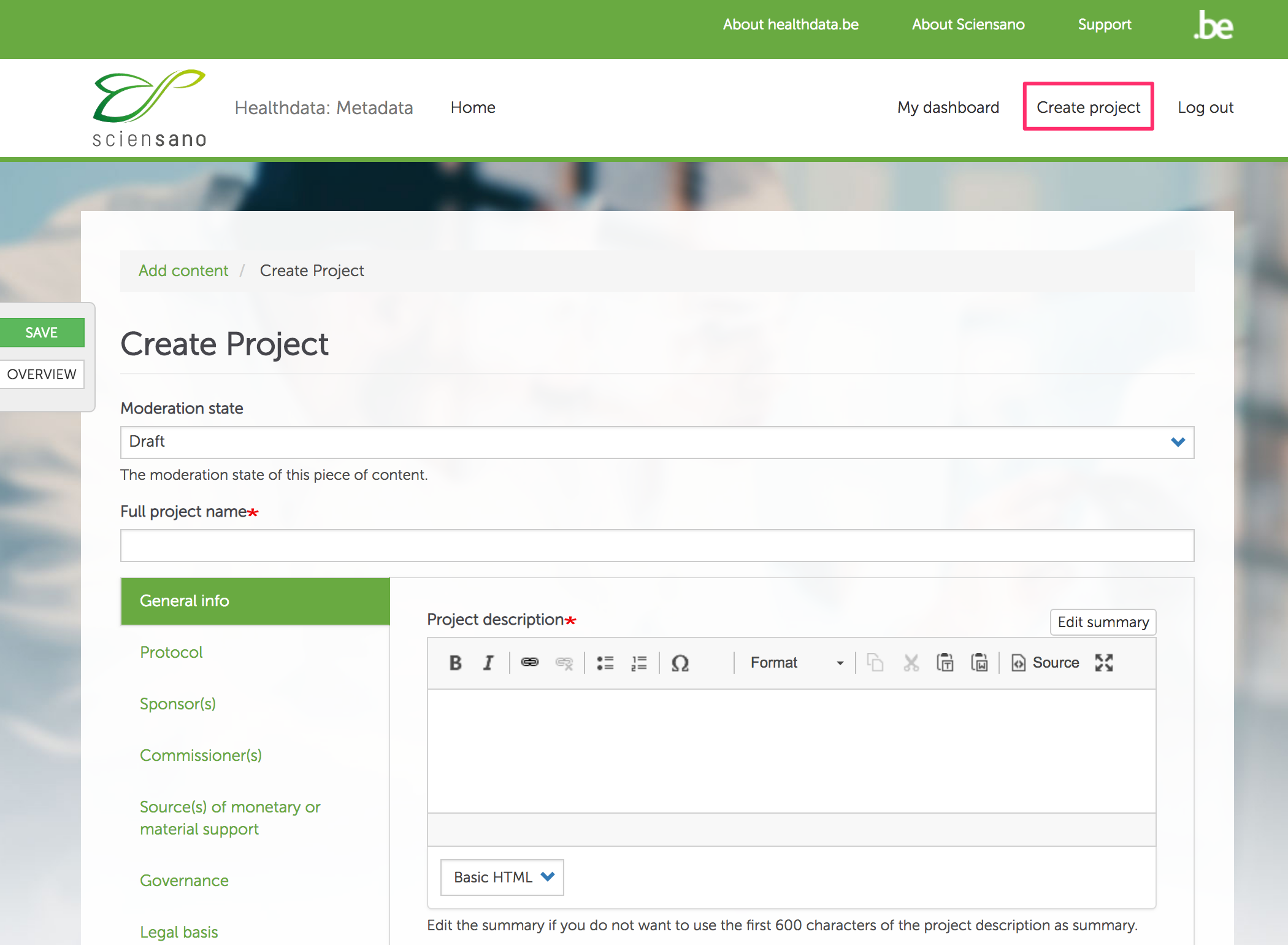
To Save a project or view an Overview of filled-in information, you can use the hovering buttons to the left (see screenshot) or the same buttons at the bottom of the project editing screen. To see the different versions (revisions) of the project use Revisions tab at the top of the screen (next to project title).
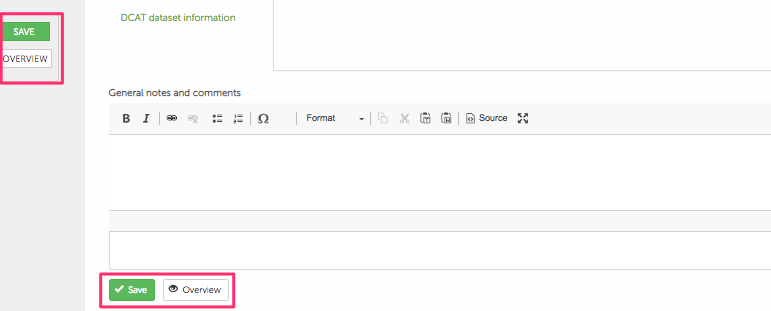
Edit a project
Edit a projectTo edit a project, you need to click on Edit button in column Operations (see screenshot) on you Dashboard.

Next a project editing screen will be displayed, allowing you to fill-in and / or edit project-related information:
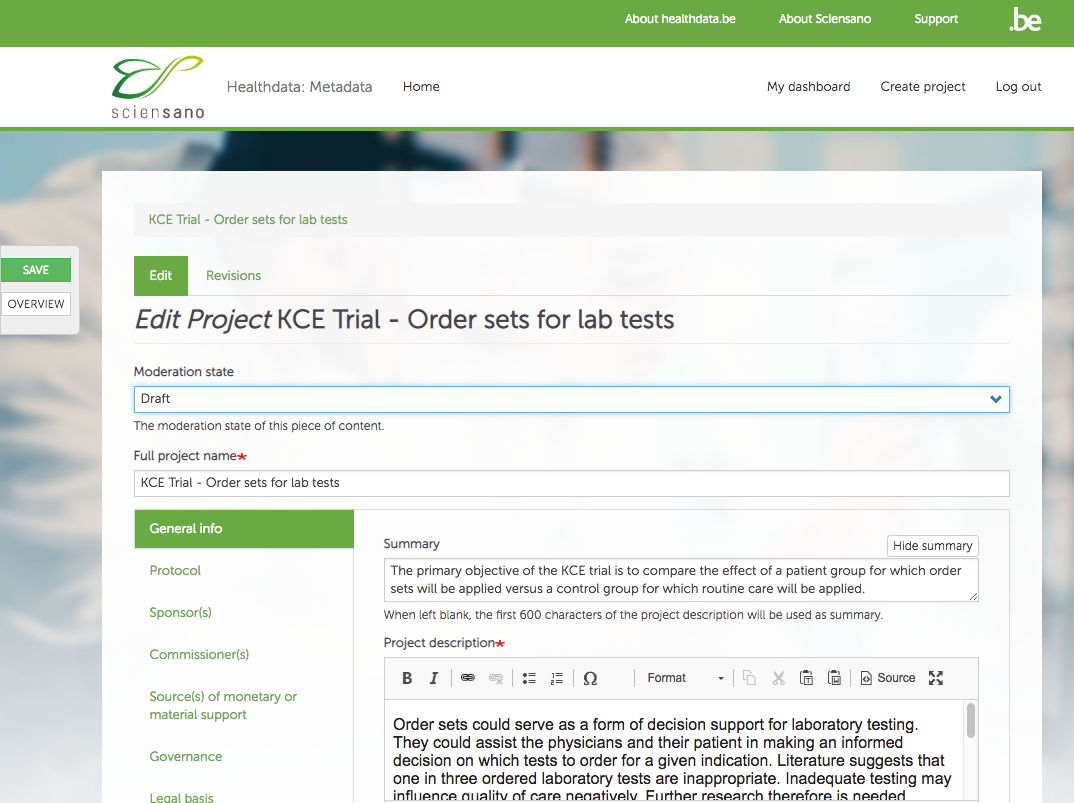
Approval of workflow
Approval of workflowEach project goes through an approval workflow transitioning through a number of states. Depending on the state the project is on, the project becomes editable or visible to certain categories of users.
For example, when a new project is created, it is in Draft state and is only visible to the Project team, but once it enters Ready for Approval state, it is not editable by the Project team anymore and can only be approved or changed by Coordinators.
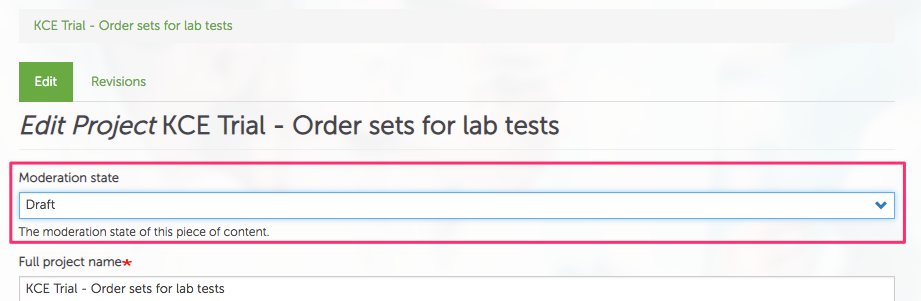
Depending on the user's role and permissions some Moderation states will not be visible / available.
Project fields
Project fieldsWhen entering project information you should try to provide as much information as possible by filling-in as much fields as possible.
The project form structure and the different field types are discussed below.
Project title and project sections
The name of the project as it is seen in project lists and overviews should be entered in Full project name field.
Almost all other fields are organized in a number of groups / sections, found to the left of the project screen as vertical tabs. To view a certain section click on the tab in question.
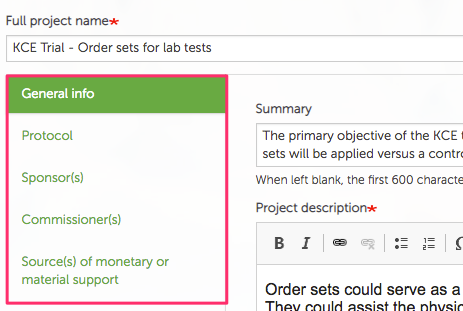
Some project fields are further grouped into foldable fieldsets, which are recognisable by a grey panel with a plus / minus sign (to open / close, just click on it).
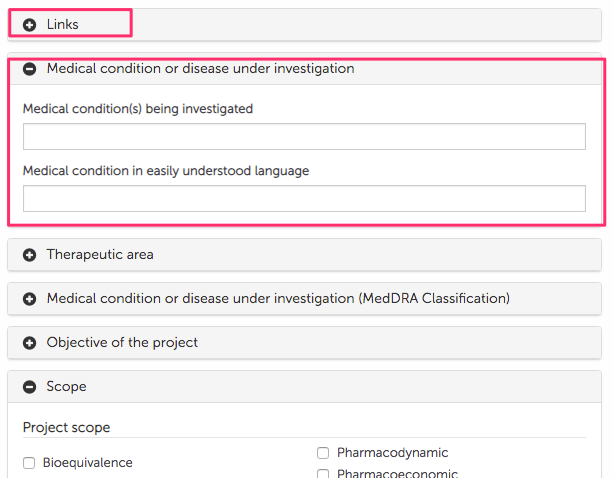
Field types
There are different types of fields used throughout the project form:
- Text (Textfield / Textarea)
- Checkbox
- Radio-button
- Select list (drop-down)
- Contact
- Approval
Text (Textfield / Textarea)
Textfield allows entry of an unformatted line of text. The maximum length is usually max. 255 characters. Textarea, allows entry of formatted text with the help of basic word-like editor.
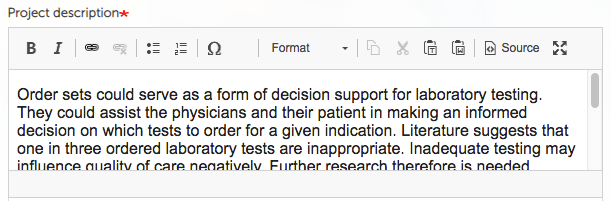
Checkbox
Checkboxes allow selection of one or more options. Selection of some options can trigger visibility of extra elements.
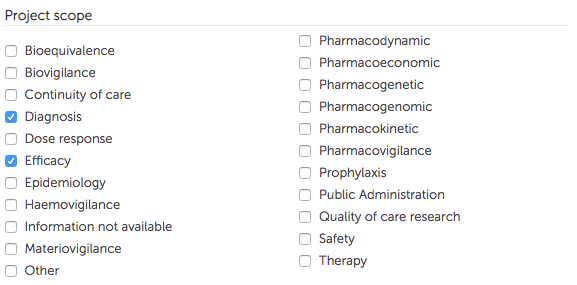
Radio-button
Radio-buttons allows selection of only one option. Selection of some options can trigger visibility of extra elements.
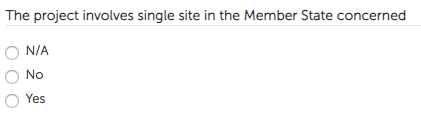
Select list (drop-down)
A drop-down allows selection of only one option. To make a selection click on the down-arrow sign and choose an option from the list.

Contact (Persons / Organisations)
There are two possible contact types: Person and Organisation. Each type consists of a number of fields (name, address, e-mail etc.). Contacts can be created / edited by the user.
To add a contact, first select a Contact Type (Organisation or Person) from the drop-down, then click on Add new contact button to add a new contact or click on Add existing contact to search and add a contact which already exists in the system.
To edit a contact, click on the Edit button next to it. To remove a contact, click on Remove button.
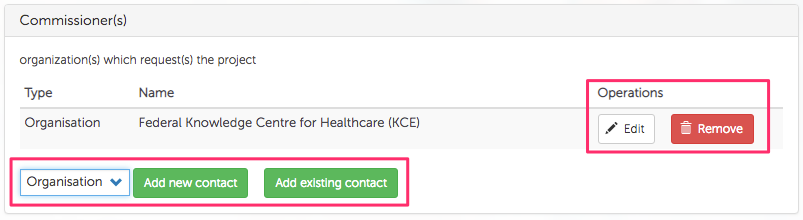
When adding contacts, please make sure you first try to search for a contact by using Add existing contact option and typing the possible name (or a part of it) into the search field.
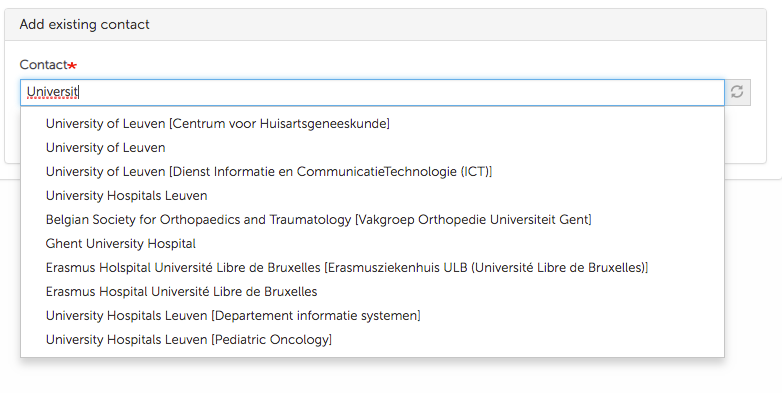
Only if this search doesn't deliver any results, consider adding a new contact.
Approval
To provide information about Approval, first you need to indicate if a certain authorization is available by selection an option from a drop-down. If selected option is 'Yes', then additional Approval-related fields become available for entry and need to be completed.
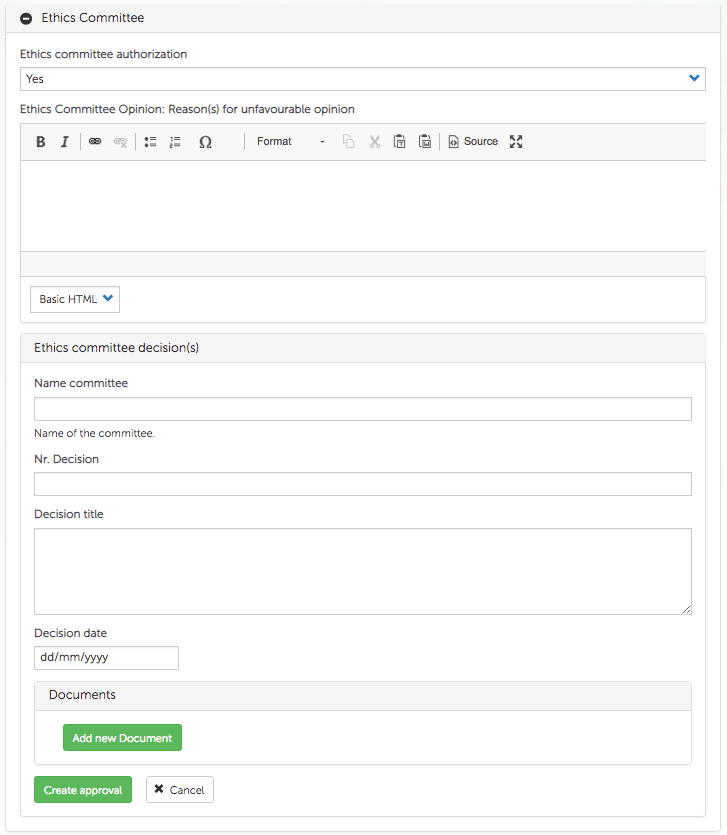
There is also a possibility to upload and attach a file / document to the approval by clicking on Add new Document and completing the fields:
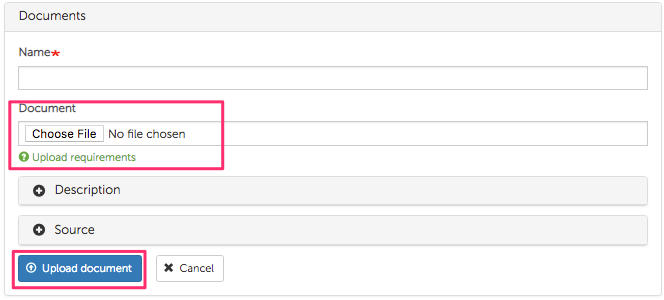
Frequently asked questions
Frequently asked questionsWhat is the difference between metadata.healthdata.be and fair.healthdata.be?
metadata.healthdata.be is an internal data-entry application intended for authenticated users to enter / edit / manage information and metadata about Belgian healthcare-related databases / data collections.
fair.healthdata.be is a public open data platform exposing healthcare-related metadata / datasets based from different external sources, making them browsable, searchable and interconnected. One of such external sources being metadata.healthdata.be.
I am manager of a Belgian healthcare-related database or data collection. How can I expose information about my database to the public?
The information (metadata) about your project / data collection should be entered on metadata.healthdata.be. To do so, first you need to request an account. After review and approval by healthdata.be coordinators the information about your data collection / project will automatically be published on fair.healtdata.be under the source Metadata (Action point 18 of the Belgian Roadmap eHealth (AP18))