Manage auto-upgrades of HD4DP v1
Manage auto-upgrades of HD4DP v1This article describes the auto-upgrade procedure of HD4DP. The procedure includes 3 executable steps using 3 dedicated buttons which should be visible in the 'Upgrade software' panel (emphasized in the screen below) when you Login as administrator :
1. Enable the auto-upgrade functionality
2. Check the settings of HD4DP for supporting the auto-upgrade functionality : 'Test software upgrade' button
3. Check that an upgrade is not already ongoing : 'Check upgrade status' button
4. Perform the auto-upgrade : 'Update HD4DP software' button
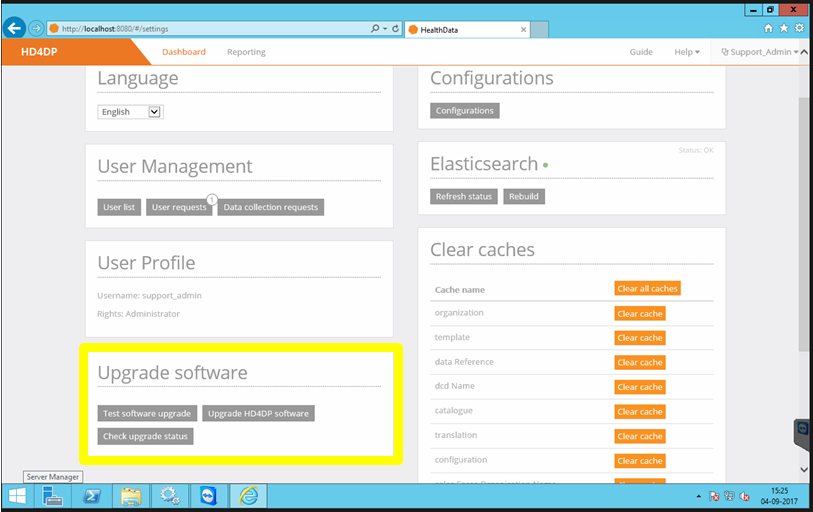
1. Enable the auto-upgrade functionality
Read the article "Enable HD4DP auto-upgrade functionality".
2. Check the settings of HD4DP for supporting the auto-upgrade functionality
- Click on the 'Test software upgrade' button, you should get a confirmation pop-up window as the below
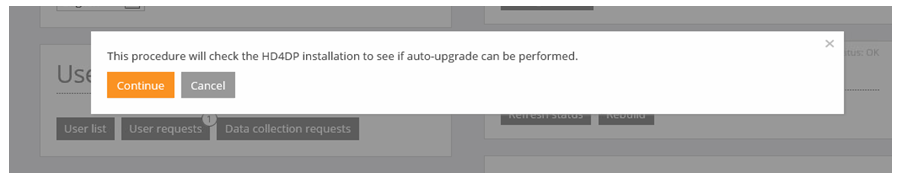
- Click on 'Continue', you should get a 'Success' pop-up window as the below (if not, please contact healthdata@sciensano.be)

3. Check that an upgrade is not already ongoing
- Click on 'Check upgrade status' on the top-right corner of the screen, you should see message mentioning 'No upgrade in progress' as shown in the below
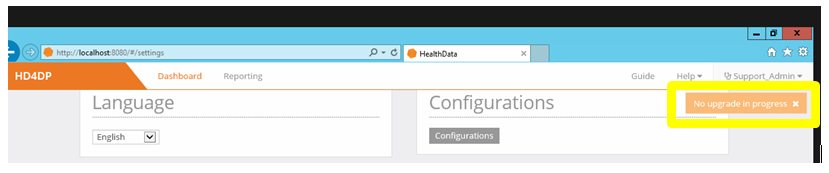
4. Perform the auto-upgrade
- Click on 'Upgrade HD4DP software' for launching the auto-upgrade
- Check the success of the auto-upgrade by :
- Checking the HD4DP version, you should got the latest version number of HD4DP (e.g. v1.11.3 in the screen below)
- Checking the status items at the bottom of the screen as shown in the below (except the 'mail-server' status, every status item should be in green)
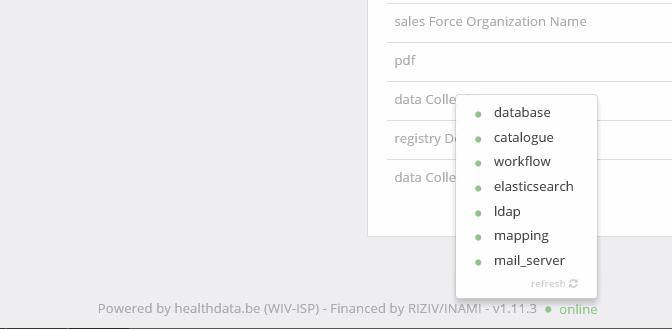
- Email healthdata@sciensano.be if these 2 requirements (i.e. expected HD4DP version number and status items all in green) are not met.