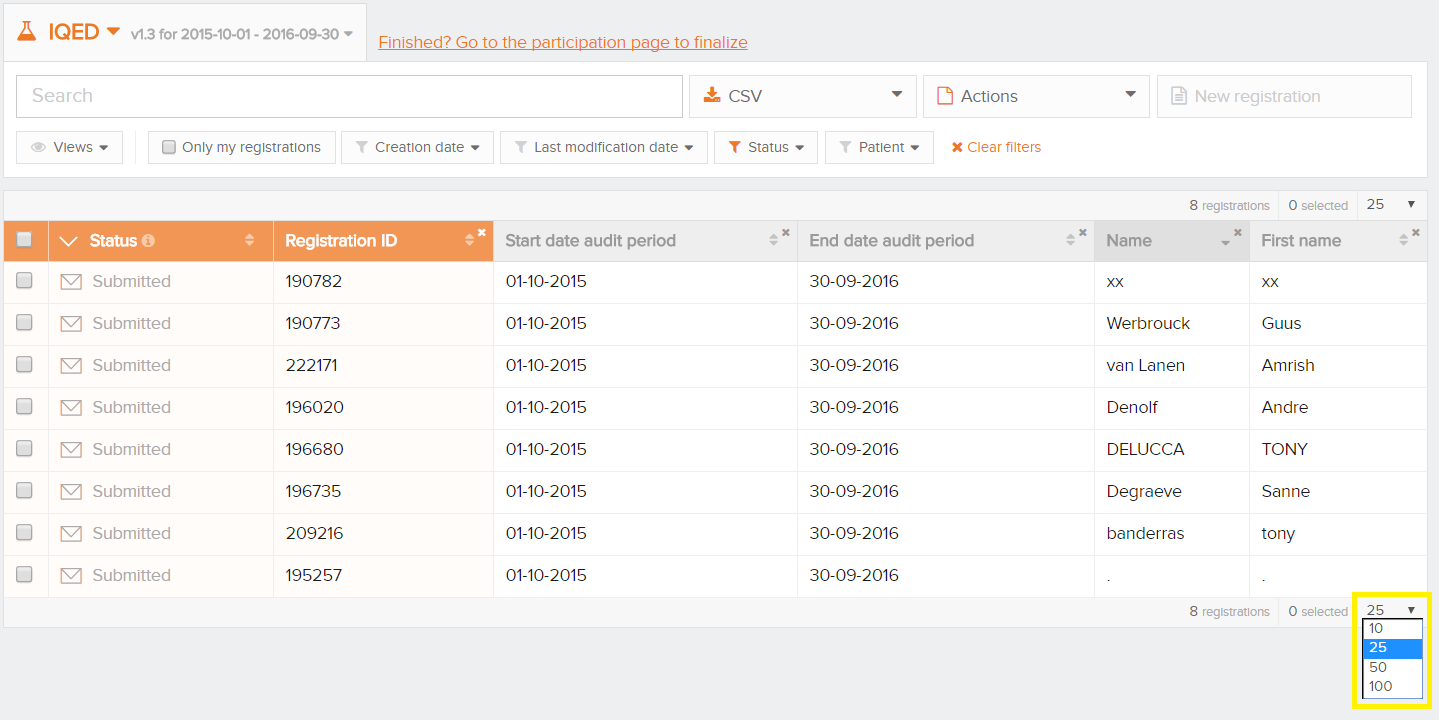Customize the list view
Customize the list viewThis article explains how a user can customize the list view in HD4DP. The list is shown in default view list. The view list can easily be adapted to the needs of the user. These are the main actions to customize the view list:
- Sorting
- Filtering
- Columns displayed
- Number of registrations per page
Sorting
By simply clicking on a column header, all registrations are sorted ascending or descending according to this column.
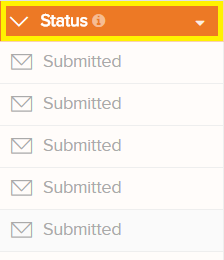
Filtering
Predefined filters are provided to filter on the most commonly used columns.
Click 'Clear filters' to display all registrations again.
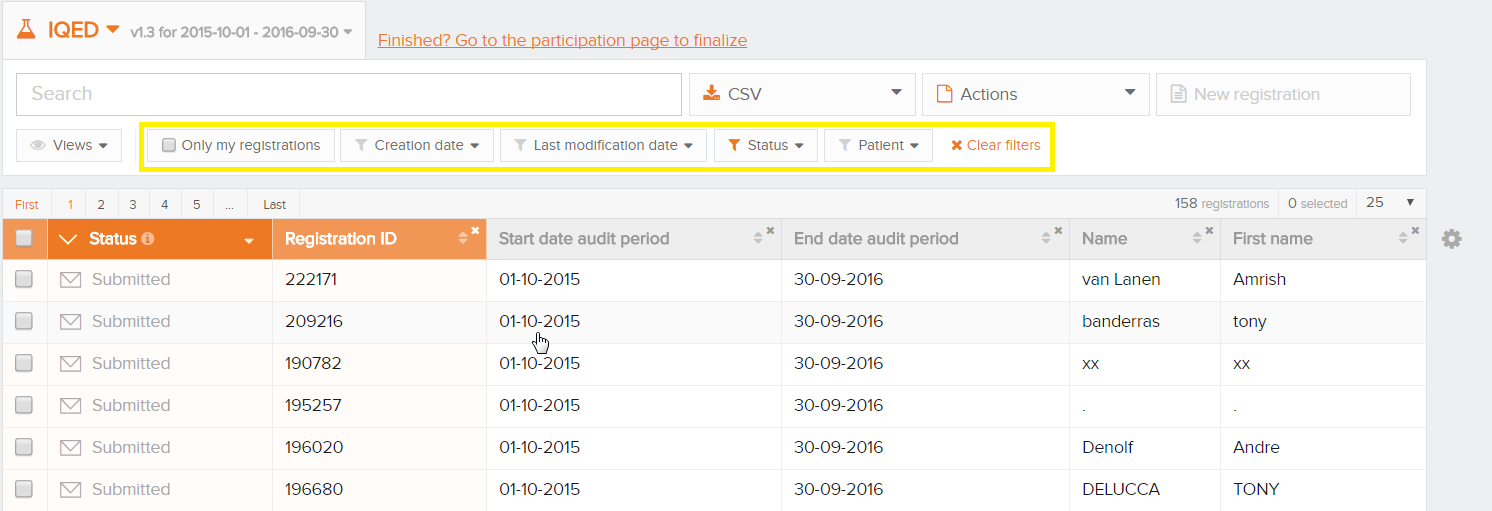
Columns displayed
For each registry, the researcher has defined a default view that consists of a set of columns. To display this set of columns, click 'Restore default view' as illustrated below.
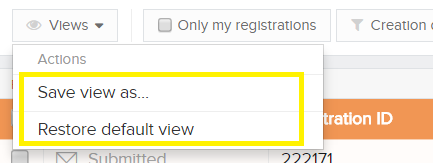
You can add and remove any columns. While columns can be removed by clicking on the 'x' at the top right of each column, adding columns is done via the 'gear icon' at the right of the table.
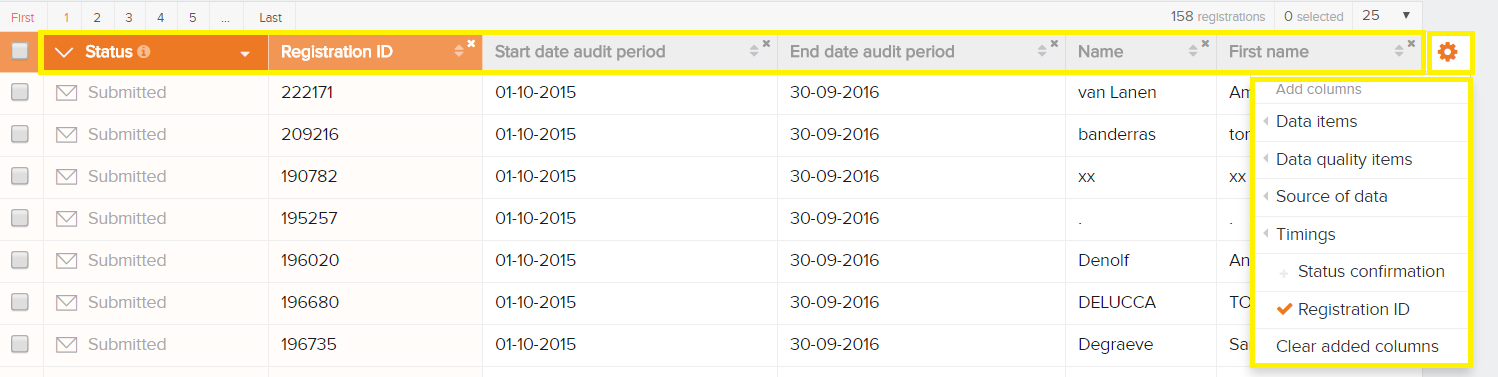
An interesting colum to add to the overview is the Progress Bar where you can see the status of every registration. The bar represents the status of the fields i.e. valid, invalid or optional.
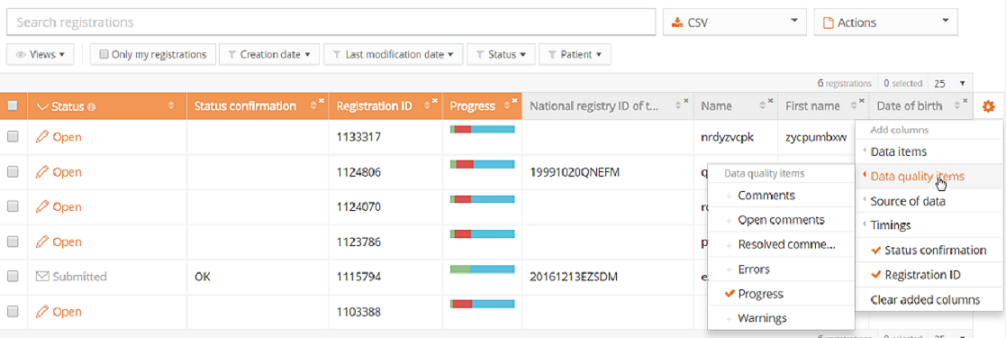
Number of registrations per page
The number of registrations displayed per page can contain 10, 25, 50 or 100 registrations per page.