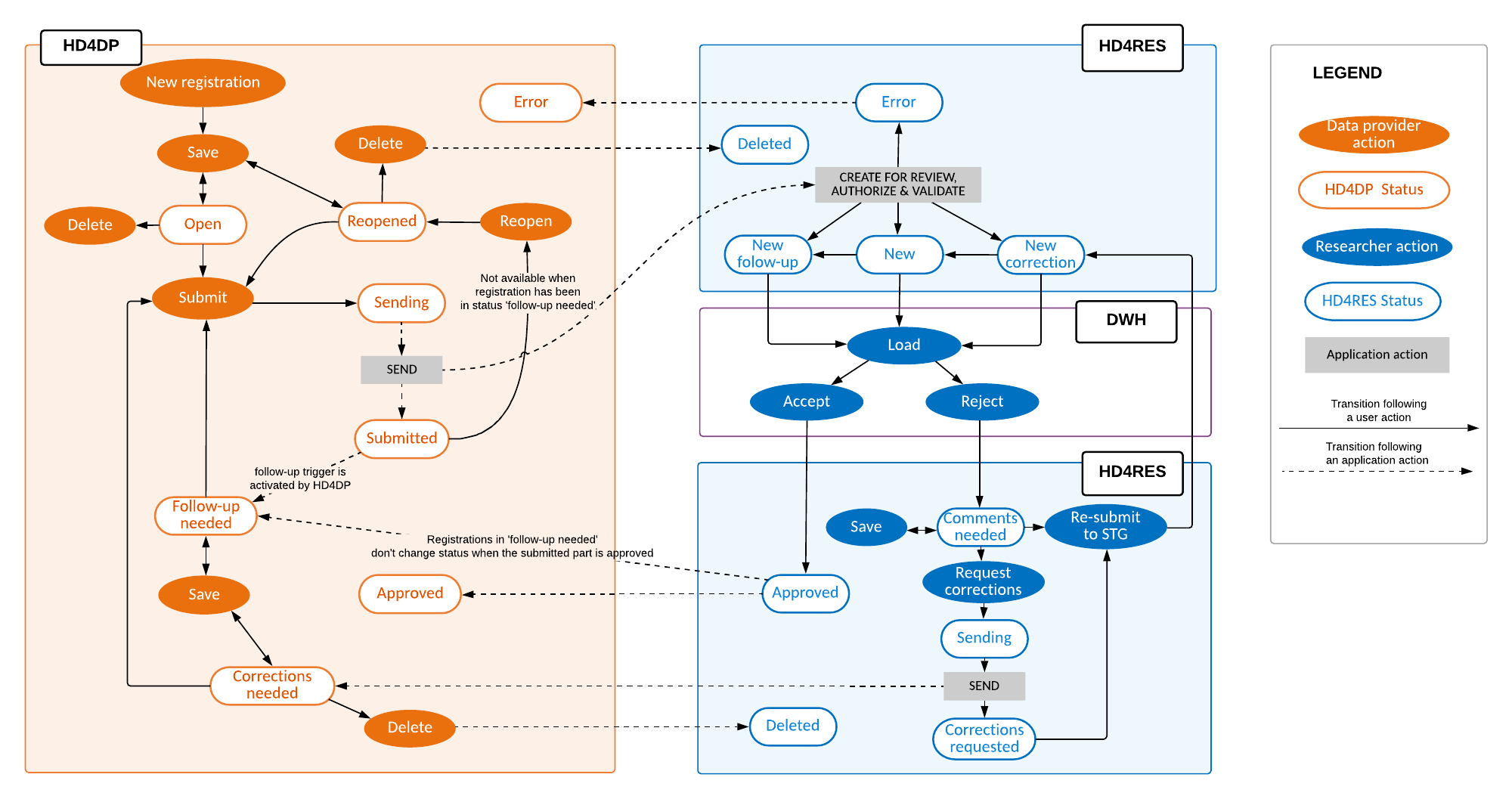General
General manager Thu, 11/11/2021 - 17:03Select a register
Select a register- Select the register to create or modify registrations. Click on the top left corner and a drop down menu will be shown. The list of available registers is provided: Data Collections (in this article, we randomly selected the project BNMDR).
- Select the correct version of the registry. In case of different versions/periods select the one with the green bullet
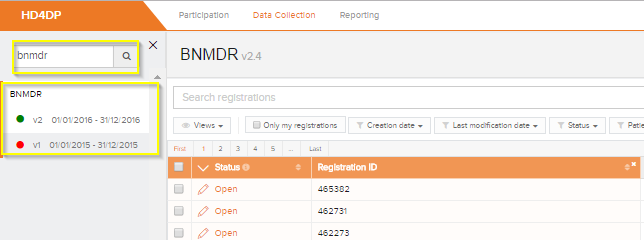
Customize the list view
Customize the list viewThis article explains how a user can customize the list view in HD4DP. The list is shown in default view list. The view list can easily be adapted to the needs of the user. These are the main actions to customize the view list:
- Sorting
- Filtering
- Columns displayed
- Number of registrations per page
Sorting
By simply clicking on a column header, all registrations are sorted ascending or descending according to this column.
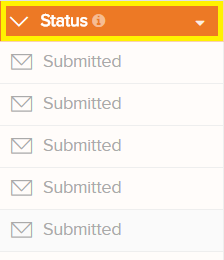
Filtering
Predefined filters are provided to filter on the most commonly used columns.
Click 'Clear filters' to display all registrations again.
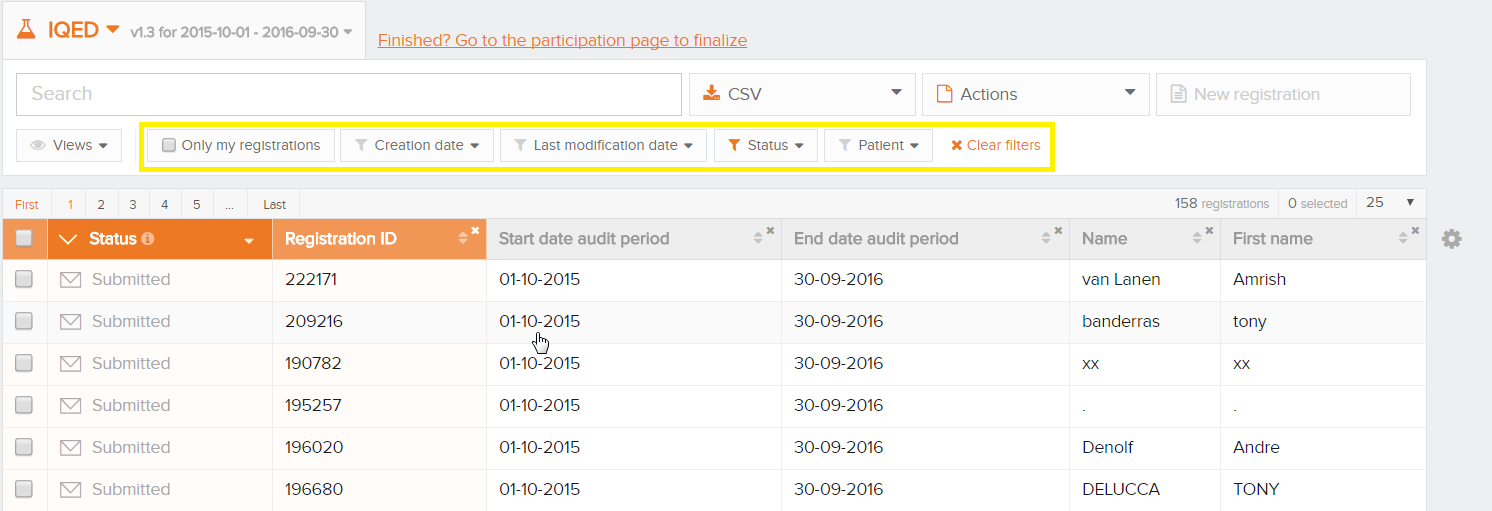
Columns displayed
For each registry, the researcher has defined a default view that consists of a set of columns. To display this set of columns, click 'Restore default view' as illustrated below.
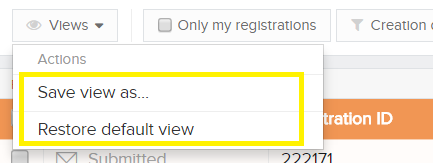
You can add and remove any columns. While columns can be removed by clicking on the 'x' at the top right of each column, adding columns is done via the 'gear icon' at the right of the table.
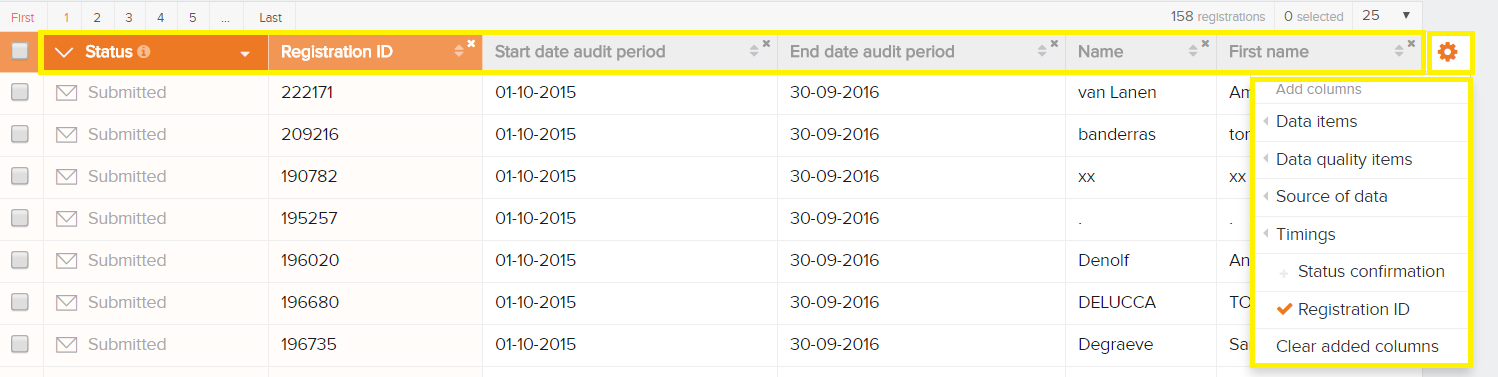
An interesting colum to add to the overview is the Progress Bar where you can see the status of every registration. The bar represents the status of the fields i.e. valid, invalid or optional.
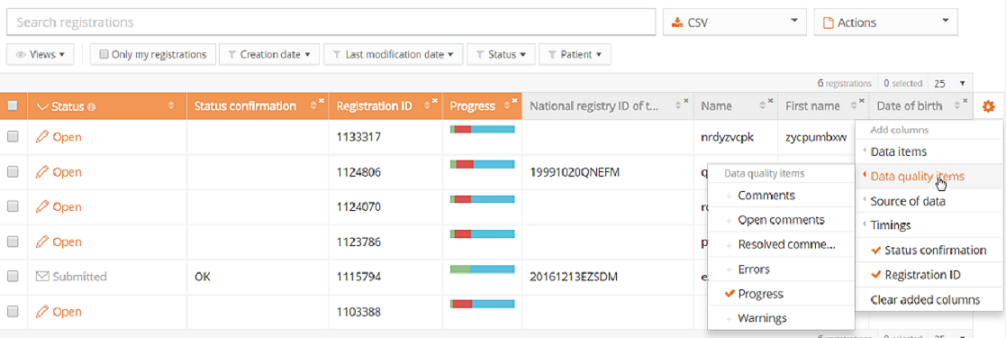
Number of registrations per page
The number of registrations displayed per page can contain 10, 25, 50 or 100 registrations per page.
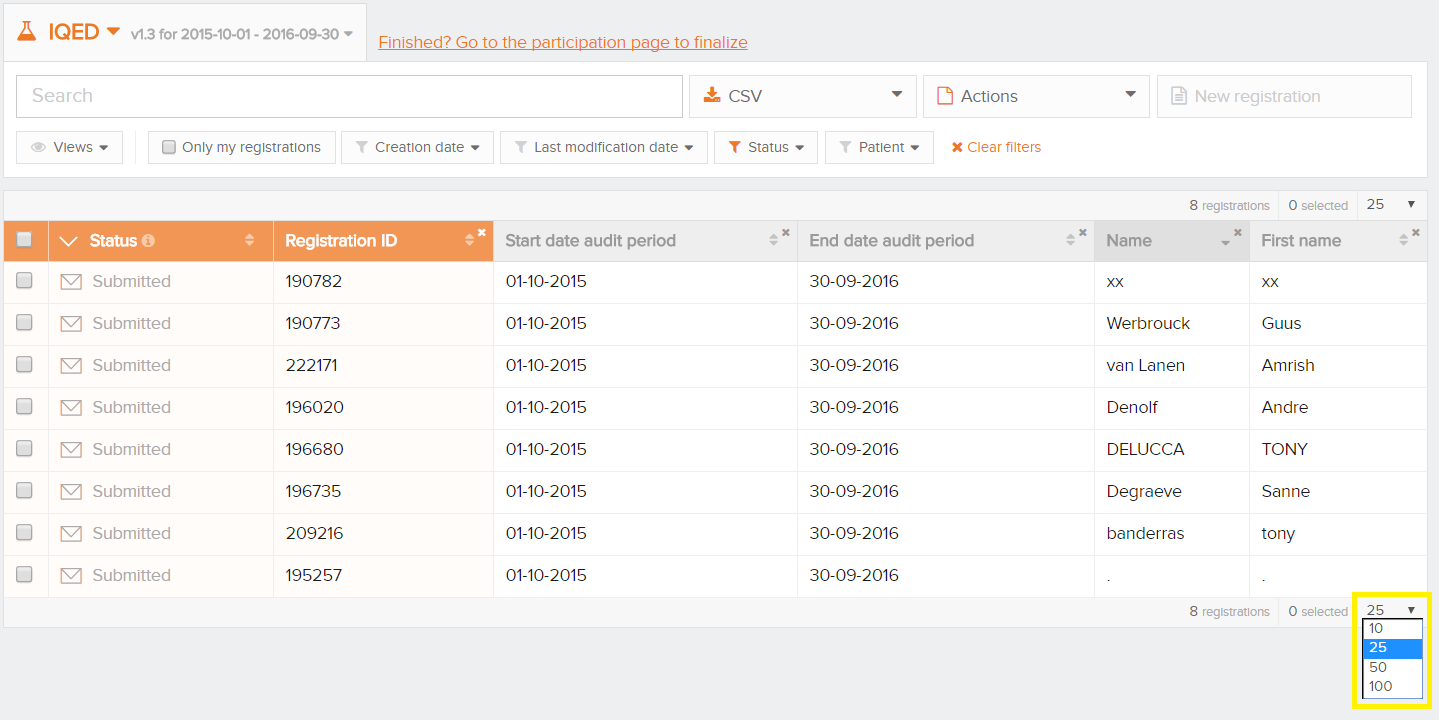
Participate in a data collection
Participate in a data collection- Go to the Data Collection section and select the version in which you want to participate.
- Click the button "Go to the participation page":
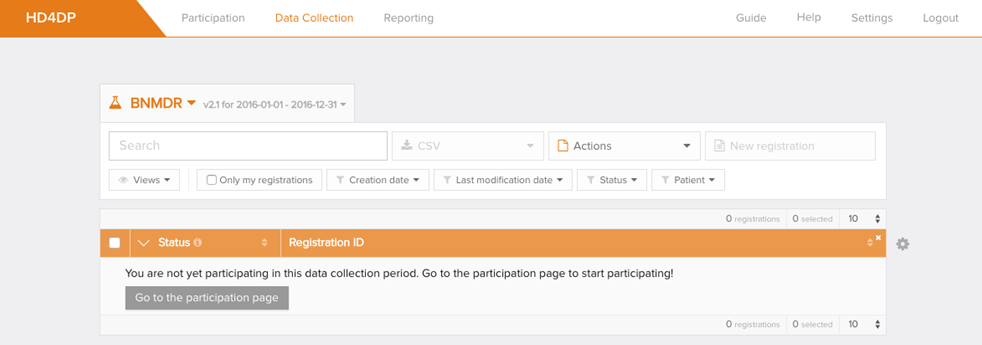
Click on ‘Participate’ and then you can click on ‘Go to data collection’:
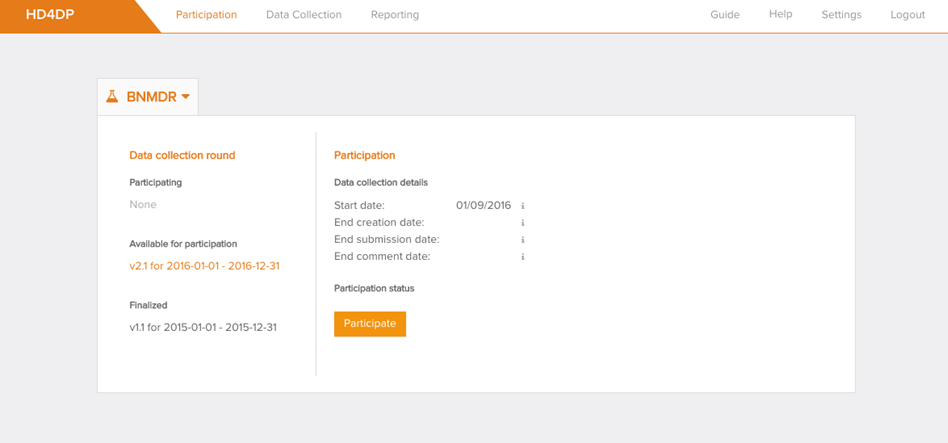
Overview of the registration statuses
Overview of the registration statusesThis article explains the different registration statuses in HD4DP v1 as of v1.8.
Where to find the status of a registration?
Statuses are shown in 'Status' column which is per default the first column in the overview:
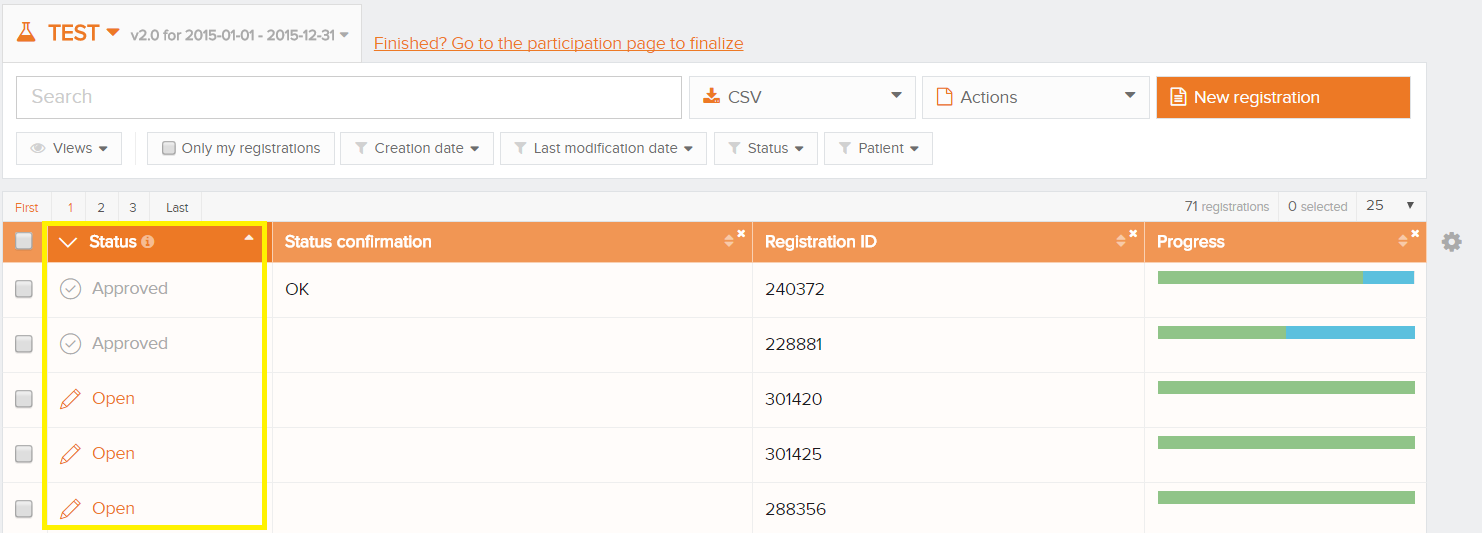
What is a Status Confirmation?
The status confirmation gives information about the arriving of the data in HD4DP. The status confirmation, which is in fact a substatus of a registration is shown in the column 'Status confirmation'.
To view the 'Status Confirmation', modify the list view add the column 'Status confirmation':
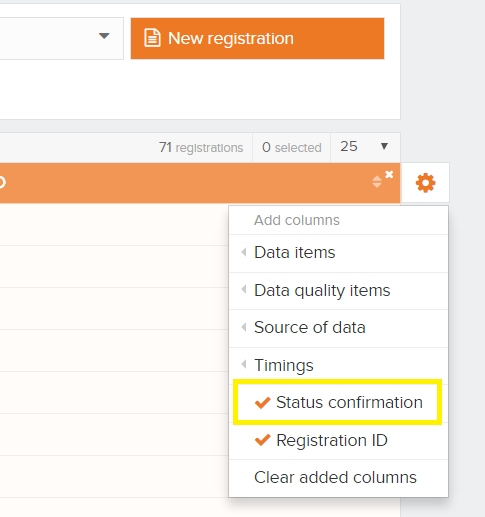
As soon as a registration is sent and has status 'Submitted', the confirmation column will show the following substatus:
- Pending
- OK: the registration has arrived
- NOK: the registration did not arrive within 48 hours
The different registration statuses
Open*: a registration is created and stored. It has not been submitted
Sending: the registration is being sent to HD4RES
Submitted: the registration has been sent to HD4RES. This does not necessarily mean that the registration has arrived in HD4RES
Registrations in status 'Corrections needed'*: the researcher verified the registration and added some comments. Review the comments and correct where necessary
Approved: the researcher verified and approved the registration
Registrations with status 'Follow-up needed'*: a follow-up registration is needed for this registration. Fill in the newly available fields
Error: your account is not authorized to create and submit registration for this register. Please contact support.
* action is required from the user
The below scheme summarizes the different registration statuses in HD4DP and Processing Data and their relation to each other: