User Management (for ADMIN's)
User Management (for ADMIN's)To give users access to the application and data, permissions will be given by means of user accounts.
The user management is only possible for administrator accounts in the HD4DP application. User accounts with Data Provider rights are not able change the user accounts or settings.
User management for the HD4DP application can be done in two ways:
- in the HD4DP application
- via a local LDAP
LDAP is an open (non-proprietary) standard for storing and retrieving names, addresses, phone numbers and other recorded information from an online directory. Whether your HD4DP is connected to a local LDAP server can be found in the HD4DP application settings (cf. article How to know if your HD4DP is using LDAP for user management).
User management in the HD4DP v1 application
User management in the HD4DP v1 application admin Thu, 11/11/2021 - 17:07Create User Account in HD4DP v1
Create User Account in HD4DP v1New accounts have to be created to give users acces to the application and the data:
- Log in using an administrator account
- Go to the Dashboard in the menu

- Under 'User Management', click 'Add user'
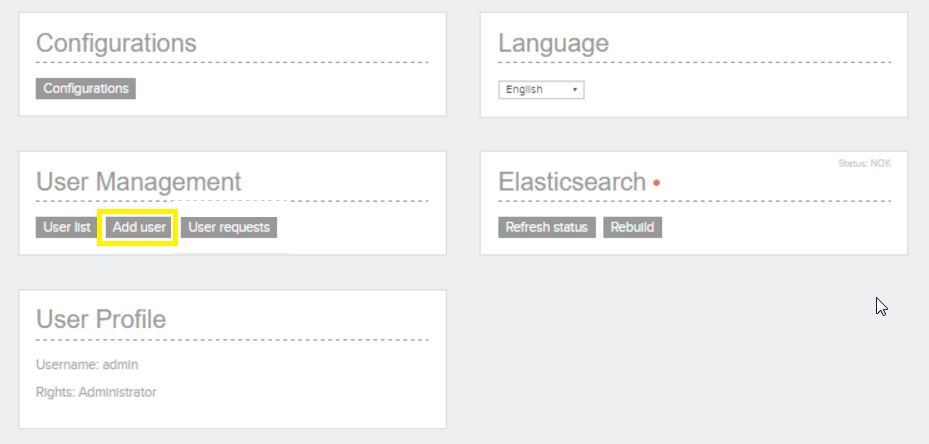
The form to create a user is shown:
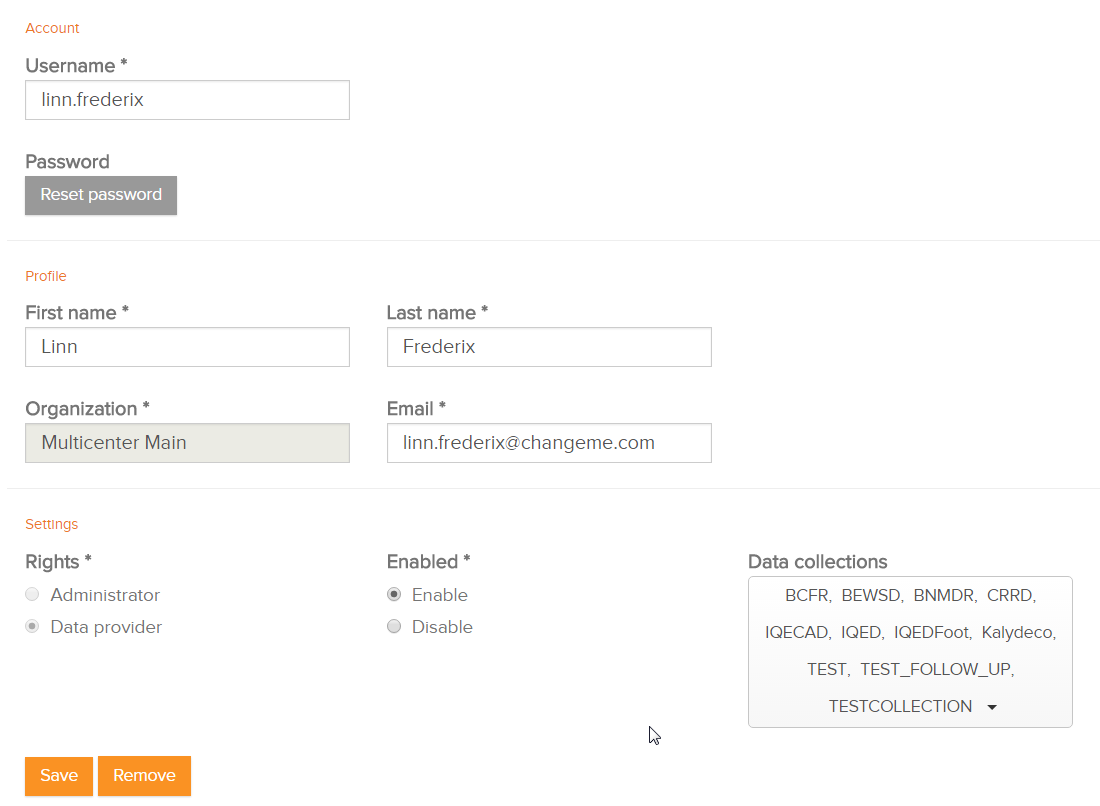
- Enter a Username and create a password
- Select the User Rights for the user
- a 'data provider' account can enter and submit data
- an 'administrator' account can create users and change the configuration settings
- Choose 'Enable'
- If the user is a 'data provider', select the registries the user should have access to
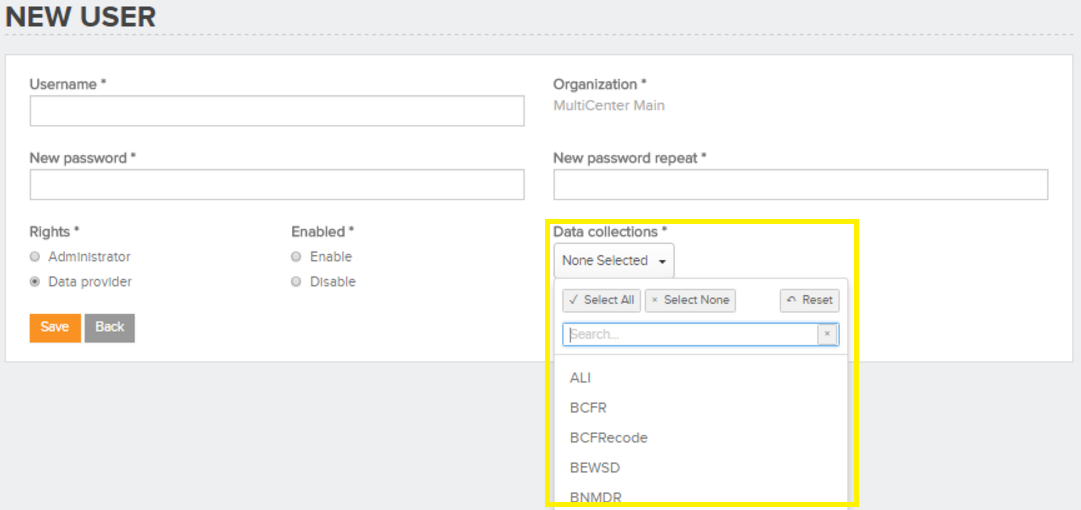
- Confirm the creation of a new account by clicking 'Save'
How to approve a user request in HD4DP v1
How to approve a user request in HD4DP v1- Login as admin and select ‘User requests’
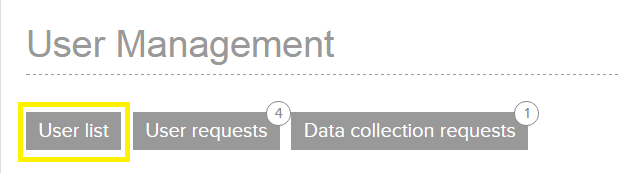
- You will see an overview of all the requests:
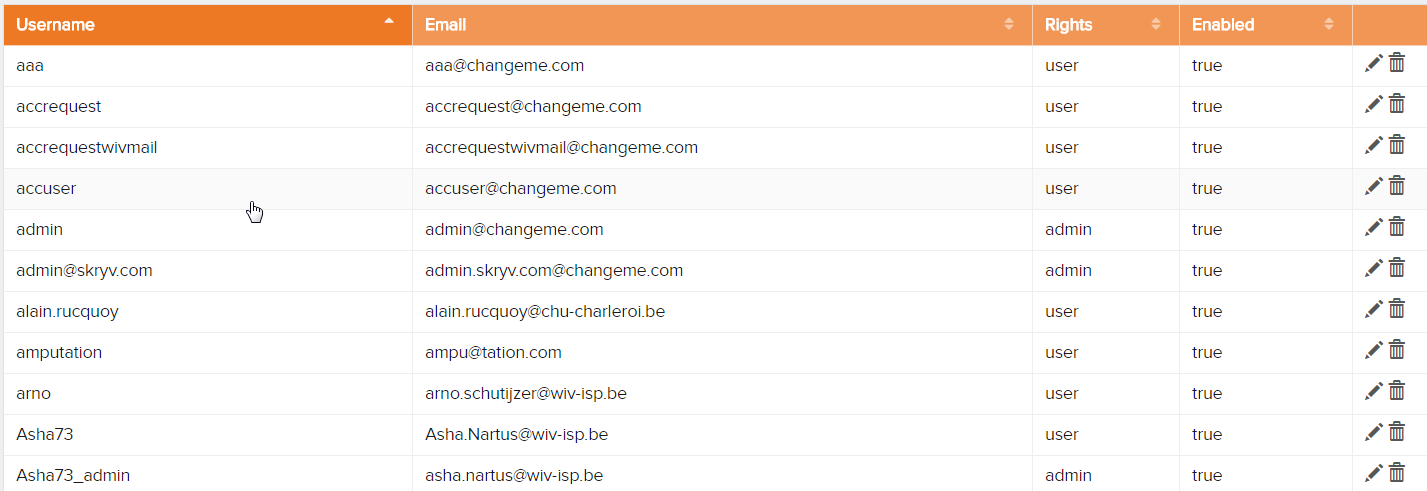
- Select the request that you want to approve.
- Check the data in the request
- Simply click 'Approve' and the user account is active
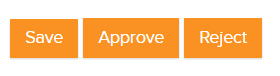
- The user will receive an email that his or her account is accepted. This e-mail provides the necessary information to login i.e. username, password.
User management using a local LDAP
User management using a local LDAP admin Thu, 11/11/2021 - 17:07How to know if your HD4DP v1 is using LDAP for user management
How to know if your HD4DP v1 is using LDAP for user managementThis is how to verify whether your HD4DP is connected to a LDAP server:
- Go to the 'Configurations' button in the left panel 'Configurations'
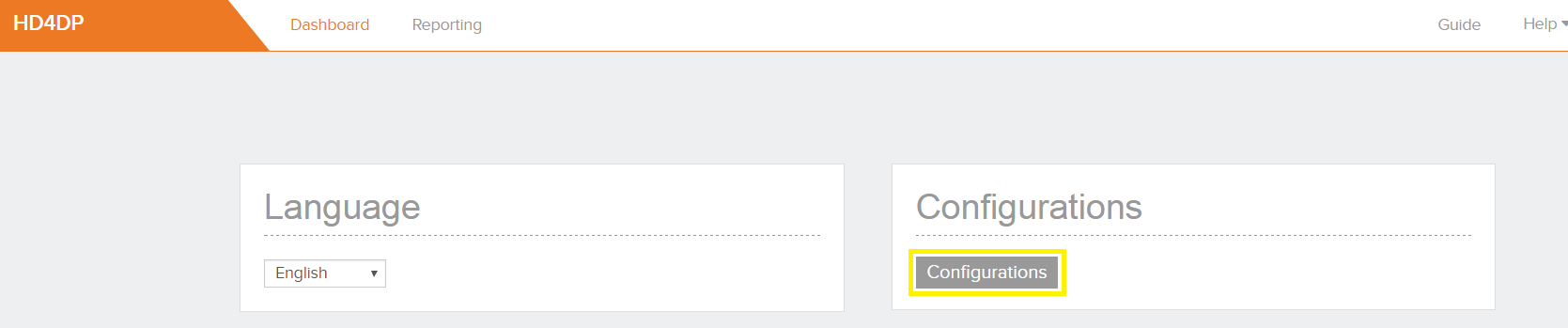
- Check the configuration parameter 'USER_MANAGEMENT_TYPE'.
- If it is set on 'DATABASE_LDAP', HD4DP is connected to your local LDAP for its authentication
If it is set on 'DATABASE', the HD4DP is used for user management.

Create HD4DP v1 account for LDAP users
Create HD4DP v1 account for LDAP usersNew accounts have to be created to give users acces to the application and the data:
- Log in using an admin account
- Go to the Dashboard in the menu

- Under 'User Management', click 'Add user'
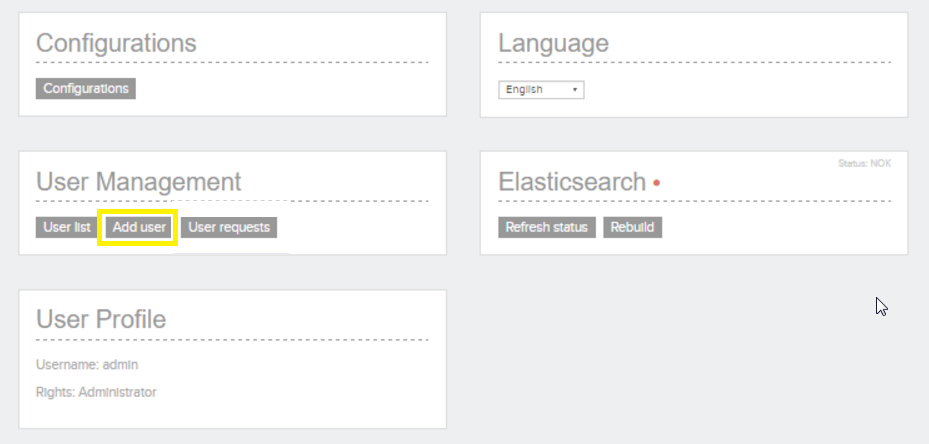
- Search a user from LDAP list under 'Username'
- Select the non-migrated user by clicking on the name
- Select the User Rights for this user
- a 'data provider' account can enter and submit data
- an 'administrator' account can create users and change the configuration settings
- Choose 'Enable'
- If the user is a 'data provider', select the registries the user should have access to
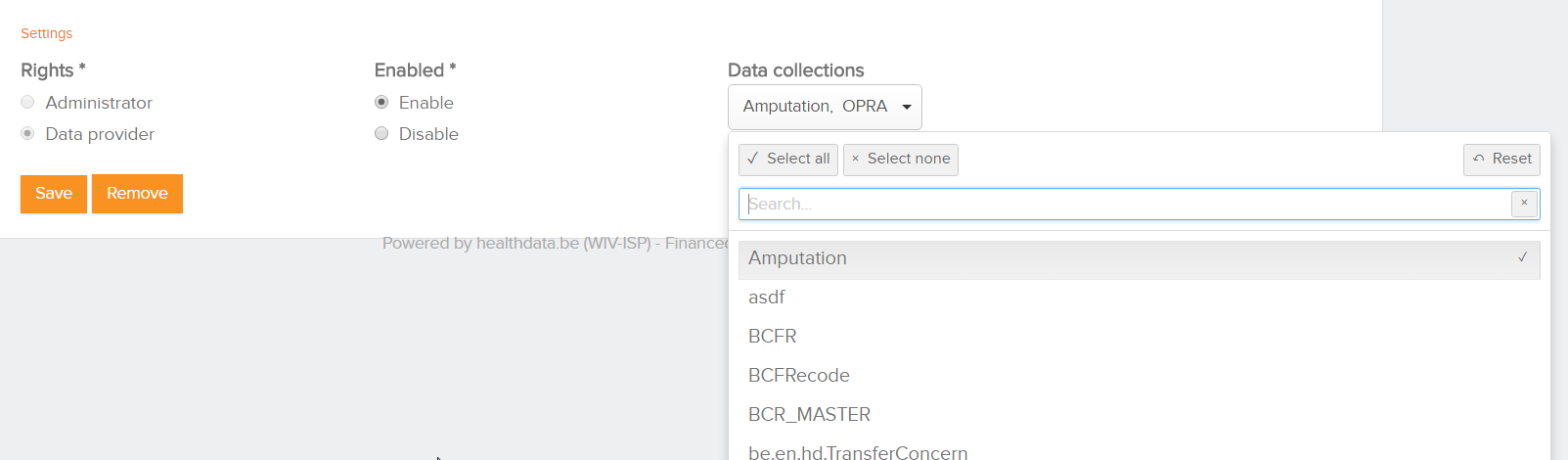
- Confirm the creation of a new account by clicking 'Save'
Approving user requests when your HD4DP v1 is connected to LDAP
Approving user requests when your HD4DP v1 is connected to LDAPApproving user requests when your HD4DP is connected to LDAP
- Login as admin and select ‘User requests’
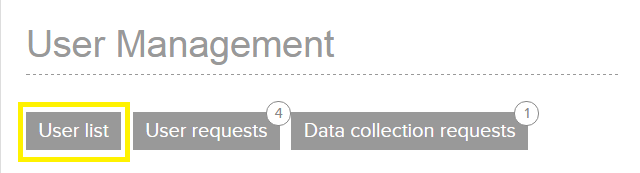
- You will see an overview of all the requests:
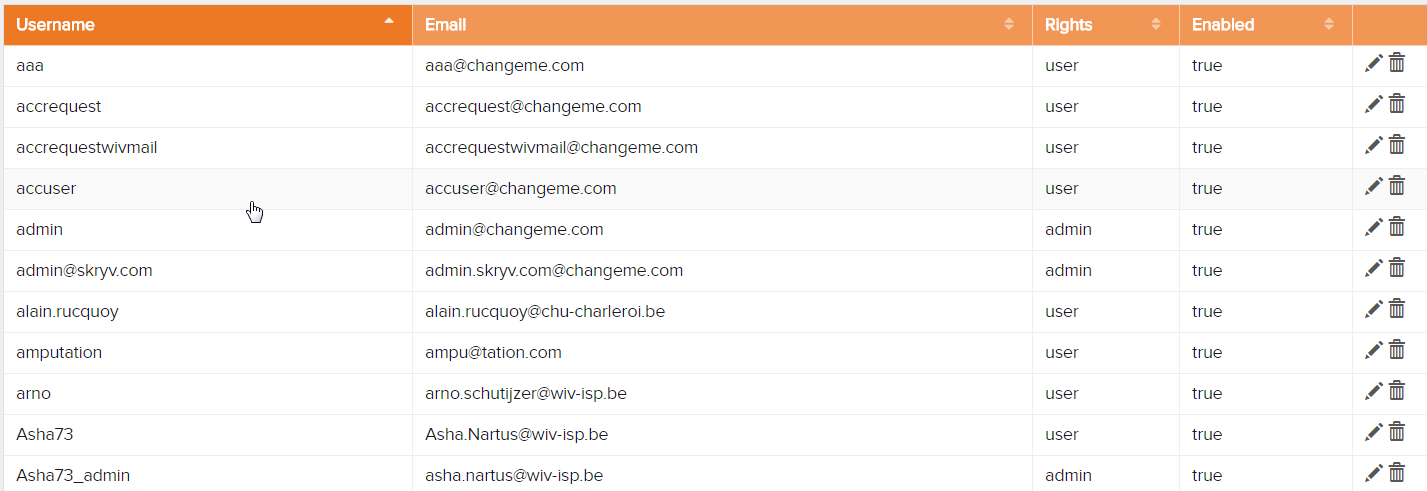
- Select the request that you want to approve
- Before accepting the user request, several things must be checked:
- Matching username: In HD4DP, the username must be the same as the person's username in the LDAP-system. If this is not the case, change the requested username in HD4DP to the LDAP username
- User search base: In the LDAP system, the user must be a member of the organizational unit (OU) where HD4DP searches for accounts. To find out the LDAP_USER_SEARCH_BASE for your organisation, go back to the dashboard, click on 'configurations' and search for LDAP_USER_SEARCH_BASE

- Check the data in the request
- Simply click 'Approve' and the user account is active
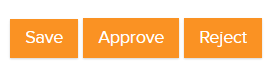
- If you would try to accept a user request for which the username is not found in the LDAP system, an error message appears
- The user will receive an email that his or her account is accepted. This e-mail provides the necessary information to login i.e. username, password.
Change User Account in HD4DP v1 using LDAP
Change User Account in HD4DP v1 using LDAPAccounts can be changed by the responsible of the HD4DP application of an organisation:
- Log in using an administrator account
- Go to the Dashboard in the menu

- Click 'User List' under User Management to get a list view of the registered accounts
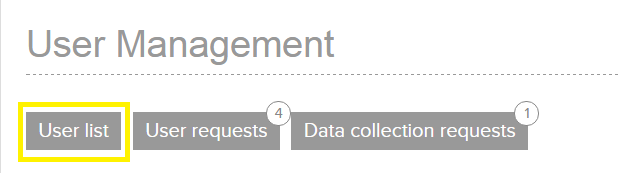
- Click the 'Edit' button in the list view corresponding with your account
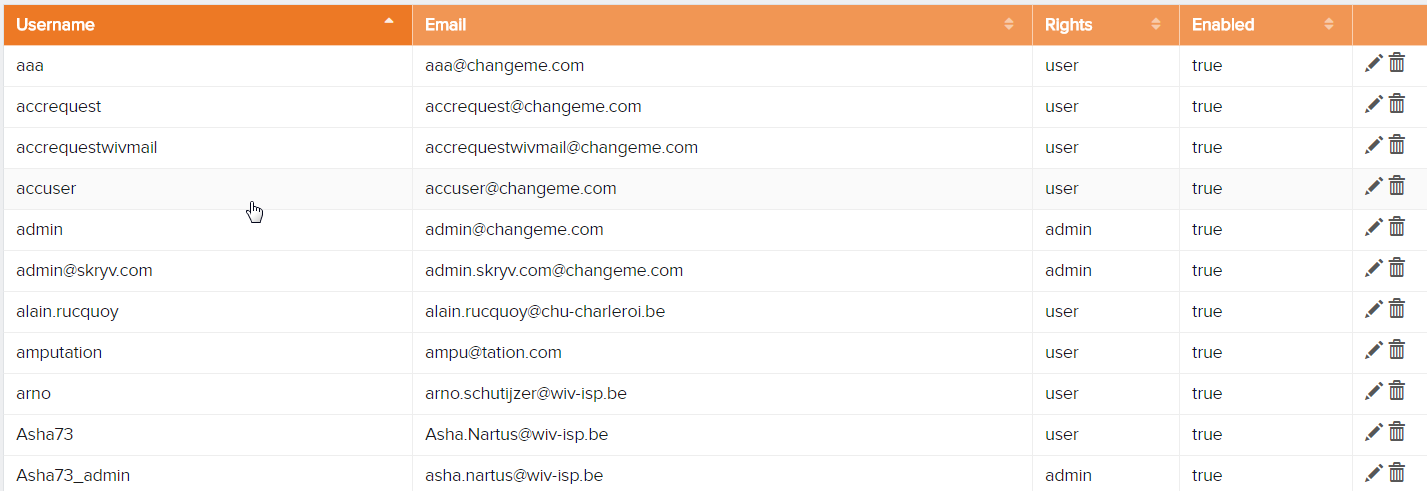
The user account can be changed:
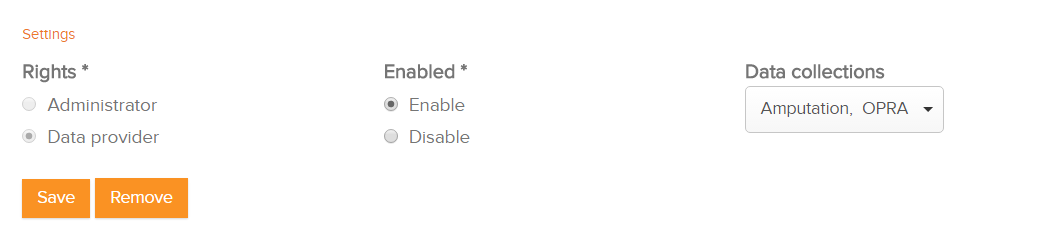
- User Rights for the user
- a 'data provider' account can enter and submit data
- an 'administrator' account can create users and change the configuration settings
- Choose 'Enable' or 'Disable', depending on the requirements
- Select the registers the user should have access to
- Confirm the changes by clicking 'Save'.